Follow Lilach
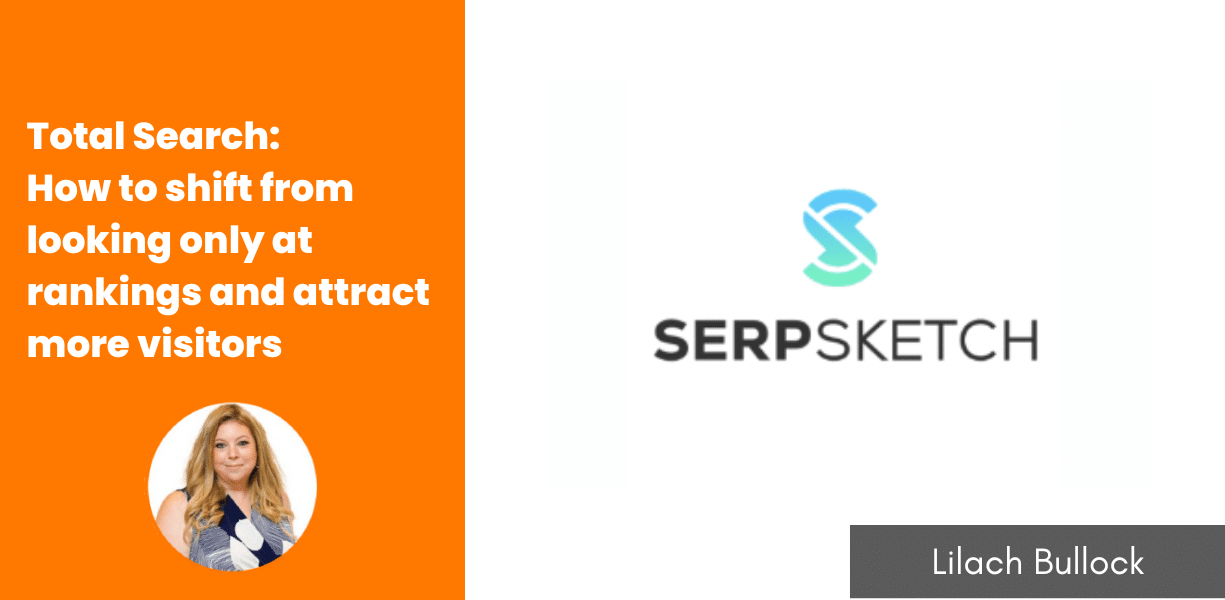
Total Search: How to shift from looking only at rankings and attract more visitors
After many years as a marketer, I’ve seen Google search results pages evolve.
Fifteen years ago, you just had a simple list of 10 website links on the first page of Google results.
Today, the results pages are totally different.
Yet, there’s a problem with our search marketing efforts.
We still approach our keyword research like we did 15 years ago. Which is to rank in the top 10 results on Google’s first page.
So, when your website is in the number 8 spot, you want to move it to the number 2 spot.
But what of the other elements on the results pages? What of the “People also ask” questions? What of shopping results?
If you’ve been ignoring other elements on Google’s first page, you’ve been missing out on thousands of potential visitors every month.
Luckily, I’ll talk about SERPsketch, a tool that provides a complete view of Google’s page one results.
In this SERPsketch review, you’ll see how this page one insights software shows your share of that all important first page for relevant business keywords.
Comprehensive Google Page One share analysis with SERPsketch
SERPsketch provides a sketch of Google Page One results for your business keywords.
This means you not only see the 10 organic rankings but also other elements like knowledge graph, people also ask, shopping results, and more.
Personally, I see SERPsketch as an interesting product for search marketers. And that’s because it provides knowledge about Google’s page one that other SEO tools don’t as it looks at all different channels and third-party sites like social media in one place.
It has the potential to help you dominate the first page for profitable business keywords.
However, how well does SERPsketch execute these search tasks?
I’ll walk you through the features and how they can help your search results.
Quick Sketches
Quick Sketches lets you scan a single keyword to see the elements that show up on page one when a searcher puts the keyword in Google.
By using the feature, you can get a Google page one sketch for a keyword without setting up a campaign.
Apart from saving time, Quick Sketches can work well if you want to track specific keywords that are vital to your business.
To create a quick sketch, click “Quick Sketches” at the top of your SERPsketch dashboard. On the next page, click “New Sketch.”
Then, you have to enter details like:
- Keyword
- Owned domains
- Partner domains
- Competitor domains
SERPsketch has this cool feature called “partner domain.” In the digital landscape, it’s not always about competition; sometimes, it’s collaboration. For example, if you’re Dyson and John Lewis pops up in the search results because they’re promoting your products, it’s like they’re on your team. And say you’re a beauty brand that’s been featured in a top beauty magazine. If that magazine appears in the search results, it’s like they’re cheering you on from the sidelines. With SERPsketch’s “partner domain” feature, it becomes super easy to identify who’s with you, making the online world feel a little more friendly.
If you want to upload a list of domains from your computer, all you have to do is click the upload button.
Once you fill in those details, select a device from desktop, tablet, or mobile. If you select mobile, you’ll have to select one of iPhone or Android.
After doing that, you can select country, city, and search engine for the keyword. The search engine options are basically different Google domains.
The domain helper button helps you pull a website’s social media pages. For instance, when I tried it for apple.com, SERPsketch added Apple’s YouTube, Facebook, LinkedIn, and Twitter pages.
Although, it also added a Wikidata page as an owned domain for Apple. I’d probably remove that.
Once you complete the form, click “Run.” Each quick search will take 1 credit.
Here’s a quick search I ran for the keyword “social media management:”
I used agorapulse.com as my owned domain for the sketch. For this keyword, search results elements include:
- Organic results
- PPC Ads
- Tweets
- Questions
- Related searches
In the results, Agorapulse only shows up for the organic results. The SERP Space contains more information that I’ll dwell on later in the review.
You can also check the domain list for the number of instances each domain appears in the results.
While Quick Sketches has uses, it won’t work for search campaigns targeting hundreds of keywords.
In that case, you’ll need the SERPsketch Campaign Sketches.
Campaign Sketches
Campaign Sketches let you track a group of keywords over a period. For this group of keywords, you can see how your website performs for different search results elements.
While you can dump all your keywords in a single campaign, I think you’ll probably get poor results if you do that.
I’ll advise grouping similar keywords.
So, if you have topic clusters on your website, you can put your target keywords for each cluster in a campaign. This means you’ll have similar keywords (both short-tail and long-tail variations) in a campaign.
And because of that, you can easily optimize your website pages to improve your search results. For example, optimizing a page in a topic cluster can improve results for 15 keywords.
That said, what type of data can you get from Campaign Sketches?
After creating a campaign, you have to wait for a period so that SERPsketch can obtain search data for your keyword.
On your campaign sketch page, you’ll see an overview of your search space performance.
Here, there are percentages of search space for your website, social pages, partners, and competitors.
In most cases, your competitors will have a higher percentage of search space if you’ve added a few competitors. But if you want to do competitor analysis for a single brand, you can enter its domain as the only competitor.
If you’ve taken action to optimize your page for a search feature, you can track how the page performance changes with time.
You can also edit the period you want to analyze, that is, points A and B.
In the “Details” tab, you’ll get information such as the number of keywords, start date, end date, and search engine.
Another interesting information is the “Highlights.”
The highlights provide an overview of keywords with the biggest gain and loss of search space. It does this for your website, social pages, partners, and competitors.
If you click on any of the highlights, SERPsketch will display the keywords involved in the gain or loss.
In the “Domain List” tab, you’ll find the domains you’ve added for your business, partners, and competitors.
Here, you can even uncover more of your competitors. To do this, toggle to “Show “Other” domains.”
Once you navigate to the other domains, you can add them to partners or competitors by clicking on the domain.
In the notifications tab, you can select people who should receive notifications about your campaign.
Even though you’ll set a schedule for running your campaigns, you can still run it outside the schedule. All you need to do is click the run icon to do that. But remember, you’ll use credits for these runs.
Likewise, you can pause a campaign. However, if your campaign end date comes while the campaign is paused, you won’t be able to resume it. But SERPsketch allows you to duplicate the campaign.
You can also retain your campaign indefinitely. Doing this will prevent SERPsketch from removing your campaign data 3 months after its last run.
Keywords space
In the Keyword space, you’ll see the analysis of your target keywords.
This table is right below the campaign overview. In the keyword table, you’ll see the percentage of space your website, social media pages, partners, and competitors occupy on the search page.
If you want the space in units rather than percentages, you can toggle it to units at the top of the table.
That said, you can dive into each keyword data to learn more about its search space.
In the case of the Virgin Wines brand, a keyword like “best places to buy wine” is important. Let’s dive into that keyword by clicking on it.
On the next page, you’ll see an overview of the keyword.
Scrolling down, you’ll see the Serp Space for the keyword.
The colours of each section represent different businesses. For example, the green colour represents your owned space, yellow represents your partners, purple represents your competitors, and orange represents other websites.
If you hover your mouse over each section, you’ll see the websites that own that space on Google’s first page results.
You can toggle from SERPSpace to URLs to see the website URLs instead of the map.
What do you observe about this keyword? The most obvious is that Virgin Wines has no space on page one of Google search results.
You can create an annotation in the next tab about your observations and the next optimisation tasks to execute.
So, if another team member goes through these keywords, they can see your recommendations.
In the Keyword space section, you can analyze each keyword in your campaigns.
SERP Features
The SERP Features tab contains all the search features on the results page for your campaign. This means it analyzes every search feature in every keyword result and provides a summary.
First, SERPsketch shows what percentage each search feature occupies in the results.
So, I wasn’t surprised that organic results represent 52% of the search space.
Beyond that, you can see how websites appear for each feature. For example, Virgin Wines owns 15.8% of the search space for organic results.
For other search features like shopping, questions, and PPC ads, you can see businesses that own the search space.
When you scroll down, you’ll see domain ownership by SERP feature.
These charts display how your website fares in each of the search features. You’ll also see the percentage increase or decrease over your selected period.
Below that, there’s a table that analyzes each search feature.
Naturally, related searches will be owned by “Other Space” since they only contain Google links. You can also export your campaign data as a CSV file if you want a copy on your computer.
From this page, you can easily see which search features you need to optimize your pages for. For instance, Virgin Wines will need to optimize its web pages for questions and knowledge graphs.
Luckily, SERPsketch helps with questions, as you’ll see later in this SERPsketch review.
Domain visibility
The Domain Visibility tab shows the number of instances each website shows up for keywords in your campaign. Beyond that, it also presents a breakdown of the number of instances for each search feature.
This can show you which search features to optimize for. For instance, these results show Virgin Wines only shows up 9 times for questions, twice for knowledge graph, and once for images. So, the brand needs to optimize for these features.
Beyond that, you can identify your strong competitors based on the number of instances they appear for your target keywords.
Questions and Related Searches
The “Questions” tab shows the “People also ask” questions that appear on search results pages for your campaign keywords.
You’ll also see the number of instances your website appears for these questions which can help you prioritise which ones to include in your content for maximum coverage.
To get more insight into a question, click the drop-down beside it to see the search terms that trigger the question.
If you already have a web page that targets these keywords, all you need to do is optimize those pages to answer the questions.
You can answer the questions in the middle of your content or in the frequently asked questions (FAQs) section.
From the questions tab, you’ll see that Virgin Wines needs to optimize more for questions. Presently, it only shows up for branded questions (from customers) and not questions by potential customers.
In the “Related Searches” tab, you’ll see search terms that appear in related searches for your campaign keywords.
Also, SERPsketch will show you the number of times each related search showed up for your keywords.
To even dive deeper, click the drop-down for each related search to see the keywords it appears for.
This tab can give you more keyword ideas for your future campaigns. You can literally create a list of target keywords from this tab.
Campaign insights
The “Insights” tab provides information to act on to improve your campaign. First, you’ll see a comparison between your domain and competitors. SERPsketch shows a breakdown of winners and losers among your competitors.
Beyond that, you’ll see the search features your competitor won and lost. SERPsketch only displays three winners and losers in the Insights tab. But you can see more winners and losers by clicking the link below each table.
If you scroll down the page, you’ll see your tracked competitors’ performance over the period. This includes keywords that account for their biggest changes.
Also, you’ll see opportunities for different search features. Then, the last section shows your competitors’ gains.
Lastly, you can download the Insights page in PDF format. Just click “Download” at the top of the page to do that.
How to create a campaign in SERPsketch
You only get most of the benefits from SERPsketch when you create campaigns. I found creating a campaign really straightforward.
To create a campaign on SERPsketch, click “Create a New Campaign” at the top of your Campaign Sketches dashboard.
In the first step, you’ll enter your campaign name and duration.
In the second step, enter your campaign keywords. You can also upload a CSV file if you have a keyword list on your computer.
To get the best results here, you should enter keywords you’ve already researched with a keyword research tool.
This way, you’ll ensure you track relevant business keywords that potential customers actually use.
After doing that, you can now enter your domain lists. These include your domain, social media, partner, and competitor URLs.
On the next page, you can provide your sketch details. Here, you’ll select the device you want to track for your campaign.
Then, below that, you can select your location. This includes country, city, and search engine. SERPsketch currently supports The United Kingdom, The United States, Ireland, and Germany.
After that, you can specify your campaign frequency. This is the number of times you want SERPsketch to run your campaigns.
Once you specify frequency, SERPsketch will show you the number of credits required to run the campaign monthly.
You can also specify the insight frequency. After this step, review the information you’ve provided in the first 5 steps.
If all looks good, click “Complete Campaign Set Up” at the bottom of the page.
SERPsketch customer support
SERPsketch offers customer support through:
- Blog
- Contact form
- Video academy
- FAQs
Although, I think you won’t really need customer support as the software is easy to use.
SERPsketch pricing
No matter the SERPsketch pricing plan you use, you’ll have access to all the features.
Because SERPsketch uses the number of monthly credits to group its plans.
The plans include:
- 500 credits monthly: This plan costs £50 plus VAT monthly (£42 on an annual plan). Overage on this plan costs 10p per credit.
- 5,000 credits monthly: This plan costs £250 plus VAT monthly (£210 on an annual plan). Overage on the plan costs 5p per credit.
- 15,000 credits monthly: You’ll pay £500 plus VAT monthly to use this plan (£420 on an annual plan). Overage on the plan costs 3.33p per credit.
- More than 15,000 credits monthly: To use this plan, you have to contact the SERPsketch team to tell them your needs.
Luckily, there’s a credits calculator that gives you an idea of how many credits you’ll need for a month.
Before you commit to any plan, check out the one-month free trial. During this period, you can use it for your search marketing campaigns and see how it performs.
Conclusion
With the fierce competition for Google first page results, you have to take all the help you can get.
And because most people don’t target other SERP features, you can attract a lot of traffic by optimizing your pages for those features.
SERPsketch provides information to give you a better chance of dominating the first page results for your desired keywords.
Should you dump your current keyword research tool? No, I don’t think so.
Instead, combine your keyword research tool with SERPsketch. This way, you’ll have a better view of what searchers see when they search your target keywords.
I’d recommend you can take SERPsketch through a one-month free trial to see if it improves your search marketing results.

Follow Lilach















