Follow Lilach
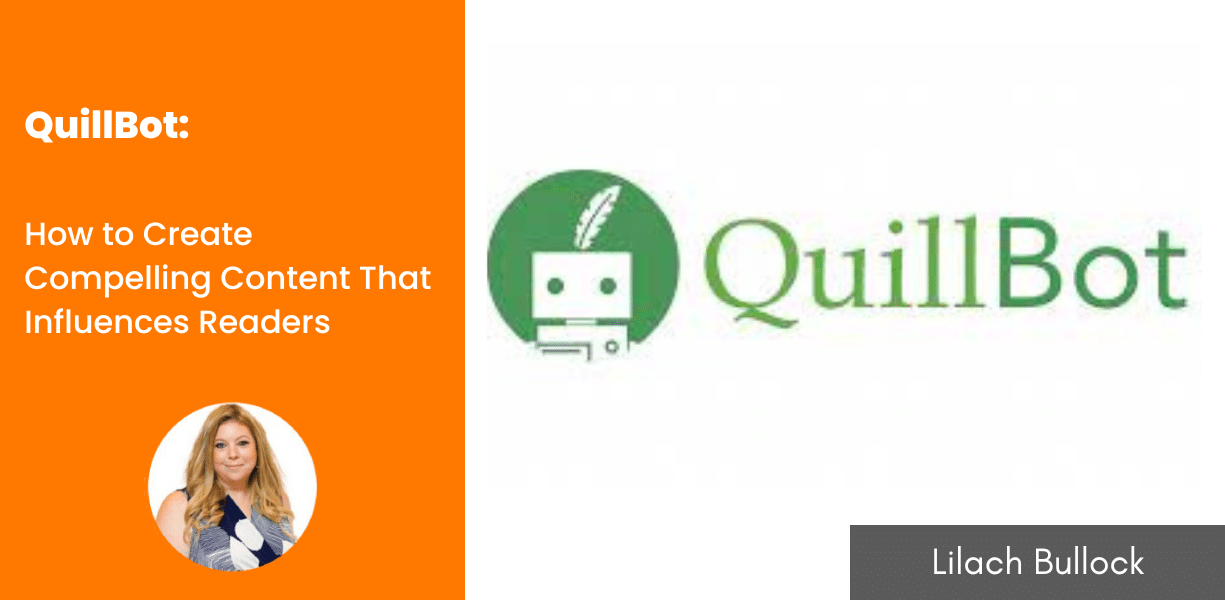
How to Create Compelling Content That Influences Readers
Have you ever tried communicating with someone who doesn’t understand your language? It’s a lot of stress for no result.
That’s why you need to write words and sentences that speak clearly to readers.
Whether by rephrasing a sentence that doesn’t sound quite right, picking out embarrassing grammatical blunders, or just removing fluff, you want to do everything possible to get your messages across to your audience.
You want your readers to feel they’re having a friendly conversation.
But even after many years of creating guides, emails, and social media posts, I still have to rework some sentences to achieve content that sticks to readers’ memories.
So, for some time, I’ve been using QuillBot to spice up my content for a better connection with my audience. And in this QuillBot review, I’ll go through the features I found helpful for writers.
Let’s dive deeper into the review to see what QuillBot can do for your content.
Writing clearer content with QuillBot
QuillBot is an AI writing suite that helps you write clearer and more engaging content. With tools such as paraphraser, grammar checker, and co-writer, I see QuillBot as a general writing aid that improves different aspects of writing.
Initially, QuillBot became popular as an AI paraphrasing tool and a grammar checker. Over time, the team has added even more products to make their tool suite more useful for writers.
Below, I’ll explain some of QuillBot’s main features and how I’ve used them to write better content.
QuillBot Paraphraser
The Paraphraser is the most popular tool in their AI writing suite. The idea of the Paraphraser is simple: it helps to rewrite your text for easier communication.
Once you log in to your QuillBot account, the Paraphraser is the first interface you’ll see.
You can paste sentences in the box or upload a document from your computer. After doing that, click on “Paraphrase” to get your new text.
So, let’s see how it works. I pasted two sentences from a post I wrote about personalization.
The result shows two sentences that present the original text in a simpler way. QuillBot highlights parts of the text to show you where changes have occurred (or not).
The blue text displays the longest, unchanged words. Then, the orange text shows the changed words, while the yellow underline shows the structural changes.
You have the option to rephrase the result if you want another variation.
Apart from that, QuillBot offers 7 Paraphraser modes for your content. These are:
- Standard
- Fluency
- Formal
- Simple
- Creative
- Expand
- Shorten
For instance, if you want to paraphrase the same content for fluency, just click on “Fluency” at the top. Doing this will present another paraphrased variation.
Beyond that, there are actions you can take to refine the paraphrased sentences. If you click on the “Settings” icon at the top right corner of the box, you’ll see the paraphrase and interface settings.
I also find the “Compare Modes” icon useful as it can show the paraphrased sentences for different modes in one place. So, you can just go through all the modes and pick one that you prefer.
Other icons here let you provide feedback, see hotkeys, and check the history of paraphrased sentences.
In the bottom right corner of the box, you can check the statistics of your paraphrased sentences. Here, you’ll see changes in tone, fluency, and differences such as word count, character count, and percentage change.
After going through the modes and viewing the changes, QuillBot allows you to keep a copy of the paraphrased sentences. You can either download it as a document or copy the text using the icons at the bottom right corner.
For me, the biggest takeaway from the Paraphraser is that it gives you many options. If you want a piece of content, like an email or social media post, written another way, you can paste it here. Then, you’ll see other variations you can use.
QuillBot Grammar Checker
Whether you’re writing a long-form blog post or a short email, a grammatical blunder is the last thing you want to see in your content. It can make your work look unprofessional and disrupt communication with your audience.
QuillBot’s grammar checker scans your content to find grammatical errors. Here’s a blog post I pasted into the editor:
QuillBot will highlight the grammatical errors in your content. There are also sentence suggestions for premium account users. The sentence suggestions help rewrite sentences to make them simpler.
The beauty of the grammar checker is that you don’t need to log in to your account to use it. You can access the grammar checker through the QuillBot extension. We’ll talk about that later in this review.
QuillBot Plagiarism Checker
QuillBot lets you scan 20 pages per month for plagiarism. This way, you can ensure your content is unique before sending it out to the world.
All you have to do is paste your text in the box and click “Scan.” Before the scan, QuillBot will show you the number of pages you’ll use.
A page is generally around 250 words. If you want to continue, click on “Yes, Scan.” When the scan is complete, you’ll see the plagiarism score in the scan history.
The 99.3% plagiarism score is accurate since the text is from a post on my blog. To get more details about the scan, click “View Report.”
In the report, you’ll see the number of similar words, results that match your text, and the percentage match. You also have the option to download this report in PDF format.
The only issue I have with the plagiarism checker is that you can only check a few pages throughout a month. If you create long-form regularly, as I do, this will be insufficient to meet your needs.
Although QuillBot allows you to buy more pages, this can cost even more than your subscription fees.
The QuillBot plagiarism checker works well and scans your text thoroughly. However, it may be more suitable for people who only need to check a few pages monthly.
QuillBot Co-Writer
As the name implies, the QuillBot Co-Writer works as a writing assistant. On its interface, there are templates for blog posts, essays, MLA-style research papers, and APA-style research papers.
Once you start a project in the co-writer editor, you’ll find tools for different stages of creating content. Let’s start with the “Research” feature in the right sidebar. This feature lets you search the web for a keyword.
After searching for the keyword, you’ll see web results for it. QuillBot lets you get more details about each web page in the results.
If you click on “Get Content,” you’ll see the full article, highlights, and topics (or keywords) related to the page. With this feature, you can gather information about the topic you want to write about.
If you find interesting points on these web pages, you can copy them into the editor. But before doing that, QuillBot allows you to paraphrase or summarize the sentences.
In the notes section, you can enter your thoughts and ideas about the content.
If you’re writing an academic paper, you’ll find the citation feature useful. It can add a citation for a sentence you’ve quoted from an online source.
In the editor, you can paraphrase and summarize already written text. An interesting feature I tested here was “Suggest Text.” It created the last paragraph in the image below:
This is handy if you need ideas while writing content. To be honest, the suggested text itself doesn’t look bad.
While working in the editor, the grammar checker displays any error that springs up.
Generally, the QuillBot Co-Writer can speed up your research and help you create better content for any topic.
QuillBot Summarizer
If you have a block of text, the QuillBot Summarizer can help cut it down. All you have to do here is paste your content, and the tool will rewrite it to a shorter length.
A possible use case that comes to mind is creating emails or social media posts to promote a blog post. For example, the Summarizer can provide snippets for email and social media campaigns.
QuillBot Citation Generator
The Citation Generator helps create citations for intellectual property such as webpages, journal articles, and books.
This is useful if you’re writing an academic paper where you need to cite many sources.
QuillBot Chrome extension
Copying every piece of content into QuillBot for a check can be stressful. This is where the QuillBot Chrome extension comes in handy.
With the Chrome extension, you can access QuillBot’s features during a typical browsing session.
So, whether you’re typing a LinkedIn comment or writing an email newsletter in your email software, you can correct grammar and make your messages clearer.
Another feature I think most writers will love is QuillBot for Google Docs. In fact, I’m using QuillBot as I write this review in Google Docs.
There’s a QuillBot sidebar where you can check all grammar suggestions on a particular page. This means you can paraphrase, rewrite sentences, and check grammar without leaving Google Docs.
Lastly, you can pin the extension to the top of your Chrome bar. From here, you can access quick settings and your profile.
QuillBot also has an extension for Microsoft Word if you use it for your writing.
QuillBot Language Translator
If you work with people around the world, language can be a barrier. The QuillBot language translator can help you bridge this language gap.
With the QuillBot translator, you can translate up to 5,000 characters between 30 popular languages.
Of course, I wouldn’t advise using a translator to write long-form content. But one way the translator can prove helpful is during communication with people who speak other languages.
QuillBot customer support
QuillBot offers customer support through three main channels:
- Help Center
- Contact page
- In-app prompts
In most cases, your first experience with QuillBot customer support will be while using its features. You’ll see prompts pop up on pages to explain how features work.
If you still have questions about the QuillBot tools, you can visit the help center. Here, you’ll find answers to frequently asked questions and posts about features.
The third option is to send your questions to the QuillBot team through the contact page.
QuillBot pricing
QuillBot has two plans, which are:
- Free: this plan allows up to 125 words in the Paraphraser, standard and fluency mode, and up to 1,200 words in the summarizer.
- Premium: this paid plan allows unlimited words in the Paraphraser and every mode. You also have access to compare modes, plagiarism checker, tone detection, and paraphraser history. The plan costs $9.95 if you pay monthly, $6.66 monthly if you pay semi-annually, and $4.17 monthly if you pay annually.
If you want to go for the QuillBot premium plan, you can save more than half of your costs if you pay annually. Here’s an exclusive offer for you – use the code SMARTER20 at checkout to get a discount on your annual membership purchase.
Conclusion
Tools such as the paraphraser, grammar checker, and co-writer act as writing assistants when you create content. QuillBot has also built its writing tools to make it useful for formal and informal writing.
I’ll say QuillBot’s practical display of value is that it has helped me write this review. I’ve rewritten some sentences for clarity and corrected little grammatical errors.
With its free plan, you can use QuillBot’s essential features to access its value. Then, it becomes easier to decide whether to go for the paid plan.
Visit QuillBot to see how it can help spice up your writing. Here’s an exclusive offer for you – use the code SMARTER20 at checkout to get a discount on your annual membership purchase. Don’t miss out on this opportunity to improve your writing and communication skills.

Follow Lilach















