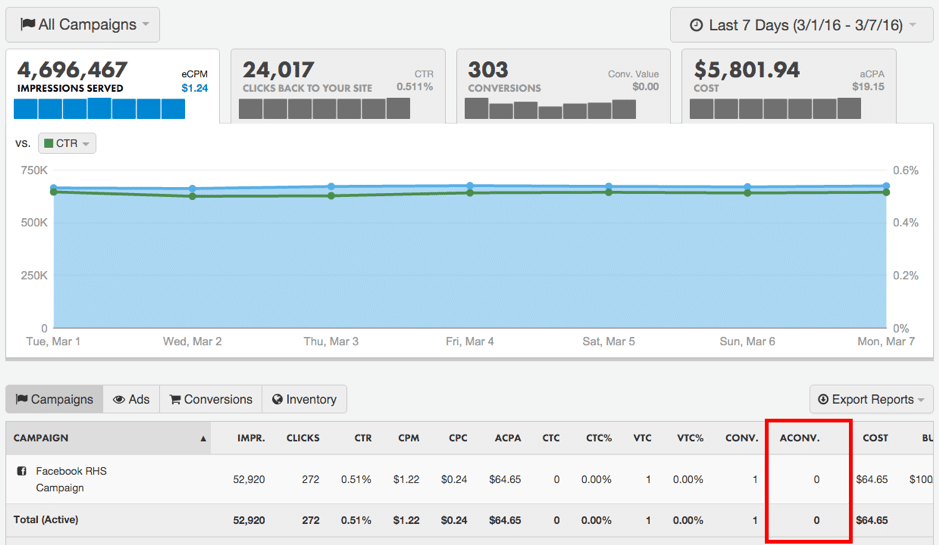Follow Lilach
How to convert lost website visitors to customers
Think about it, most of your website visitors will leave without taking your preferred action.
In fact, data shows that 98% of first-time visitors to your website won’t convert.
This is bad news. But you can recover these lost visitors.
How? By retargeting them with relevant ads. For starters, retargeting ads have an edge over traditional ads: your audience is already aware of your brand since they’ve visited your website.
And again, you can personalize retargeting ads based on the pages your visitors have checked. As a result, you can further increase the ads’ effectiveness.
According to WordStream, remarketing audiences boast of two to three times better click-through and conversion rates than new visitors.

Having mentioned the potential benefits of retargeting ads, you need the right retargeting tool to successfully execute your campaigns.
A retargeting tool I recommend is Perfect Audience. In this Perfect Audience review, I’ll go through its features and how they can help you effectively launch retargeting ad campaigns with high ROI.
How to run high-converting retargeting ads with Perfect Audience
If you already run retargeting ads on Facebook, websites, or mobile, then you should pay attention to the capabilities that Perfect Audience offers. In the same breath, this tool is also useful if you’re just starting retargeting campaigns.
The first step to begin using this tool is to sign up for free. After doing this, you can log in to your account to start your campaigns.
User tracking
Before running your campaigns, you have to install the tracking tag on your website or the iOS SDK on your iOS App. Once you land on your dashboard, the popup to install the codes will appear.
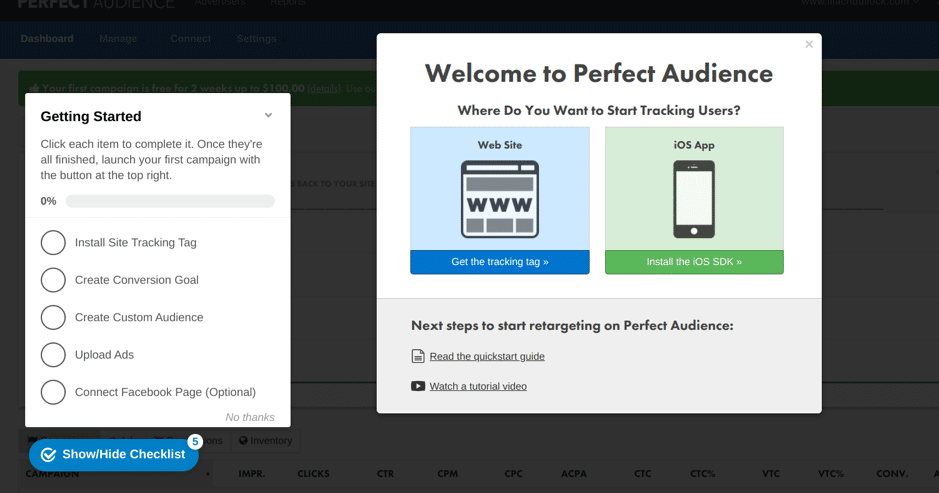
Apart from the installation tag, you’ll also see a checklist of vital tasks to execute in your Perfect Audience account. If you click on “Get the tracking tag” on the popup, Perfect Audience will take you to the user tracking page.
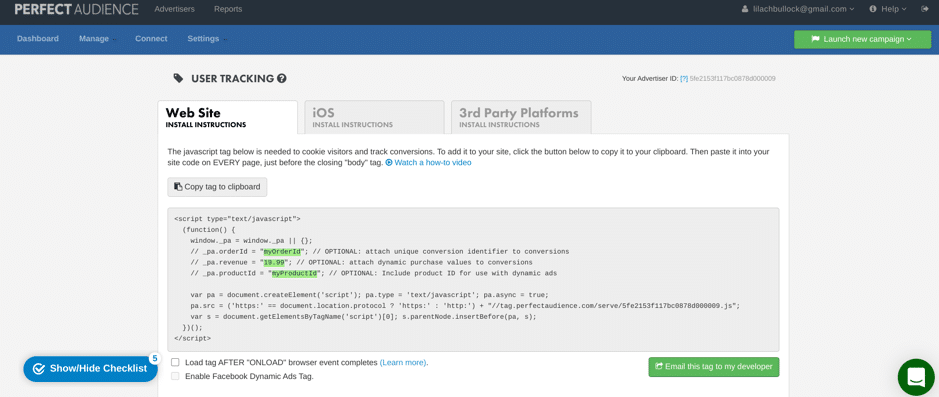
Here, you’ll get the codes and instructions on how to install them on your website, iOS application, or third party platforms. You can also read the Quick Start Guide or watch the video tutorial to guide you.
After installing the code, it will take 6 to 8 hours before Perfect Audience recognizes the tag. This code places a cookie on your website that helps to track website visitors and serve them ads in the future.
Conversion goals
For every ad you’re running, it’s vital to have a target result. That’s why creating conversion goals on Perfect Audience is necessary before your campaigns.
To create a conversion goal, click on “Manage” at the top left corner of your dashboard. In the dropdown options, select “Create Conversion.”
This will take you to the page where you can create your conversion goals.
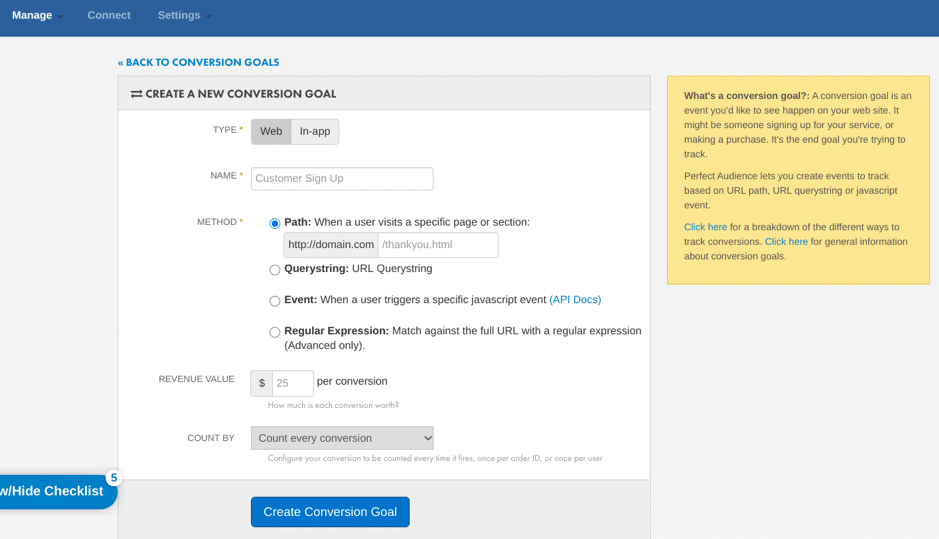
You can fill in details such as name, method, revenue value of each conversion, and count mechanism.
Once you’re done with your conversion goals, the next step is to create audiences. This is simply a group of your website visitors.
For your audiences, you have the freedom to create them based on different criteria. For instance, you can have an audience of all website visitors, visitors to a particular page, or even visitors who have bought a product.
By default, Perfect Audience already has an audience for all visitors to your website.

To create a new audience, click on “Manage” and select “Create Audience” among the dropdown options. On the next page, you can enter details such as the audience name, duration, and method.
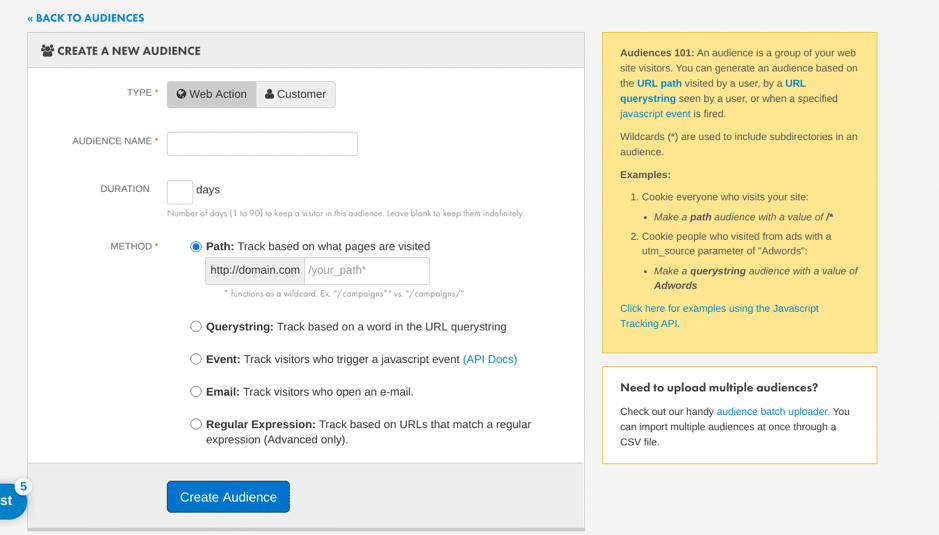
Click on “Create Audience” after filling in the details. After creating your audience, you’ll start seeing data on the “Audiences” page. Now, you can start creating your ads.
Creating ads on Perfect Audience
Beyond all the background settings on Perfect Audience, more work has to go into your banner ads. After all, having effective banners will increase the chances of bringing your lost visitors back.
Fortunately, Perfect Audience allows you to design your ads on the platform. You have the option to create types of ads such as:
- Banner
- Dynamic banner
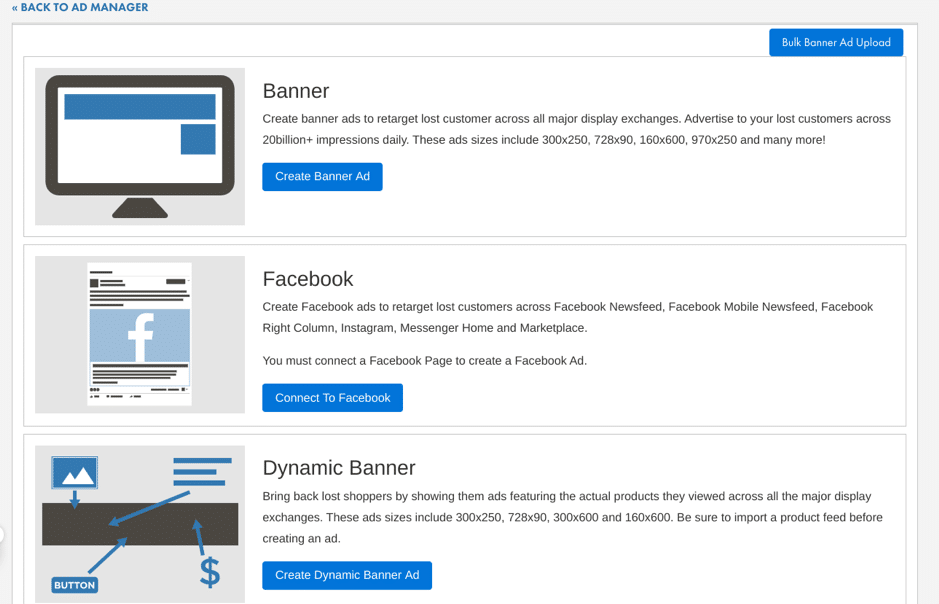
The “Banner” option allows you to design retargeting ads you’ll place on other websites. Therefore, as your website visitors browse other websites, they can see ads that will convince them to revisit your website and take your intended action.
If you want to reach your website visitors through Facebook, then the “Facebook” option allows you to create different types of ads for the social media channel. In another sense, the “Dynamic Banner” meets your needs if you run a Shopify or BigCommerce store.
So, when a shopper has abandoned their cart, you can create ads featuring the product (and a discount if possible) to convince them to complete their purchase.
To illustrate, say you click on “Create Banner Ad,” you’ll see this popup:
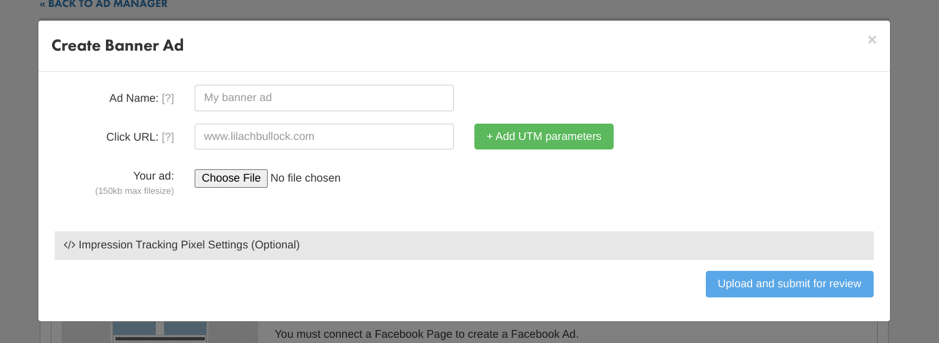
On this page, you can enter your ad name, destination URL, and upload your banner image. Furthermore, you can add UTM parameters if you have them. The next step is to upload your ad for review, which can take 24 to 48 hours.
Create a Perfect Audience campaign
Once you’ve gone through the previous steps in this review, you’re now ready to create a campaign. Navigate to the top right corner of your dashboard, and you’ll find the “Launch new campaign” button.
If you click on the dropdown, you’ll find 6 options which are:
- Mobile app campaign
- Web campaign
- Facebook campaign
- Dynamic Facebook campaign
- Dynamic web campaign
- Twitter campaign
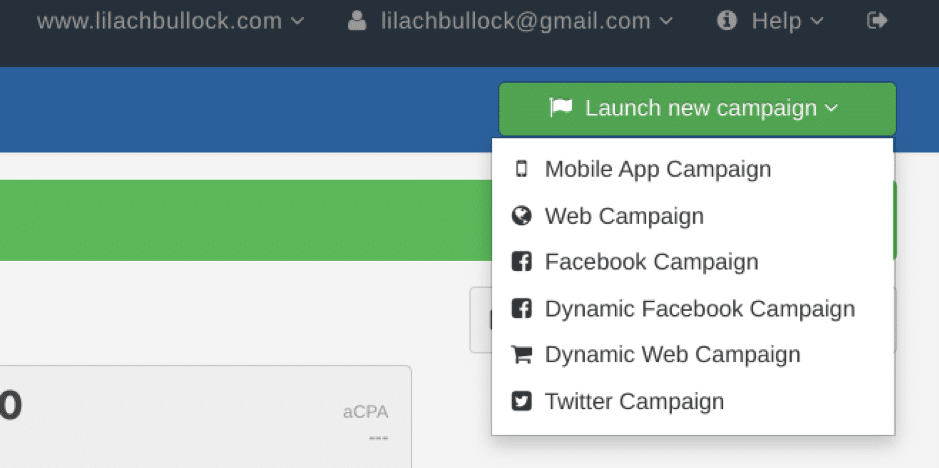
When I click on “Web campaign,” this takes me to the campaign setup page. The first stage of the setup is targeting. Here, you have to select the target audience for your campaign.
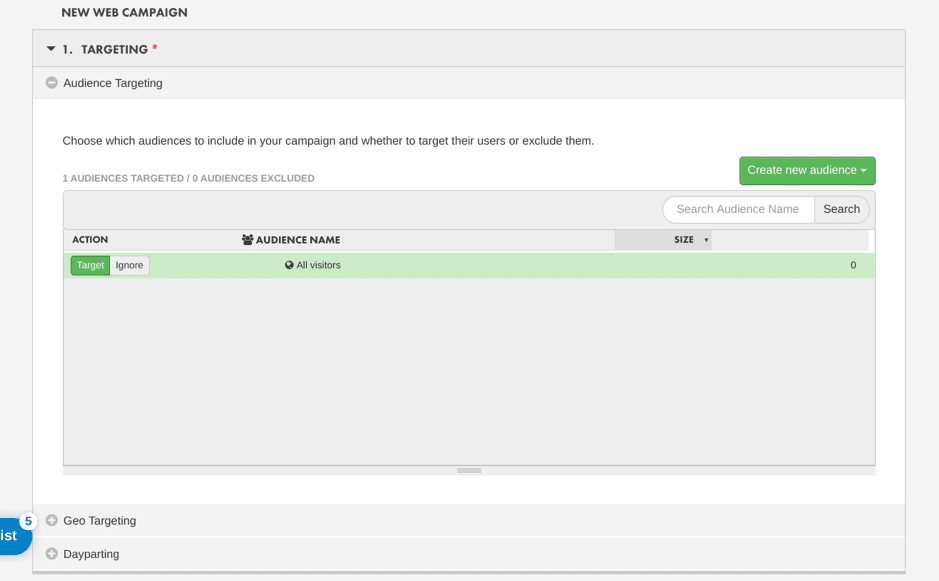
Then, geo-targeting allows you to specify the location to publish your ads. You’ll find this feature useful if your ideal customers are from a specific location.
Furthermore, Dayparting allows you to specify the time of the day to run your ads. Beyond the targeting settings, you can select ads. Note that your ad has to fit the type of campaign you’re creating. For instance, you can’t select Facebook ads for a web campaign.
Further below, you can fill in your campaign details, and pay and launch to finish your campaign setup.
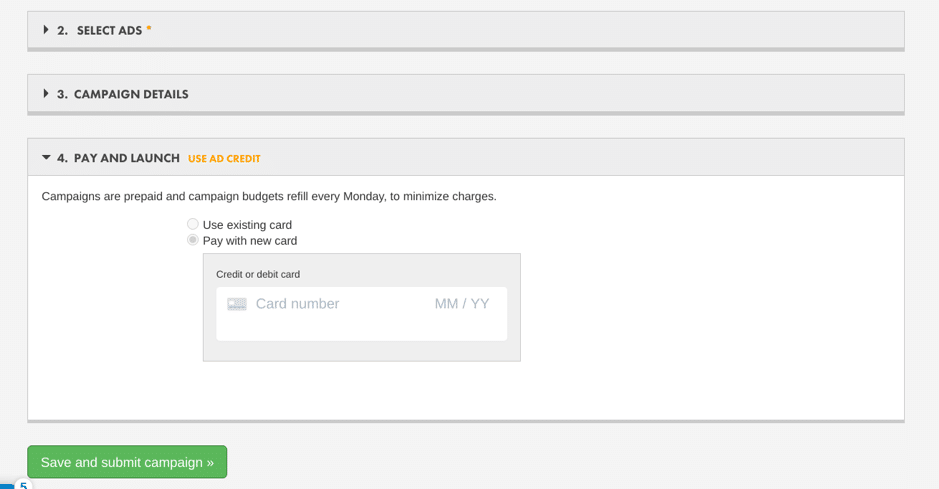
After you complete your setup, it will take about an hour before seeing campaign data on your dashboard.
Perfect Audience retargeting ad metrics
While running your ad campaigns, you need to track the right numbers to understand your campaign performance. Luckily, Perfect Audience provides the metrics to show you if you’re achieving your campaign goal or coming up short.
Once you land on your dashboard, you’ll see an overview of your metrics. First, you’ll see the four main metrics which are:
- Impressions served
- Clicks back to your site
- Conversions
- Cost
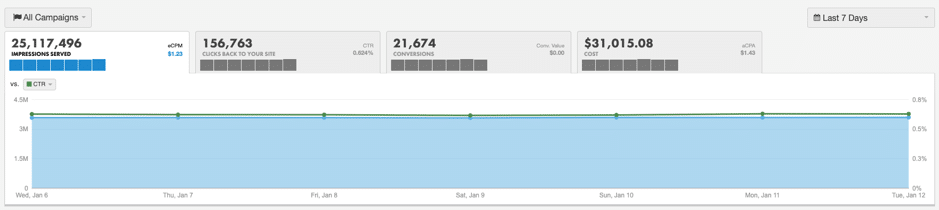
By default, these metrics are for all campaigns and the last 7 days. If you want to view metrics for a specific campaign, you can select that campaign by clicking on the “All Campaigns” dropdown. Likewise, the period dropdown allows you to select a period for your data.
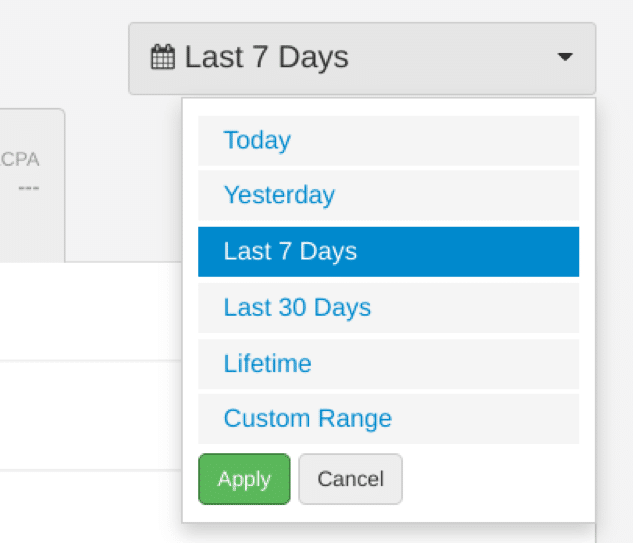
Below these general metrics, there are more specific numbers related to various aspects of your retargeting campaigns. These aspects are:
- Campaigns: this displays metrics for individual campaigns. You can see metrics such as impressions, clicks, click-through rates, cost-per-click, conversions, costs, revenue, and more.
- Ads: For each ad, you can see the same metrics. This will help you track the effectiveness of each ad and discover improvement opportunities.
- Conversions: in this section, you can track your conversions in relation to your conversion goals. Here, you’ll find metrics such as conversions, sales value, attribution, and adjusted value.
- Inventory: sometimes, your retargeting ads can work better on some websites due to various factors. Here, you can see how well your ads perform on some domains and apps.
Perfect Audience reports
If you run marketing campaigns for clients or your company’s marketing department, then the reports provide evidence of your work and results. Apart from providing proof of your work, these reports also provide valuable insights into your retargeting campaigns.
To create reports on Perfect Audience, click on “Reports” at the top left side of your dashboard. Doing this will take you to the next page for the setup.
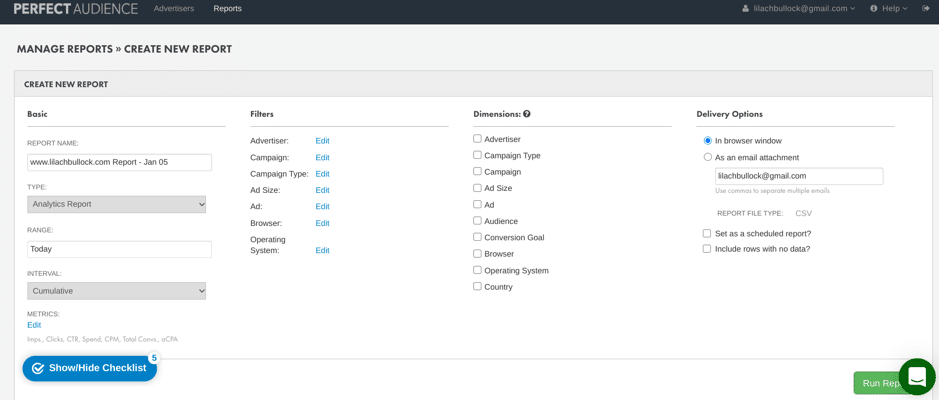
If you want to send this report for specific periods to your clients or team members, you can schedule it and enter the recipient’s email address. Once you’re done with the report, click on “Run Report.”
Customer support
Whether you’re just setting up your account or running a campaign, Perfect Audience provides customer support to make the process hitch-free. This platform offers customer support through:
- FAQs
- Knowledge base
- Video tutorials
- Live chat
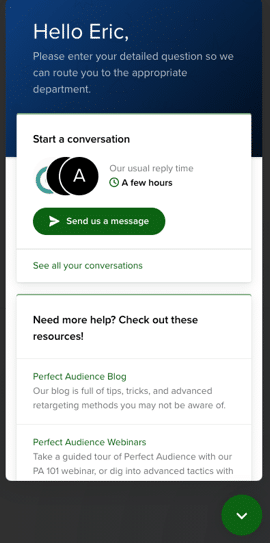
And to make the process easier, you can use any of these channels without logging out of your account. With this level of customer support, it’s easy to get any issues fixed while using this tool.
Pricing
How much does it cost to use Perfect Audience? First of all, Perfect Audience provides a 14-day free trial where you have access to $100 ad spend credit. You can run ads for this period to determine the tool’s effectiveness before further commitment.
Beyond the free trial, Perfect Audience is free for you if you run ads of at least $100 during a month. If you fall short of this amount, you’ll be charged the difference.
Once you set your budget for your retargeting ad campaigns, Perfect Audience will charge you that amount. However, you’ll only be billed the amount you spend running your ads during the past 7 days.
With this pricing system, there’s little risk for Perfect Audience users.
Conclusion
Retargeting ads provide an opportunity to bring lost visitors back to your website for conversion. But to achieve the best results from retargeting, you need the right tool.
Perfect Audience is a tool that allows you to set up your campaigns, conversion goals, ads, and even run your retargeting ads in a single place. Better still, you can take advantage of the 14-day free trial before you decide to commit.
If you run retargeting ads campaigns, Perfect Audience is a great tool you should definitely check out to see its impact.

Follow Lilach