Follow Lilach
How to improve project management and collaboration across your entire business
Whether it’s just you or you’re part of a much larger organization, you need an easy way to plan and manage your projects, while also being able to collaborate with your team.
This is essential to your and your businesses’ productivity; without a good planning and collaboration system in place, it’s very difficult to keep track of your tasks and ensure that work gets done.
That’s why one of the first steps you need to take as a business, is to ensure easy collaboration across your organization.
This will help boost productivity, it will help you get a clearer, bigger picture of your strategies and plans, and it will also help you ensure that you never miss an important task or deadline.
This is why in this blog, I’m going to show you how to improve project management and collaboration across your entire business.
What is Favro?
As readers will certainly know, productivity is a big focus here at Lilach Bullock; we’re constantly on the lookout for tools that can help improve our days and our work and generally help us get things done as efficiently as possible.
And that’s how we got introduced to Favro.
Favro is at its essence, a planning and collaboration app; however, it allows you do quite a bit more than that: not only does it let you collaborate on ideas and strategies, but it also it lets you communicate with your team and manage your projects and tasks together.
It works with teams of all sizes; or better said, it can be used by just one person – as a way to plan and manage all of your projects, as well as share your progress with outside parties (such as clients) – or it can be used by large organizations with huge numbers of employees.
So how does it work?
Let’s take a closer look at all the features:
Getting started with Favro
The first thing you want to do when getting started with Favro is to invite your team members to the platform; you can give everyone on your team a specific role so that they can only take certain actions within your organization:
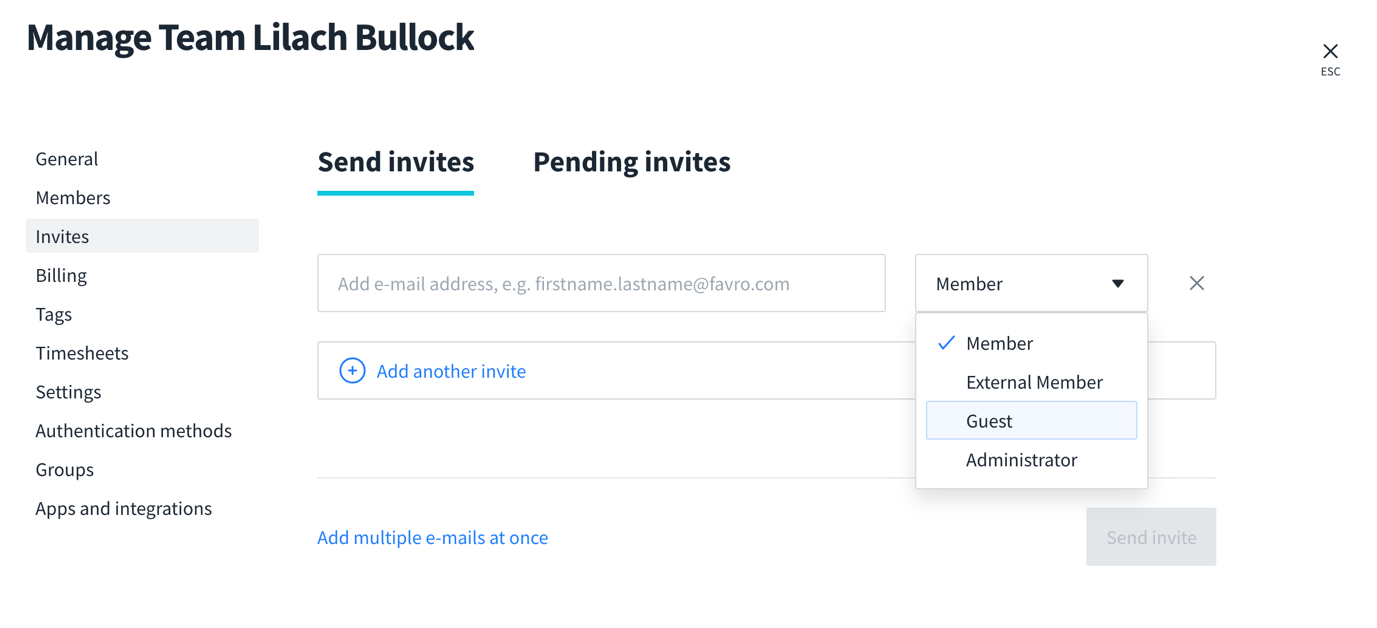
Plus, you can also control what all of your organization’s members can do to or with your collections or cards (which I’ll tell you all about in a bit!):
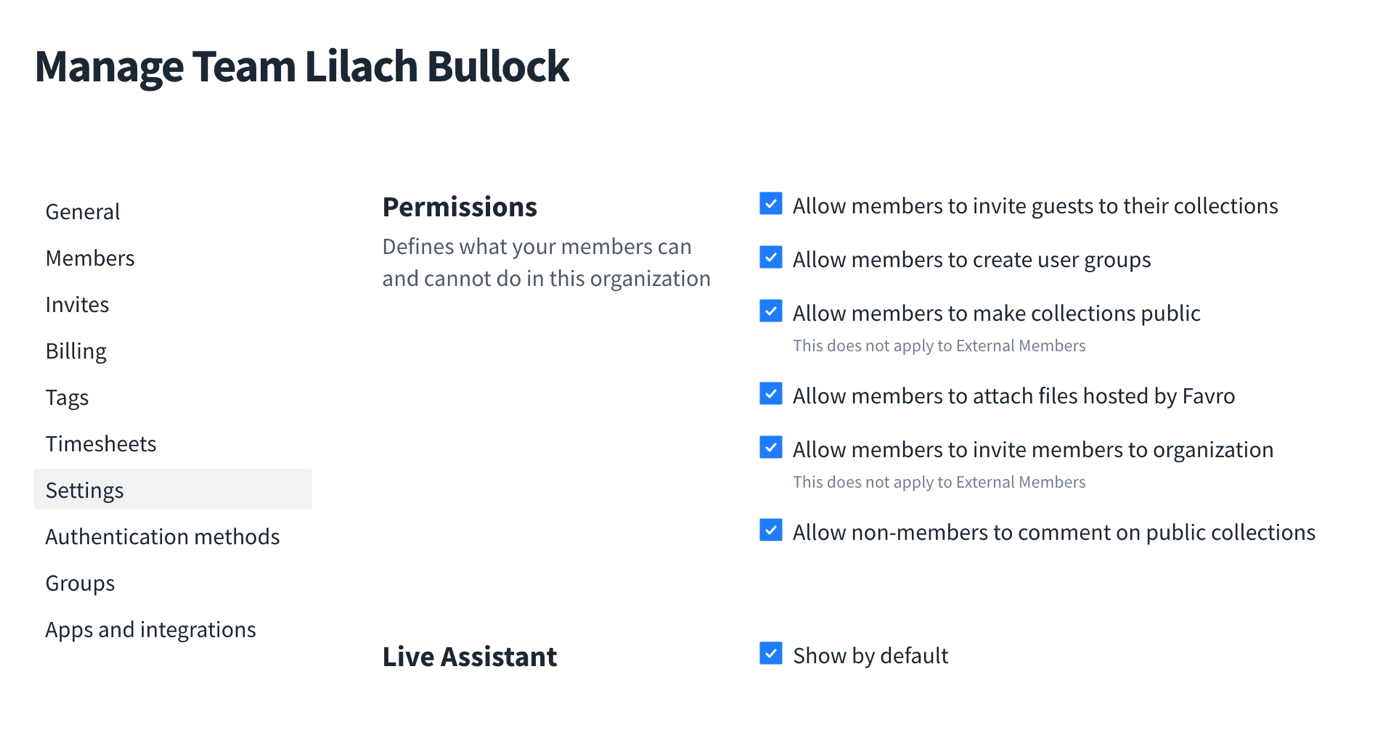
And once you’ve got the team on board, you can get to the good stuff.
There are 2 main ways that you can structure your Favro: either by teams or by projects. This is completely up to you because it all depends on your own business model and how you like to work with your teams; in my particular case, I prefer to focus on projects.
That said, it doesn’t matter how you choose to structure your organization – the principles of using Favro are the same.
Basically, there are 3 main elements that make up your organization:
- Collections, where you can create dashboards to manage your teams and your projects
- Backlogs and lists, which are planning/task management tools to keep you up to date on upcoming tasks
- Cards, where you can design your workspace as needed, using one of 3 possible views: Kanban, Sheet or Timeline:
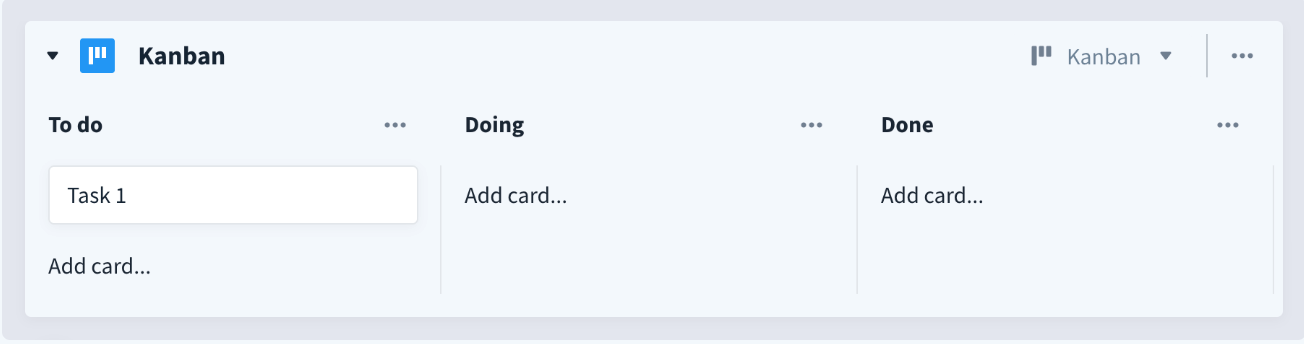
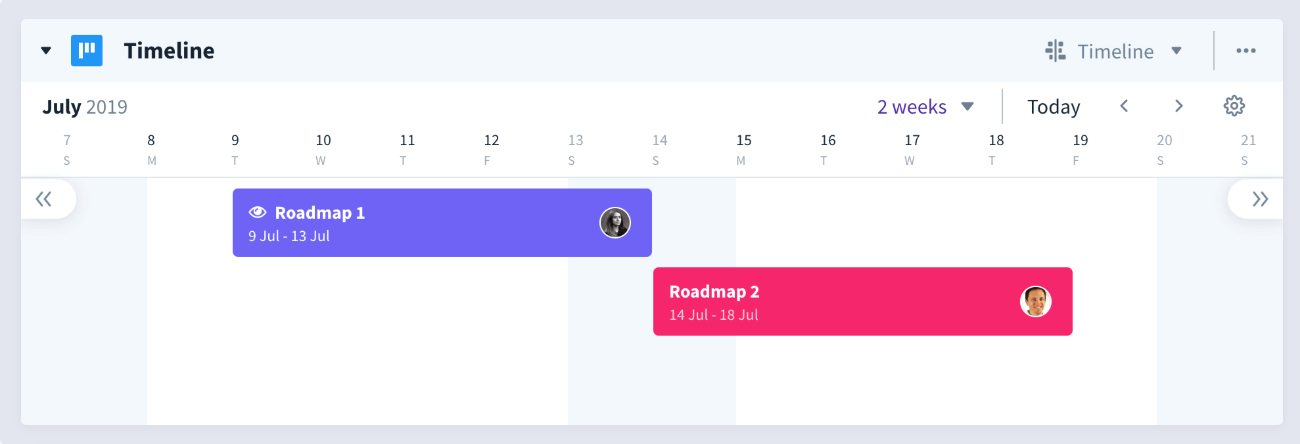
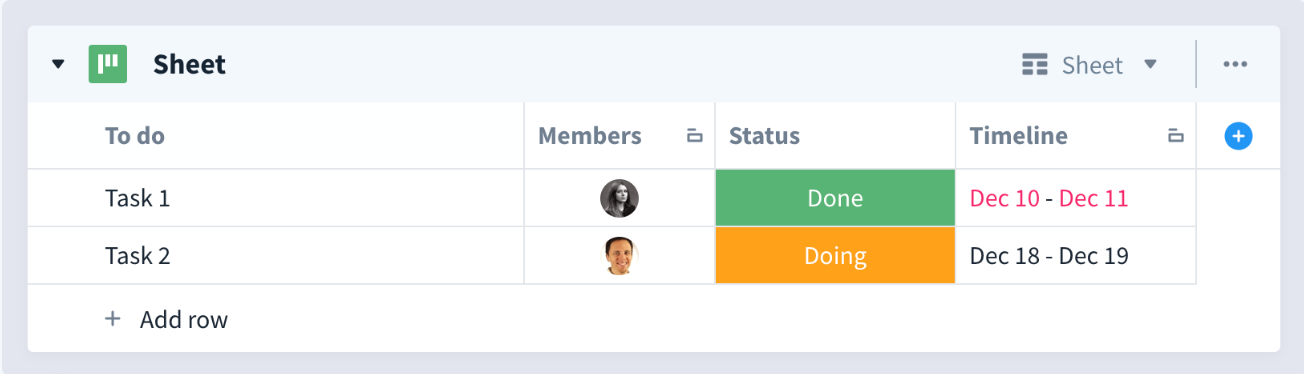
To get started, simply create click to create a new collection:
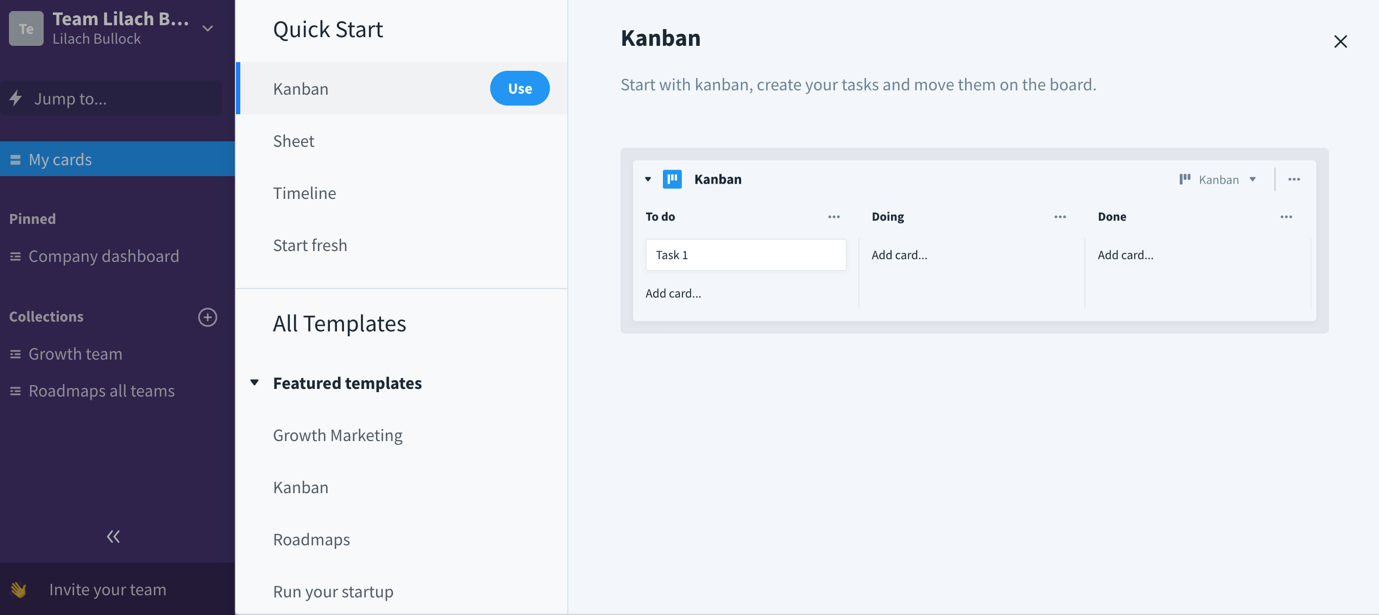
As you can see in the above screenshots, there are numerous options; you can either start fresh and build your own collection, start with one of the 3 main styles (Kanban, Sheets, and Timeline), or you can use one of their templates:
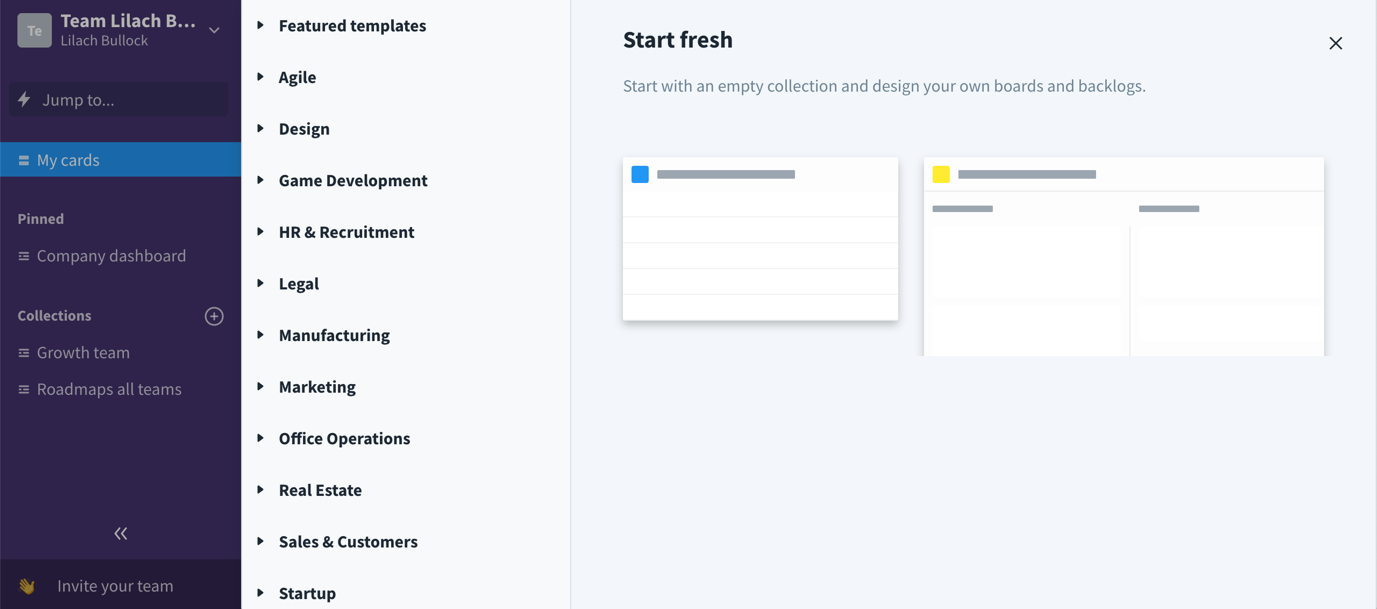
There are a plethora of templates in a large selection of categories, including marketing, design, sales and even Agile.
So, if you want to turn your organization into an Agile business, this tool will be of huge help.
I’m going to try out different types of templates to see different types of styles work; starting with a task list:
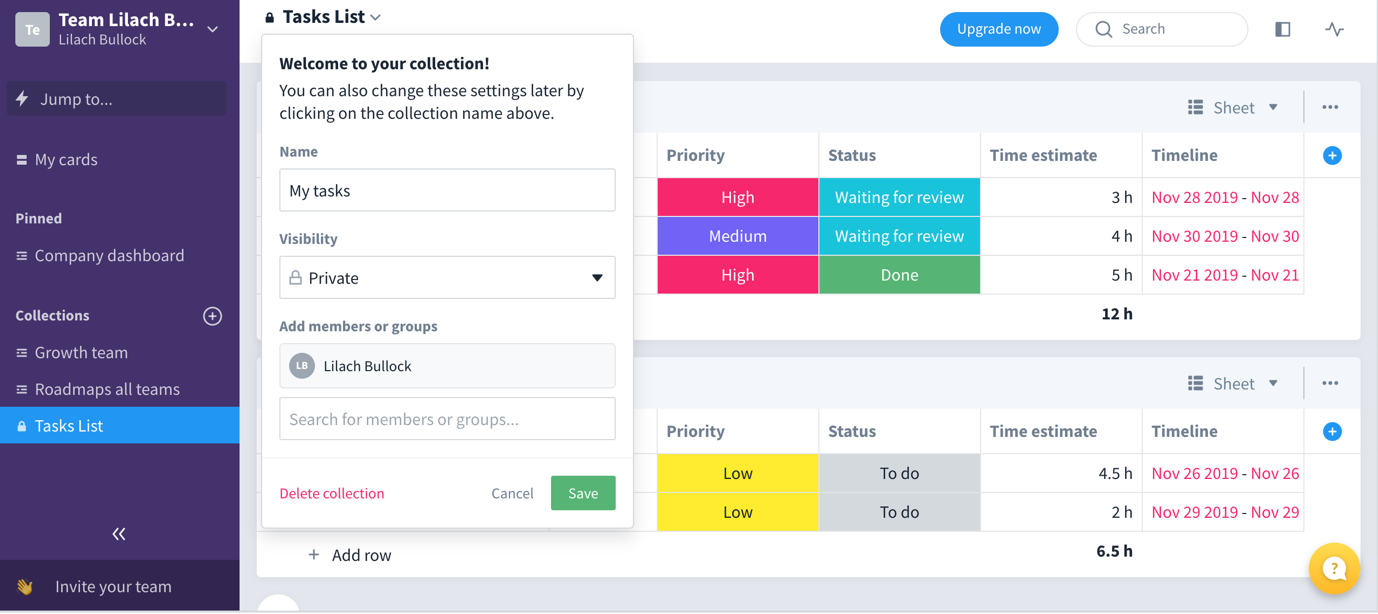
When you create a new collection, you can quickly name it, invite members, as well as set the visibility: either completely private and only accessible to you or the people you invite, visible to all members in your organization, or completely public, which means your collection will be visible to anyone with a link.
Then, you can start customizing your collection and adding your tasks, projects, deadlines and so on:
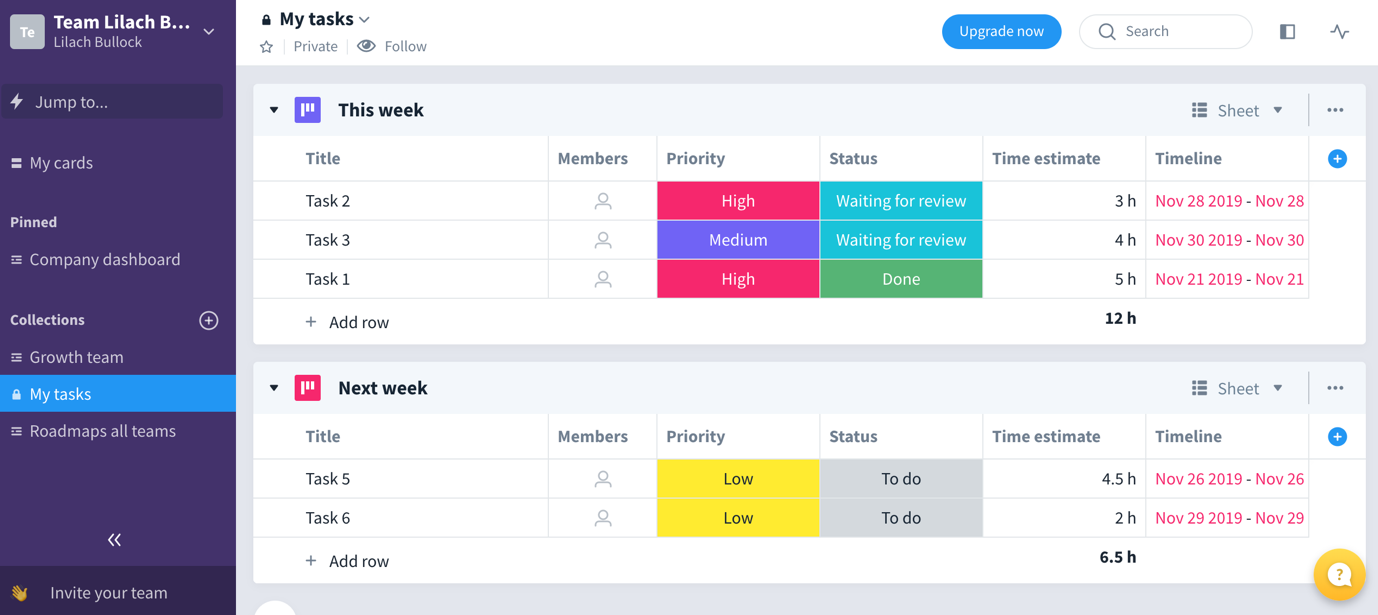
This particular template uses the Sheets view; however, I can easily switch between views for each row in my workspace:
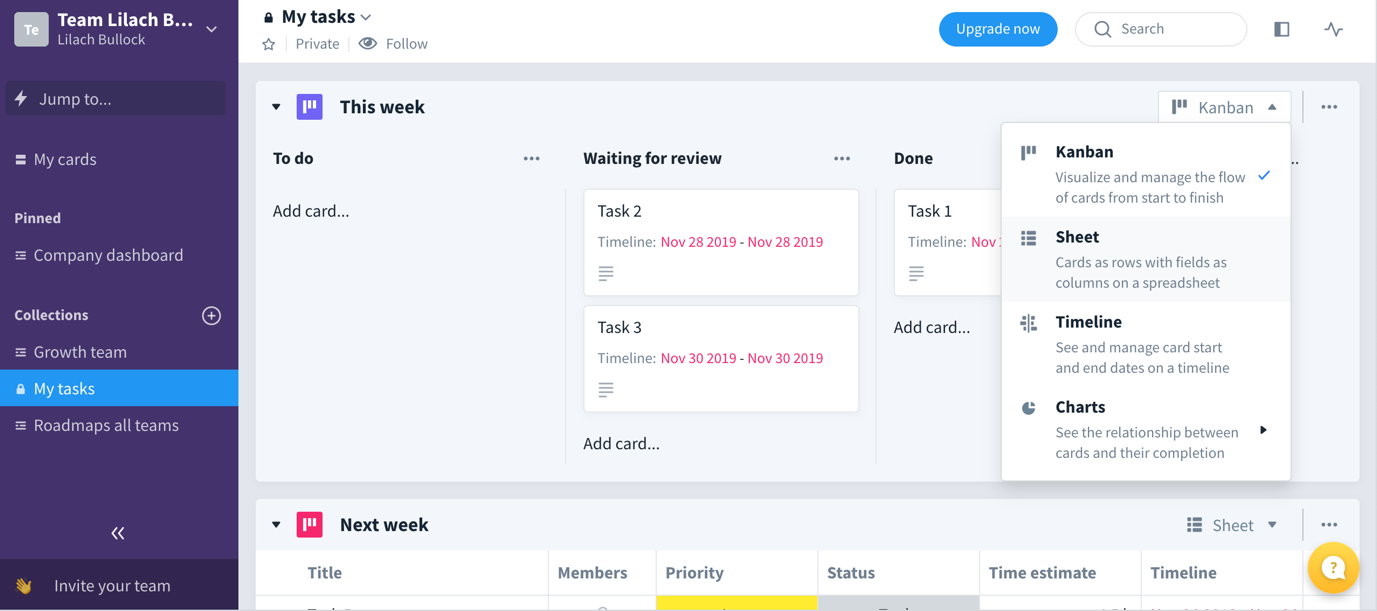
And, as I mentioned earlier, I can also customize this dashboard; for example, I can start by removing the columns I don’t need and adding new ones:
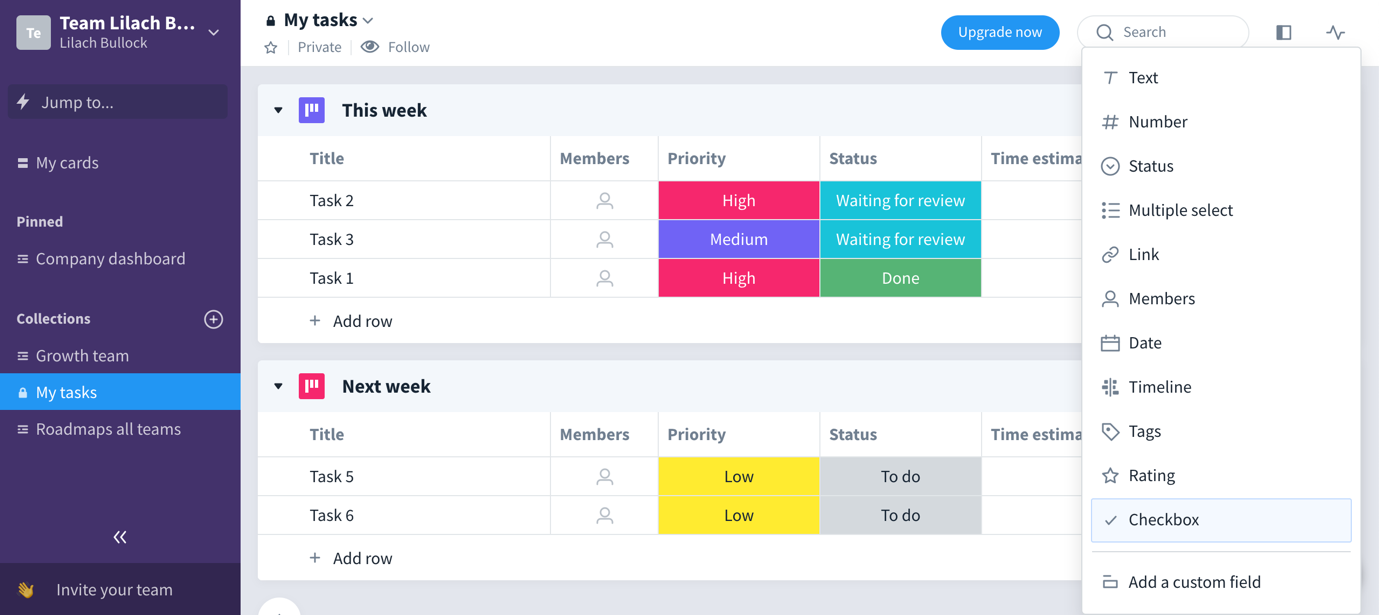
There are a plethora of options for columns, from basic columns like “text only” and “date” to timeline and checkbox columns.
I can also rename my columns, as well as add new labels and options to my status columns:
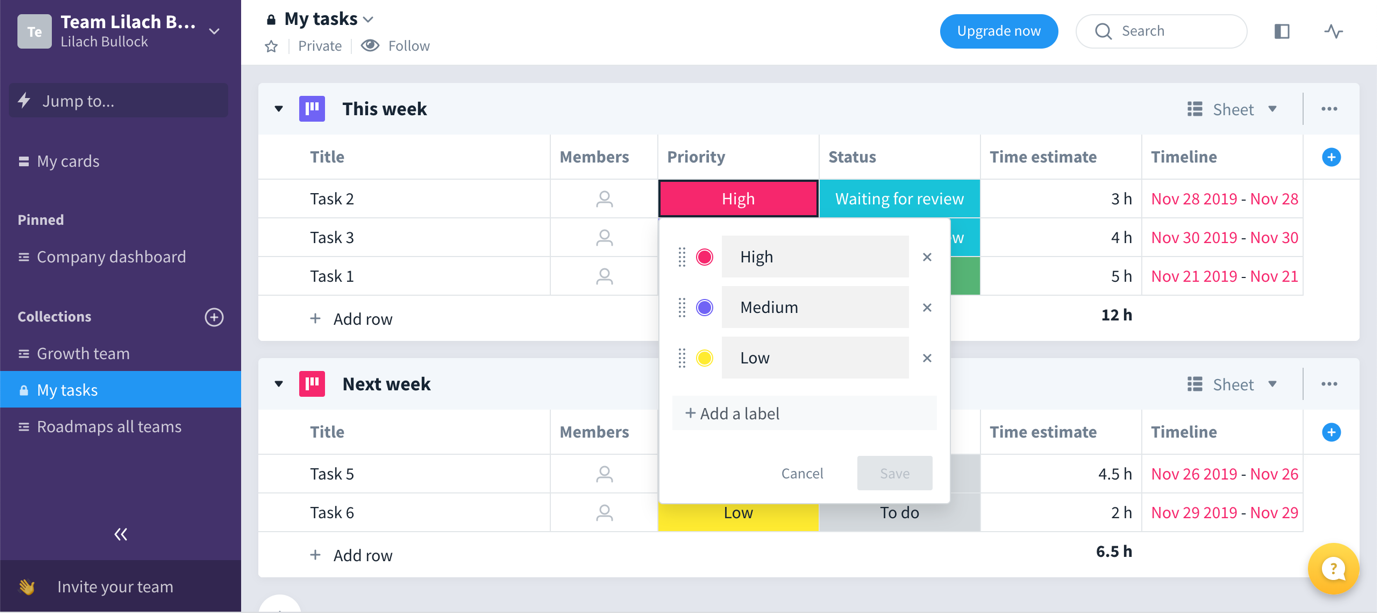
If it’s a project that you’re collaborating on with others in your team, you can easily assign members to different tasks, using the Members columns:
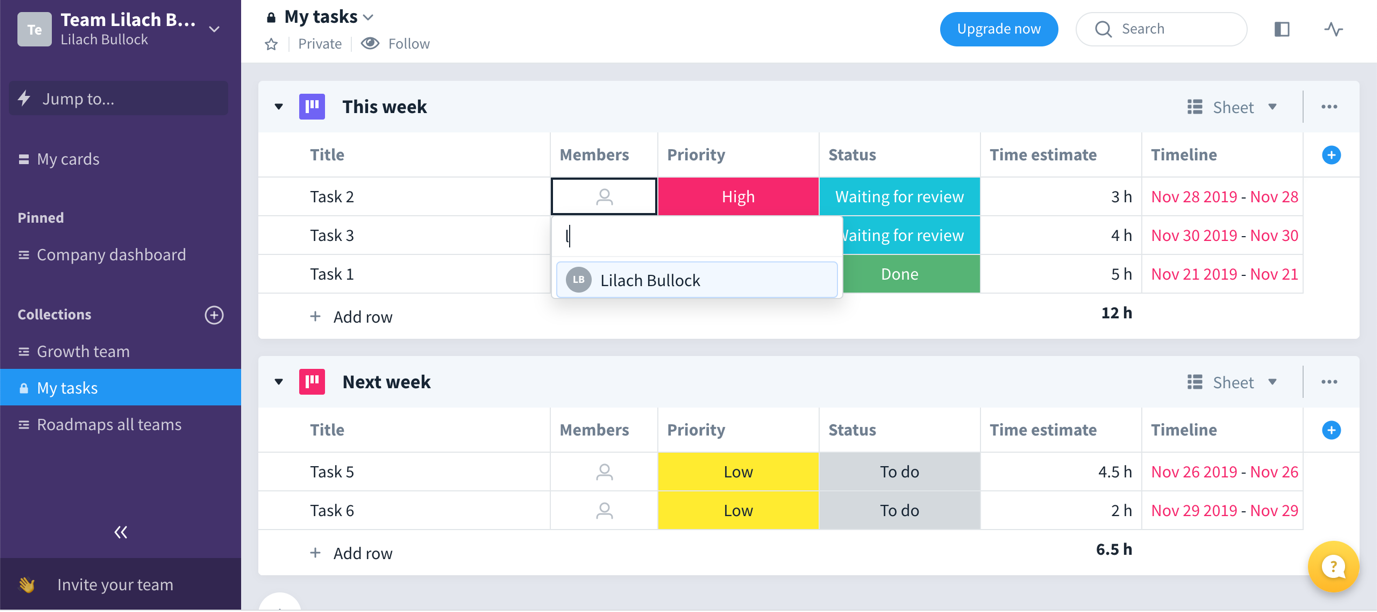
Another very useful feature is Charts; this allows you to see the relationship between the cards in your collection and their completion:
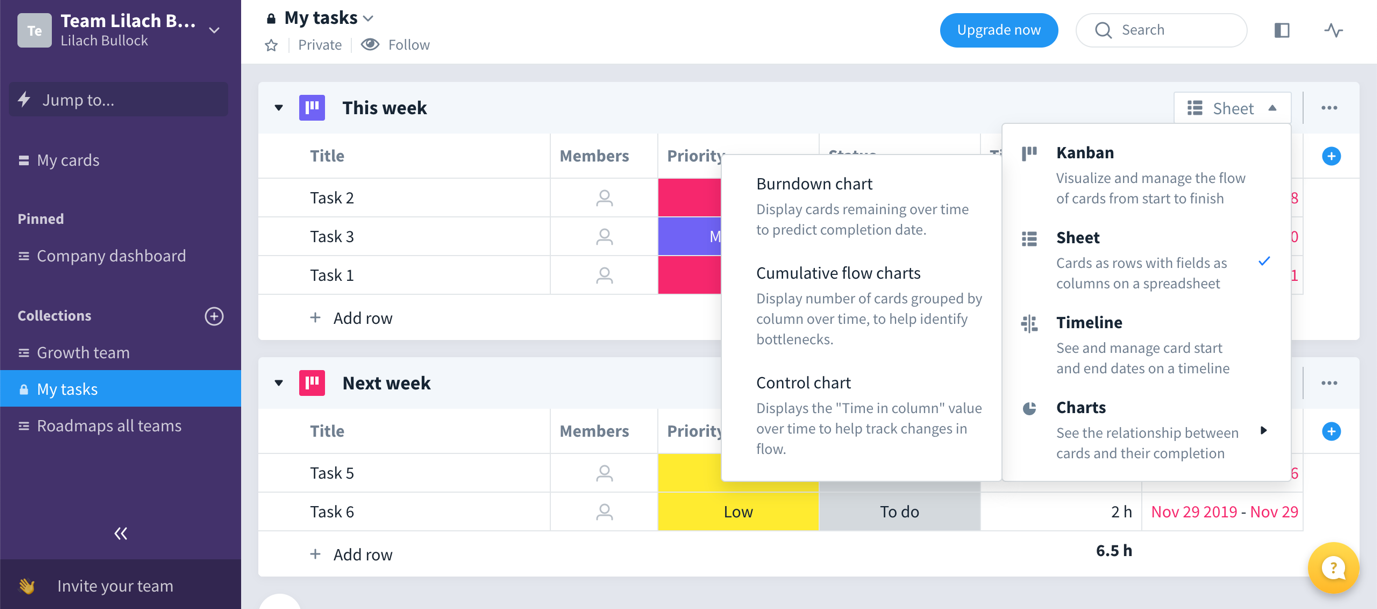
For example, with the cards burndown view, I can get an estimated completion date for this particular project, based on work done so far:
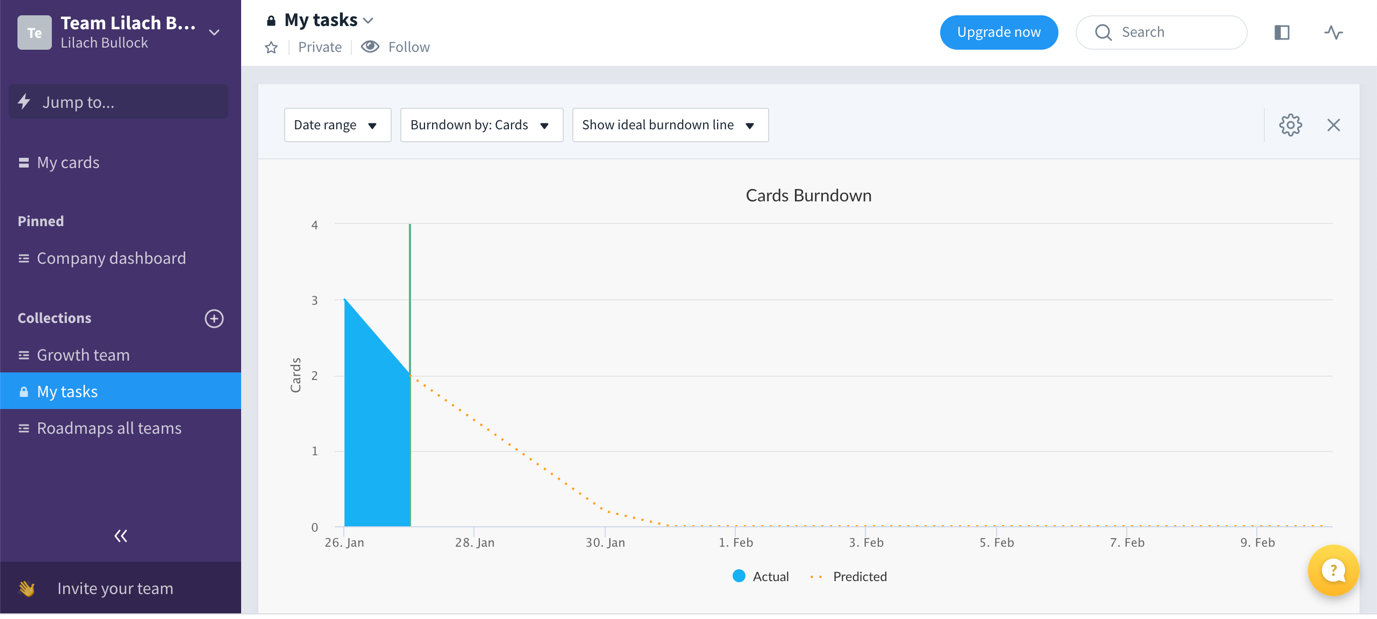
Beyond all of these useful ways to manage and organize your projects and teams, there is another very useful feature for staying on top of your tasks: the backlog.
You can create these task backlogs in any and all collections in your Favro organization, by clicking on the backlog option:
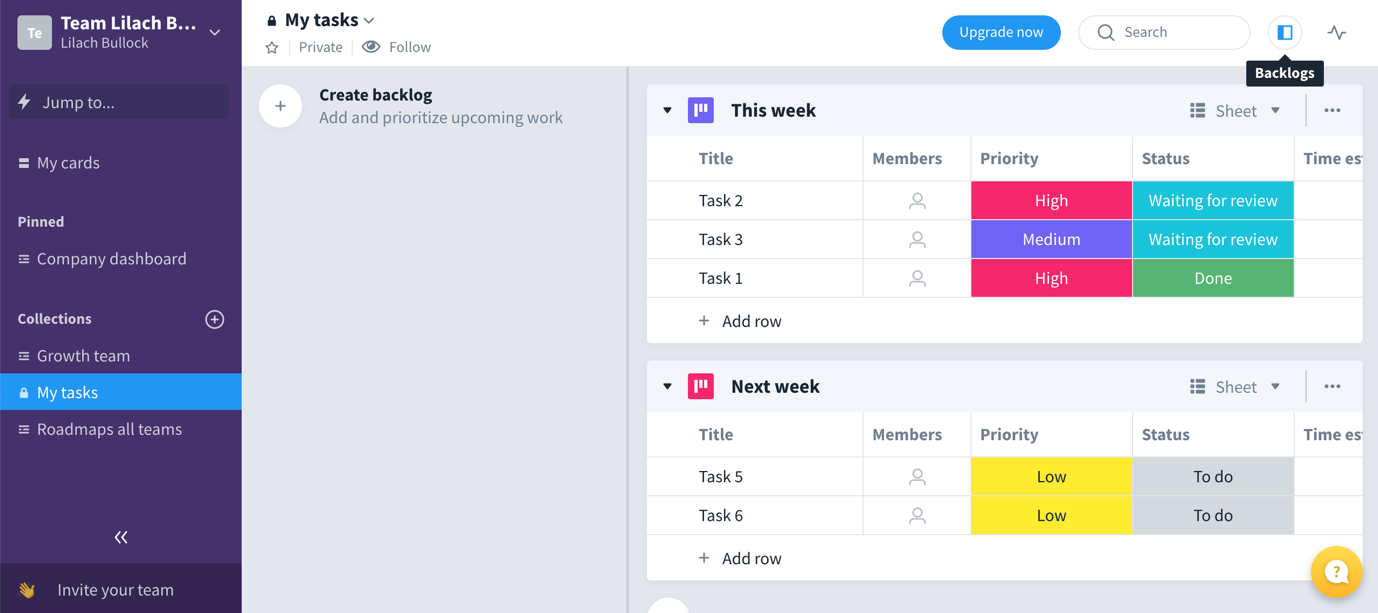
This basically offers you a quick snapshot view of your upcoming tasks for a specific project, so that you can quickly see how you should be prioritizing your work:
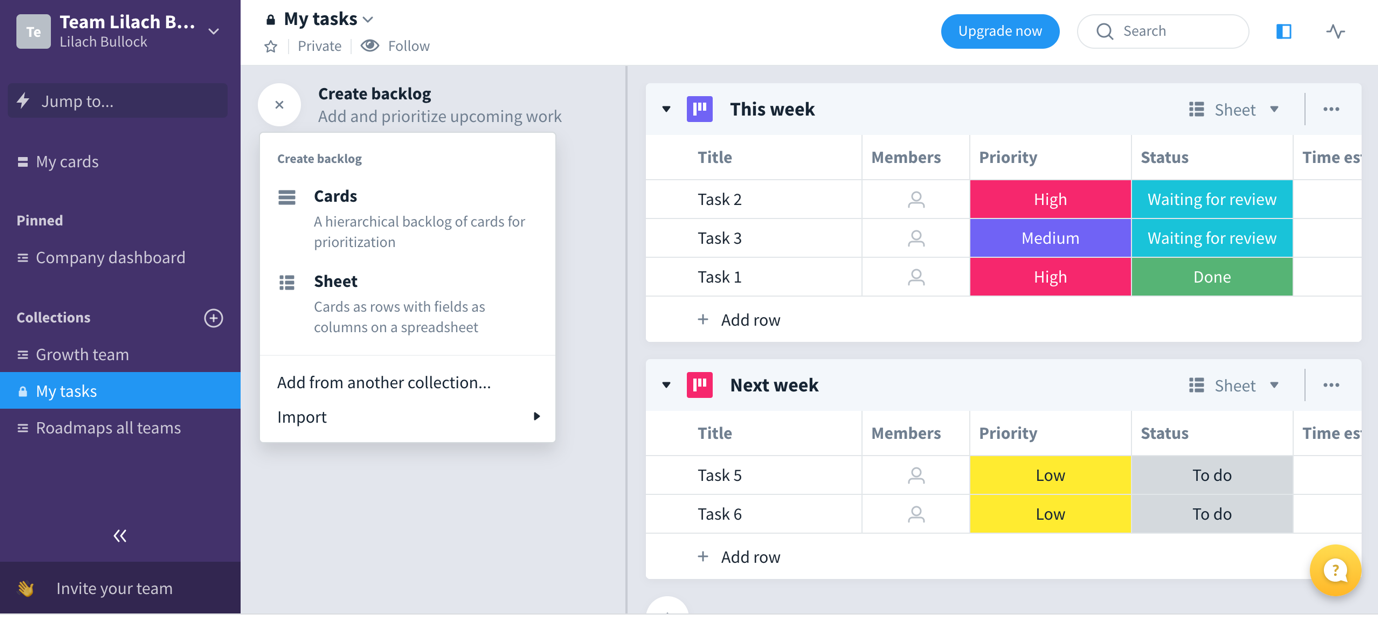
As you can see above, I can add tasks to my backlog either by using Cards or Sheets; I can also add as many as I want of both options, and easily change between the 2 views to suit my needs:
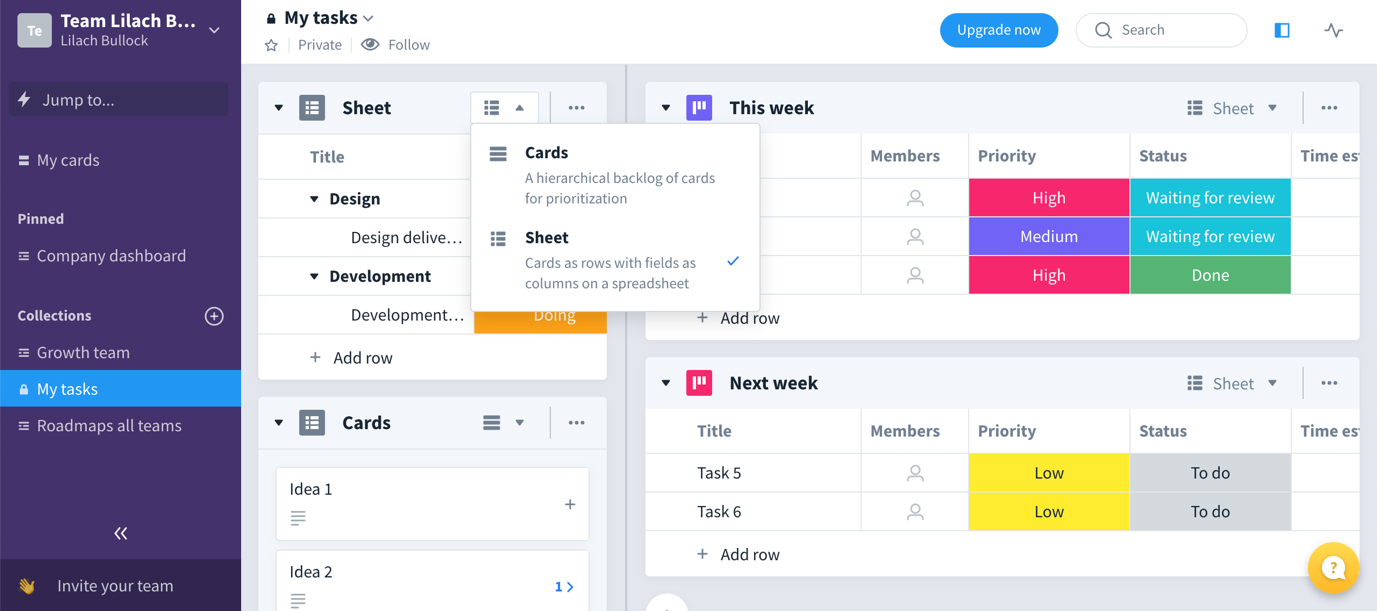
This, in my opinion, is a very practical way to work; on the one hand, you need a complete overview of your project, but you also need to be able to quickly understand what your upcoming tasks are and what your priorities are – and that’s where the backlog comes in to help.
As I mentioned earlier, you can invite your team to join your Favro account and specific collections/dashboards – as the admin, you have complete control over this aspect.
Another cool thing though is that you can also invite external members to your boards, which is very useful if you work with clients directly.
To do so, go to the collection you want, click on the name and then on “invite external guests”:
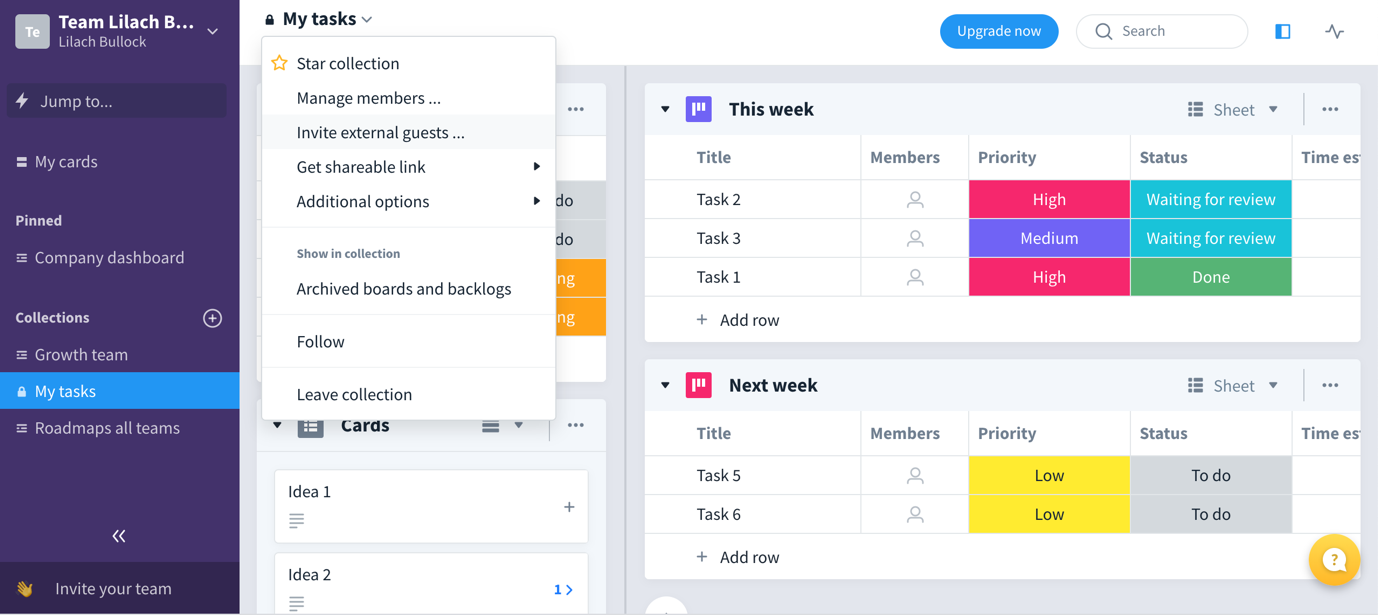
Then, when you invite them to your collection, they will be allowed to add, edit or move cards; alternatively, you can change these settings completely to control exactly what they can do on the platform.
This is a useful way to show progress to your clients or the other people you work with.
Another useful feature included in the Favro collections is the ability to see all activity in that particular collection; simply click on the activity tab and it will show you all notifications as well as a full view of all actions taken in that particular collection:
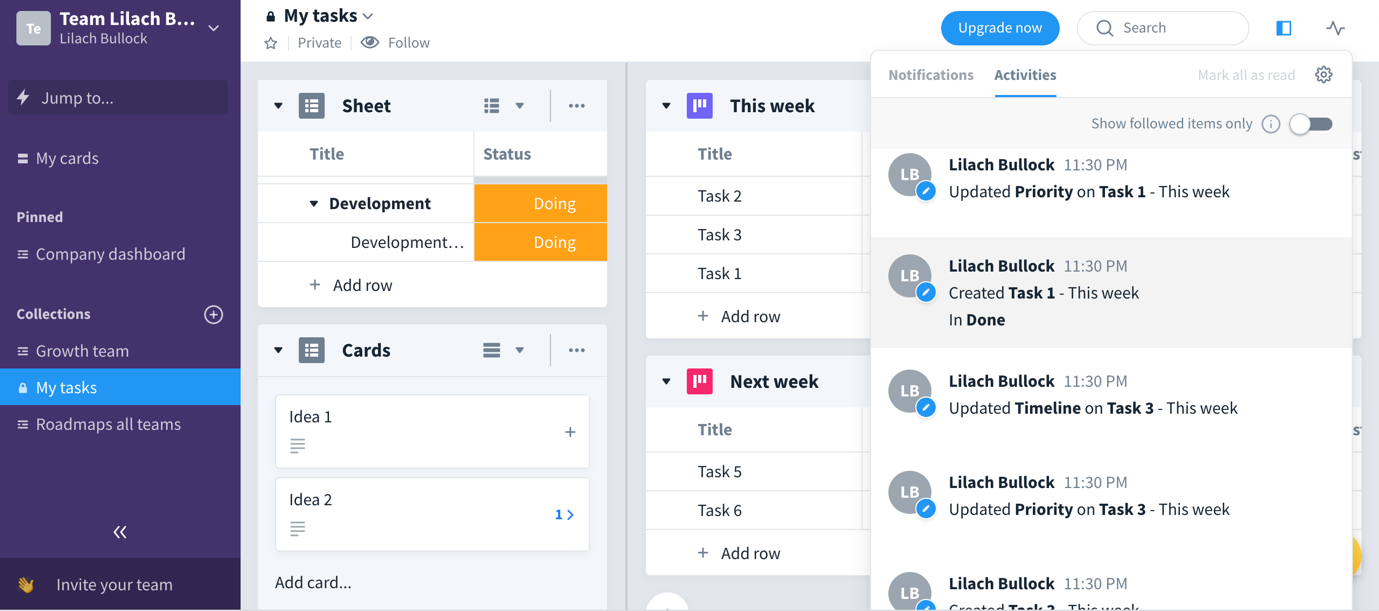
Favro Cards
Cards are basically like virtual post-it notes that you can use to keep track of important tasks, as well as to collaborate with others.
To get started, give your card a name, add the members you want to collaborate with on this particular task, as well as add a timeline for the task:
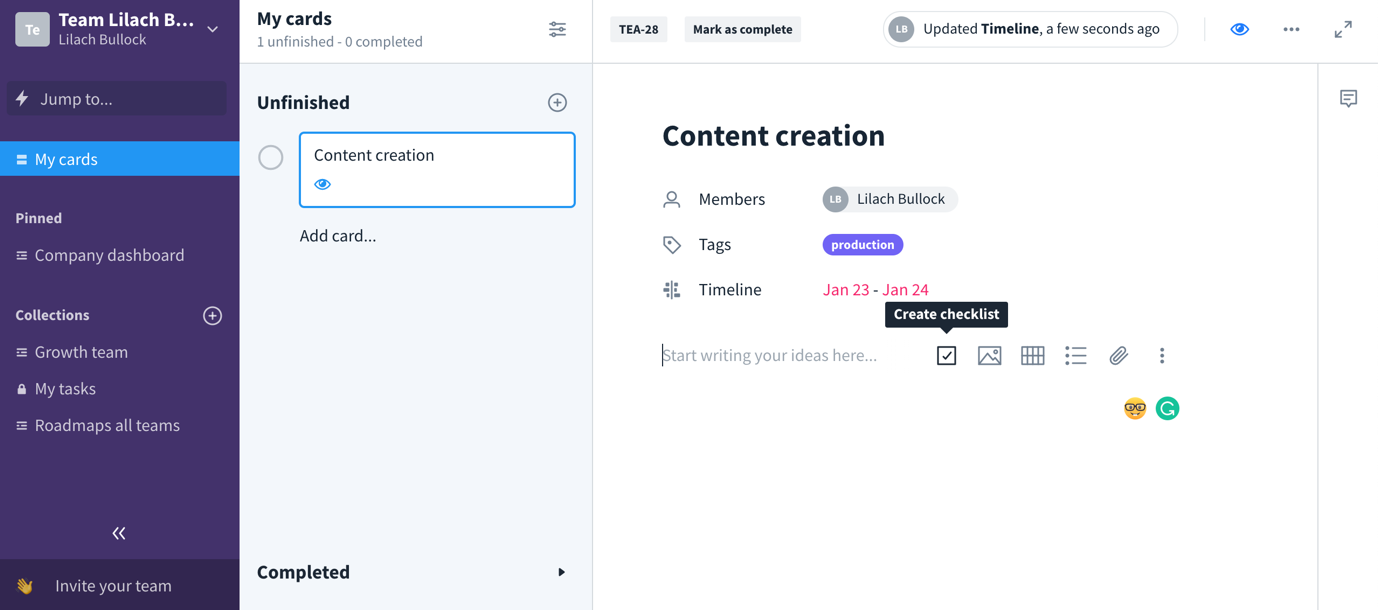
From there, as you can see above, you can add a lot more information and useful widgets:
- Write some text to explain what you want to do, share your working ideas and so on
- Create a checklist or add a numbered list
- Add relevant images for this particular task/project
- Add a chart:
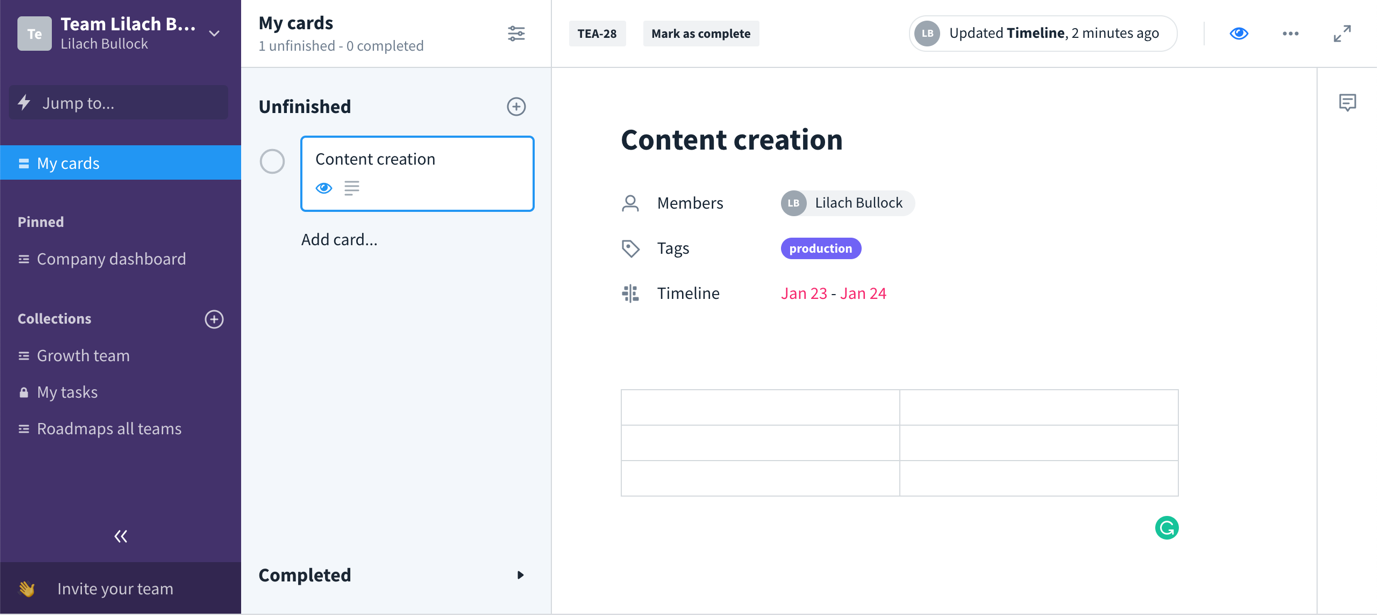
- Add any attachments you need
Plus, you can further customize your cards with section breaks, as well as add code if you need to.
To leave comments on a card, simply click on the comments button and it will open up a comments section; here, you can mention others, tell them what needs to be done or changes and leave any other comments you might have for this particular task or project:
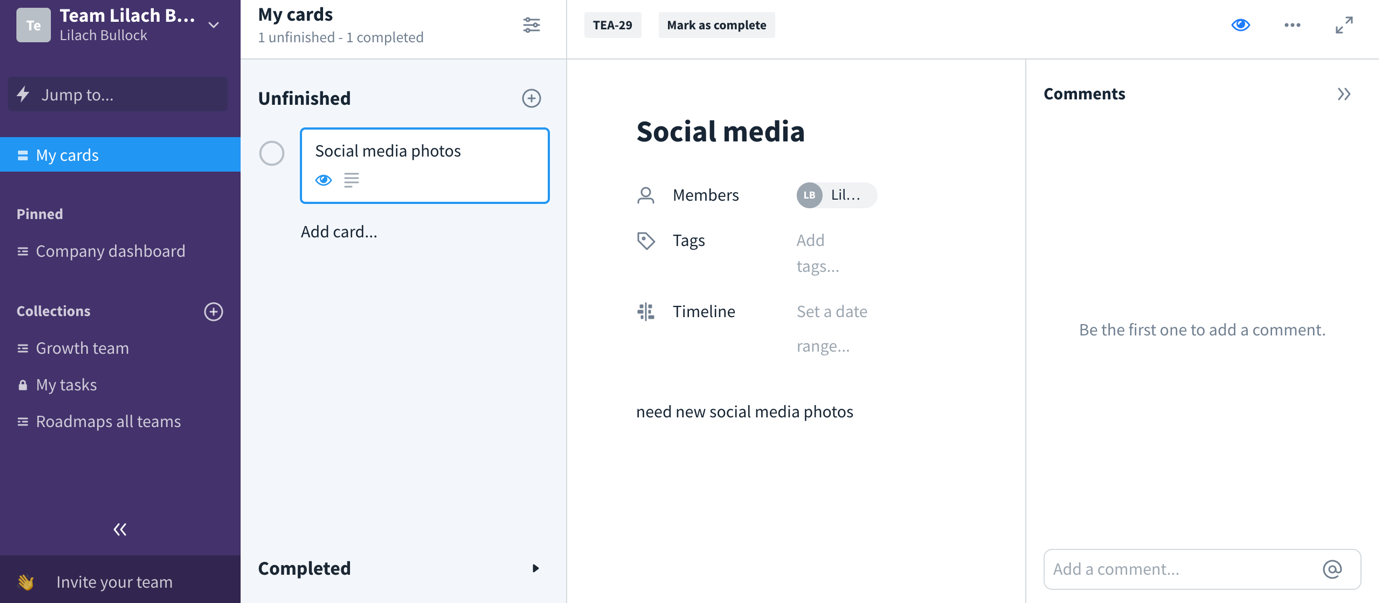
Then, once you’ve finished the project, simply click on the ‘complete’ button and your card will be move over to “completed”, leaving only the unfinished ones in the “unfinished” tab.
These cards are super useful because sometimes you don’t need a full collection or dashboard to manage a certain task; plus, this still allows you to collaborate with others as needed.
It’s also worth mentioning that you can mention people in your comments/cards/etc. – this way, they’ll get a notification immediately (and by the way, you can also set up desktop notifications for ease).
Favro: other handy features and tools
No good collaboration tool is complete without an app to accompany it; and luckily, Favro has an app both for iOS users and for Android users.
The app looks just like the desktop version so they’re just as easy to use:
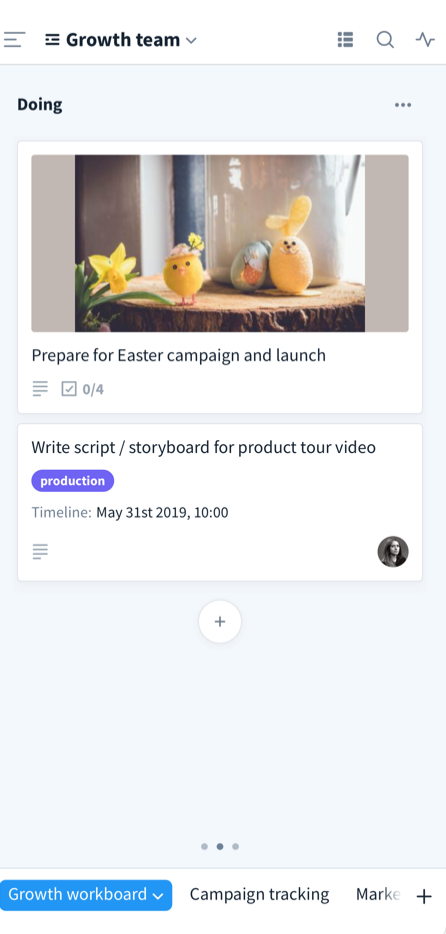
You can take any action you want directly in the app; you can access all of your collections as well as take action within them, access your cards, collaborate with others, check your notifications and mentions – and pretty much anything else you need to do in your organization.
Alternatively, you can use also use Favro directly in your browser or download the Favro desktop app for Mac OS or Windows computers.
Another way to get more out of your Favro account is to connect it to your Slack account, which makes it even easier to collaborate with your team and share updates; in short, this integration allows you to automatically send updates to relevant Slack channels, depending on what happens on one of your cards or collections.
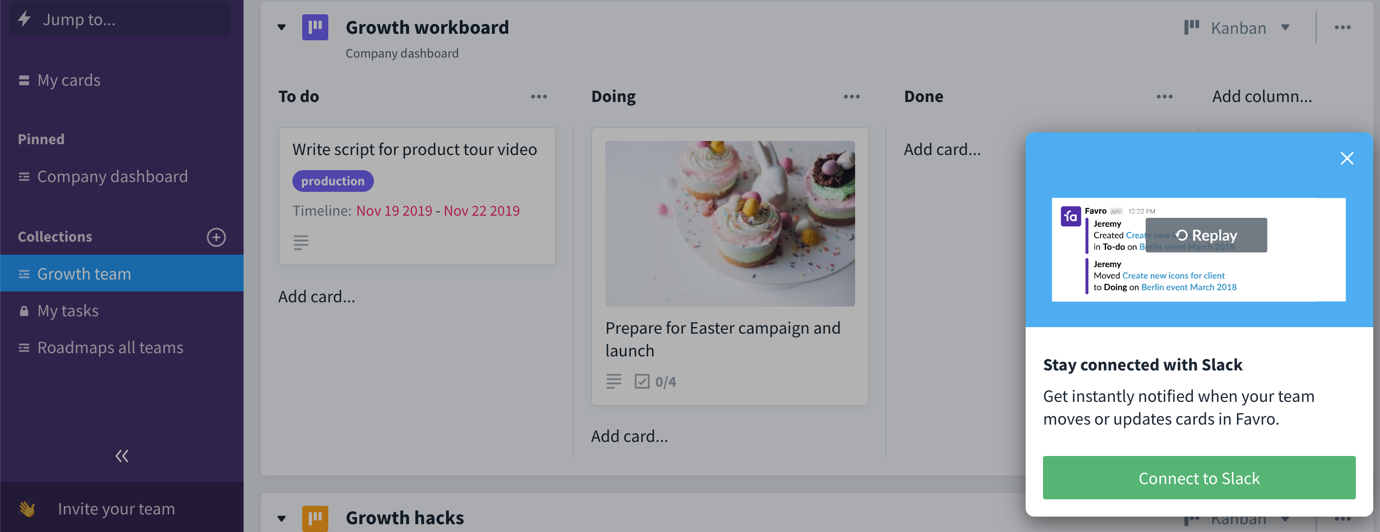
Conclusion
Good collaboration is essential to success; it doesn’t matter if you’re a team of a couple of people or a huge enterprise with teams formed of dozens of people.
But most importantly, you need a way to effectively manage your projects and tasks together with the people you work with – and also provide your team with the same benefits.
Favro is a very powerful tool when it comes to planning and collaboration; it’s easy to use while also being super versatile and allowing you to use the platform exactly like you want to: from multiple dashboard view options to the various tools you can use for planning and project management, you have a plethora of possibilities to make it completely your own.

Follow Lilach















