Follow Lilach
Brosix: an easier way to manage your entire organization
How productive are you as a business? How productive is your team?
It’s easy to forget the importance of your productivity as a business; after all, you have to constantly generate new leads, make more sales and generally, try to grow your business.
But the thing is, an increase in productivity means an increase across all your results: the more productive your team is, the better they will perform overall.
And one of the first steps in increasing productivity as a business is to ensure easy and secure collaboration between your team.
You need a single place where you can manage all of your team communications, as well as share files quickly and in a secure way.
And most importantly, you don’t need just any communication and collaboration tool: you need something that is built with organizations in mind and that can offer you complete control over your network:
- Managing all the different users
- Organizing users based on your departments
- Keeping track of all conversations and files shared
- Controlling what each user can do in your network
And basically, the tools you need to build a secure, private and smooth-running network.
In this blog post, discover the easiest way to improve your team’s productivity by facilitating better team collaboration.
What is Brosix?
Brosix is an instant messaging service built specifically for businesses and teams – whether as small as a couple of people or up to literally thousands of users. In other words, it caters to both small and medium-sized businesses and large enterprises.
One of its biggest selling points is the fact that you have full control over the platform and what your teams can and cannot do – to an extent that you won’t find with many other tools.
In other words, you can control every setting possible – down to the smallest details: who has access to what Brosix modules/features, who can see certain groups, whether users can create their own accounts or even change their details when users will appear as “offline” (you pick the time required as an admin) and so much more, that I’ll show you in a bit.
It’s also worth mentioning the huge emphasis they put on security, which is of course, extremely important for businesses and organizations; in fact, they use end-to-end encryption for all their communication channels.
All of that being said, there are also a lot of really exciting collaborative features; from the text, voice and video chat, to file transfers and screen-sharing, to – my favorite – virtual whiteboards.
Let’s take a more in-depth look at how Brosix works.
[click_to_tweet tweet=”An easier way to manage your entire organization: a review of @brosix #businesstools #businesstips” quote=”An easier way to manage your entire organization: a review of @brosix #businesstools #businesstips”]
Getting started with Brosix
First off, you can get Brosix on all kinds of platforms – Mac, Windows, Linux, and Web client – as well as on your smartphone and tablet, with the Brosix mobile IM. In other words, you can use it across any device and always keep in touch with your team, wherever you are.
Once you’ve signed up with Brosix, you’ll be prompted to invite your teammates (you can also skip this step and invite them later if you prefer):
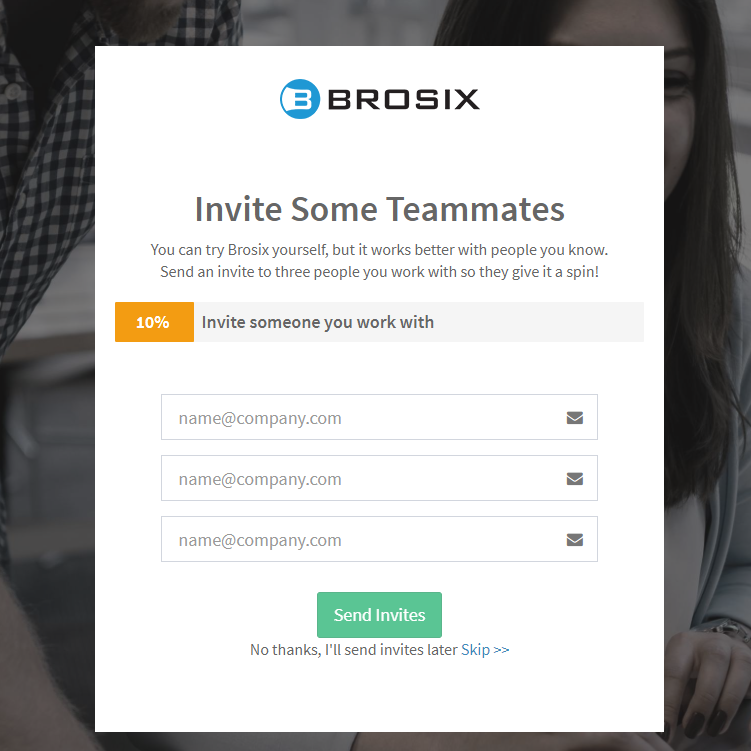
Once you’ve done that, you’ll be given another option: to get the Brosix app or to go to the Control Panel:
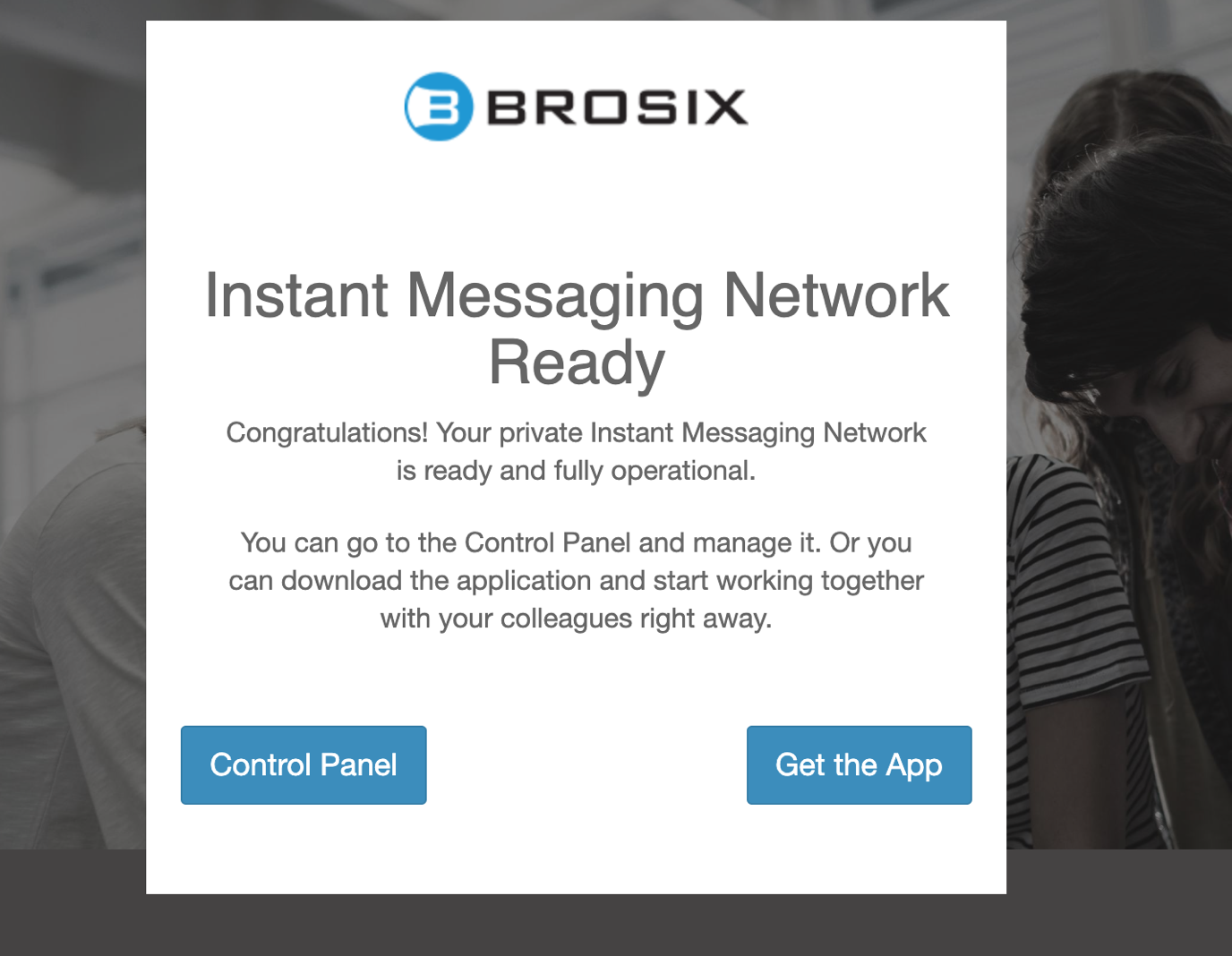
Since we’re just starting setting up your Network, we need to begin with the Control Panel – this is where you can make all of those useful settings I talked about earlier that allow you to fully customize and control your network.
As soon as you’re taken to the Control Panel, you’ll see a bunch of useful tips and tricks for getting the most out of your Brosix network, which you can access at any moment by clicking on “show tips” in your main dashboard:
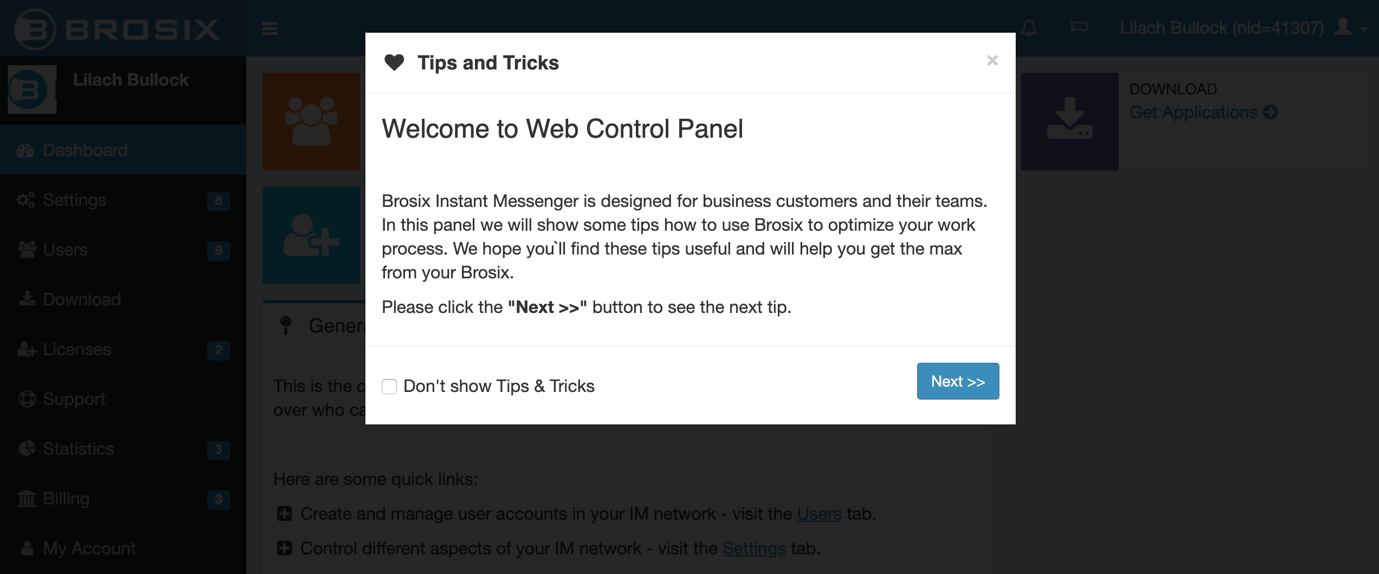
Now, let’s take a deeper look at how Brosix works and what you can do with the Control Panel:
The Brosix Control Panel
As I mentioned earlier, Brosix features a very powerful Control Panel where the admin (or admins) of the organization can fully customize the platform: who uses it and how, what they can see and can’t see and generally, fully configuring the network to your specifications.
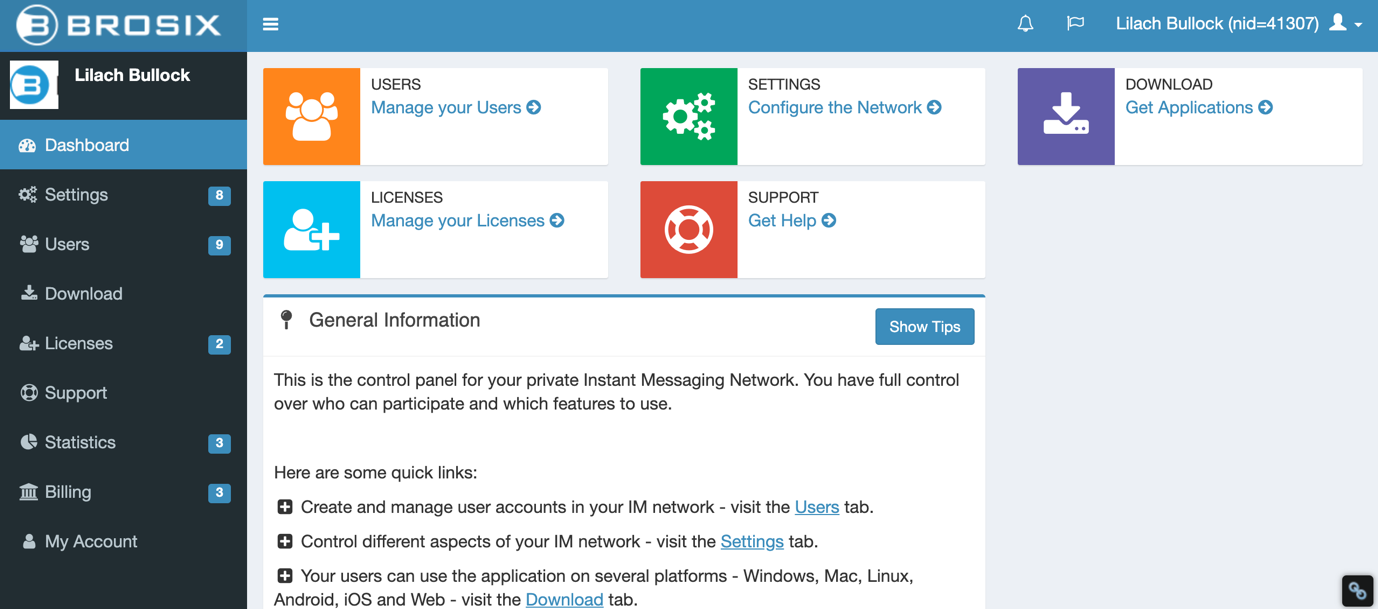
In the dashboard (pictured above), you can quickly access the most important options; adding users, configuring your network, managing your Brosix licenses and quick links to download all the different Brosix applications.
Also very useful, you have access to various tips (beyond the “tips and tricks” I showed you earlier) that can help you customize your Brosix network. Likewise, whenever you access a specific tab in the Brosix Control Panel, such as the Users tab, you can see at a glance what settings you can make so that you can make the most out of your account:
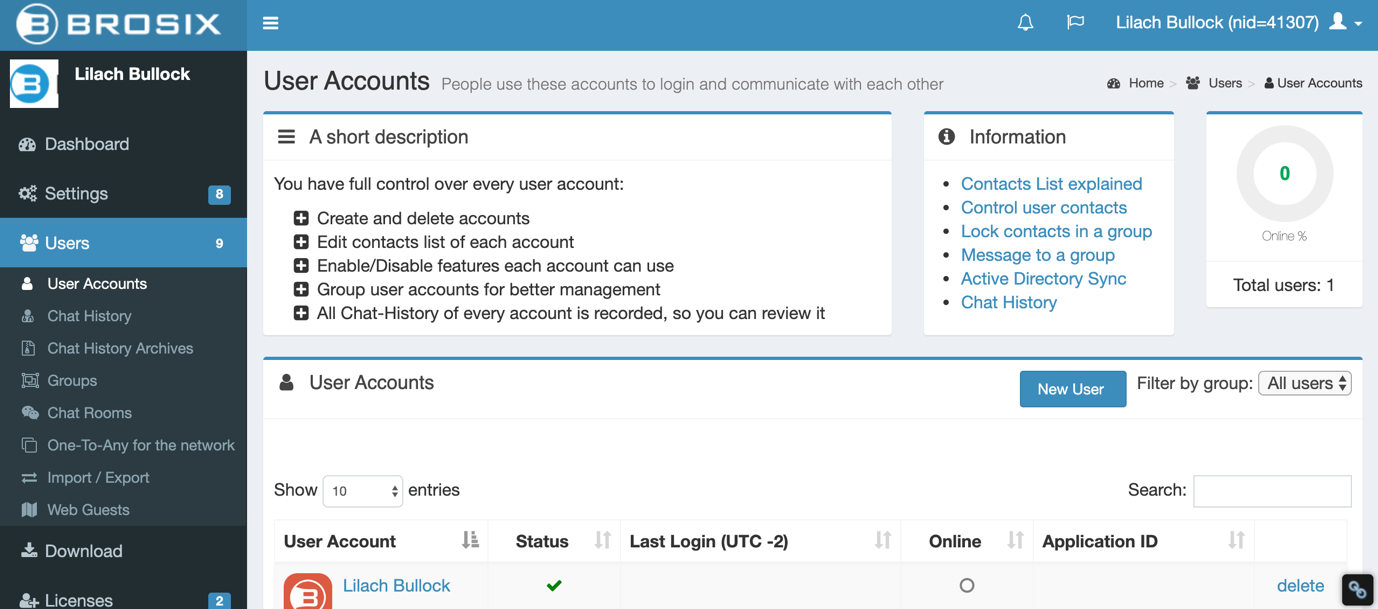
The best place to start with is the Settings tab; here, you can establish settings for across your network, in order to save time; for example, you can:
- Choose whether users can create their own Brosix accounts or not
- Decide if all contacts in your network can see each other (if it’s disabled, you can control who each person in your organization can see)
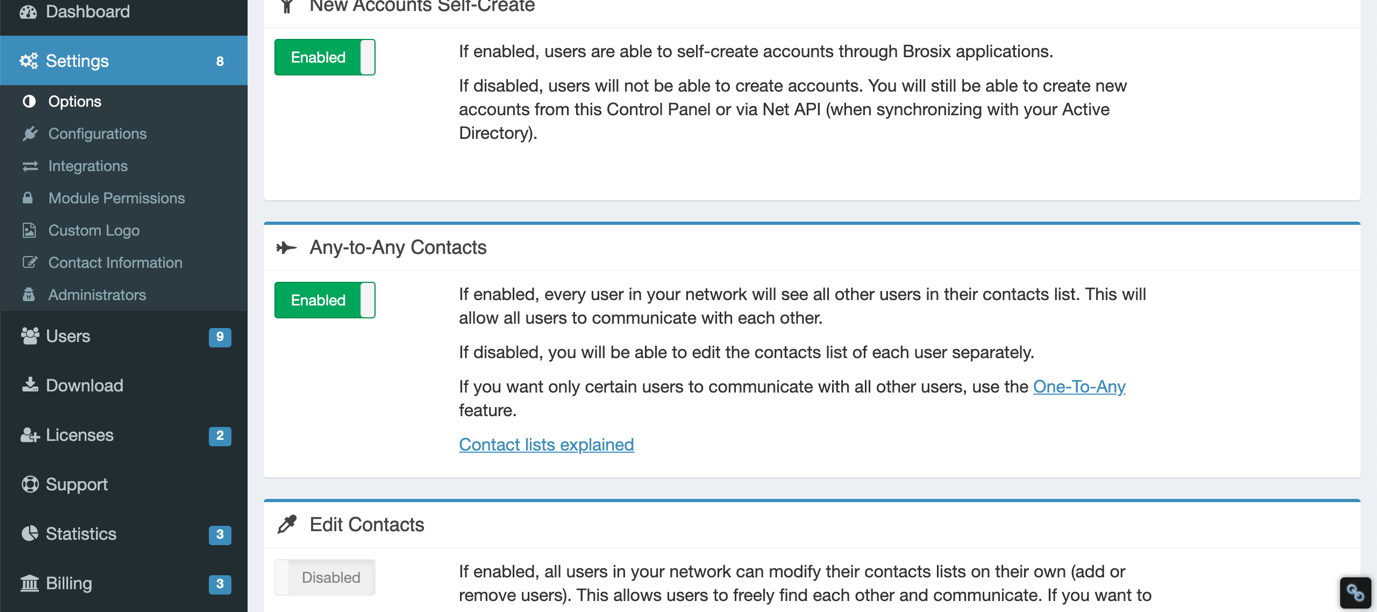
- Choose whether people can create local groups by themselves or if they can edit their profiles and change their passwords
- Choose which Brosix apps your contacts can use (the desktop apps, mobile apps) and even if they can log in to their account from multiple devices at the same time
And all these features are just the Options; there are a lot more to come!
[click_to_tweet tweet=”An easier way to manage your entire organization: a review of @brosix #businesstools #businesstips” quote=”An easier way to manage your entire organization: a review of @brosix #businesstools #businesstips”]
For example, in the Configurations tab, you can make various configurations for your IM network:
- You can decide whether to delete chat history after a certain period of time (and you pick the time, of course)
- Decide whether users that install a Brosix application on a new device have access to their recent chat history so that they can continue their conversations (which is automatically downloaded), or whether their recent chat history won’t be downloaded
- Set a time zone to help you keep better evidence of your chat history
- Decide when a user’s presence status is Away, based on how many minutes it’s been since they’ used the Brosix app
- Ensure that the Brosix app is automatically opened whenever a user in your network powers up their computer
And then, there’s the Welcome Module – a really useful feature that, when enabled, will ensure that all of the users in your network will see all the latest company news or any other important information you need them to know:
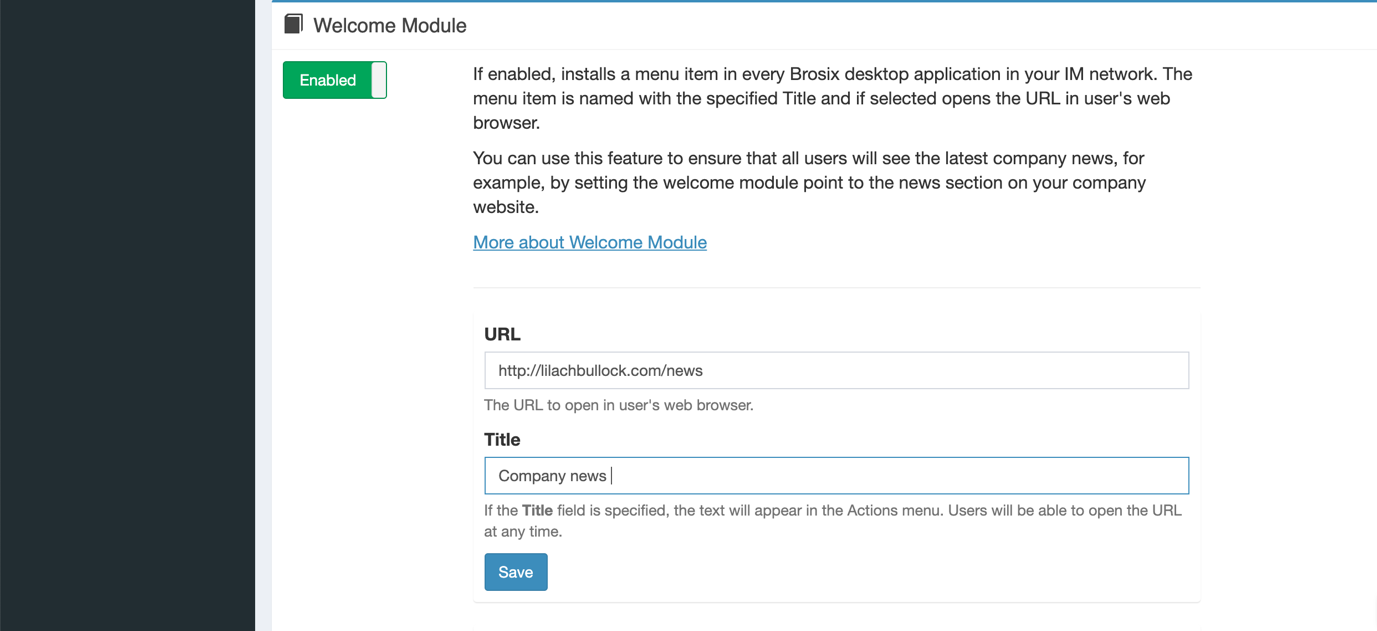
When enabled, you have to give it a name, place the link you want to direct people to and decide when to show the message:
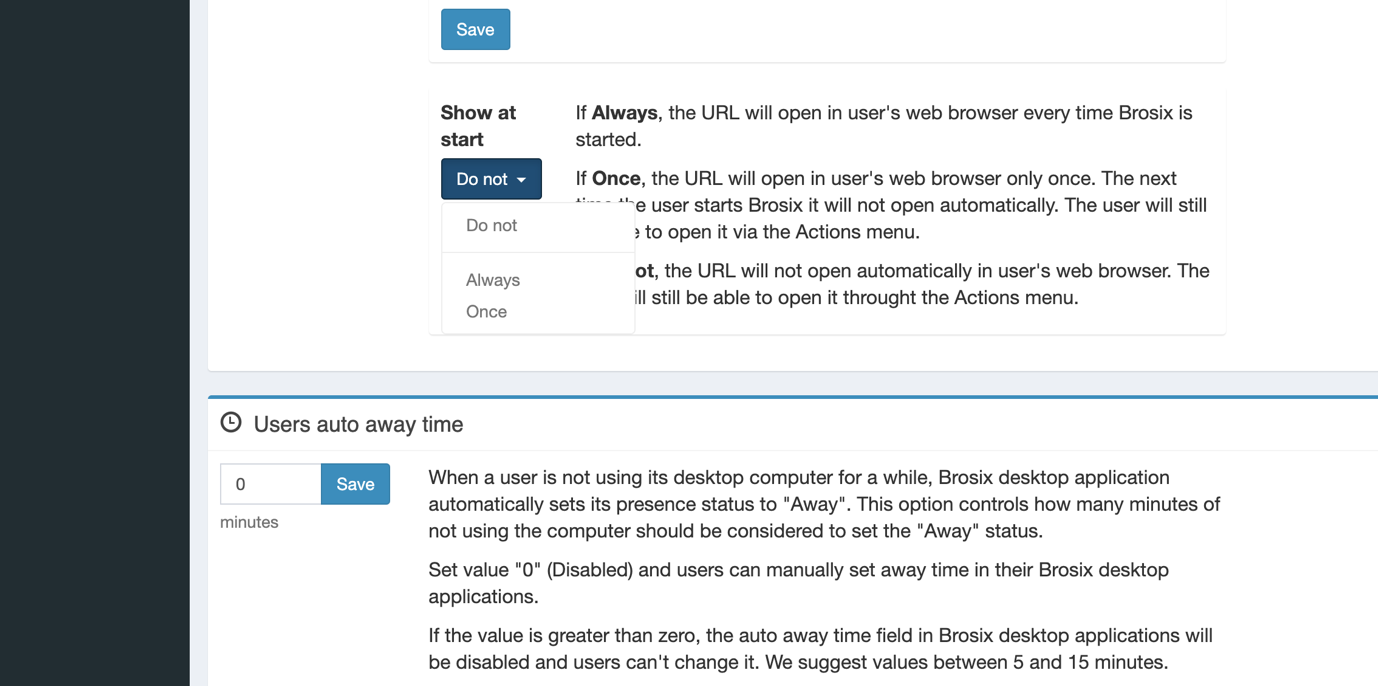
As you can see in the above screenshot, you can make it so the URL will open automatically in each user’s web browsers whenever they star Brosix, that it only opens once or that it won’t open automatically, but users will be able to see it and access it in their Actions menu.
Depending on how important the news is, you can change this as needed.
Integrations: using Brosix as a live chat tool and integrating your other systems
One really big and exciting feature can be found in the Integrations tab in your settings: the ability to add live chat support directly via Brosix:
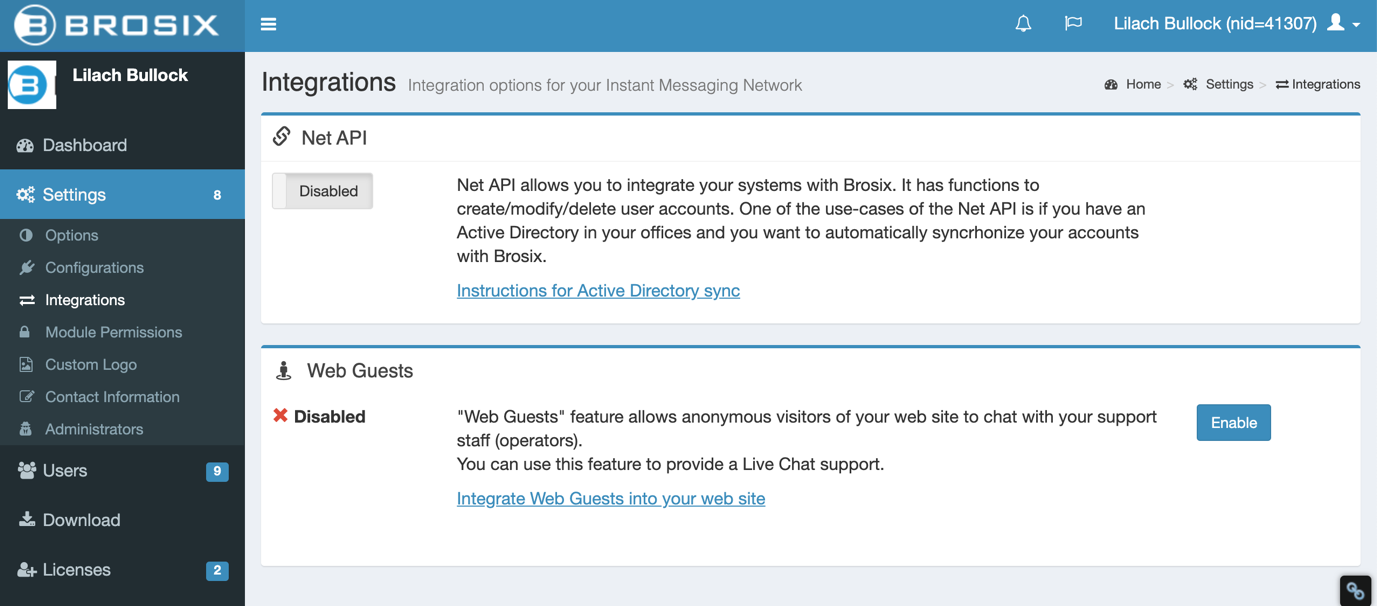
By enabling the “web guests” feature, website visitors can easily ask questions and your team will receive these messages in their Brosix so that they can easily and quickly reply.
You can assign all the people in your organization who can respond to these customer service issues and questions and Brosix will automatically direct the question or comment to the right person in your team.
Also in the Integrations tab, you can also enable Net API if you’d like to integrate your other systems with Brosix and automate tasks.
Module permissions
Another cool thing you can do in your Settings is to control which Brosix modules you want the people in your network to have access to:
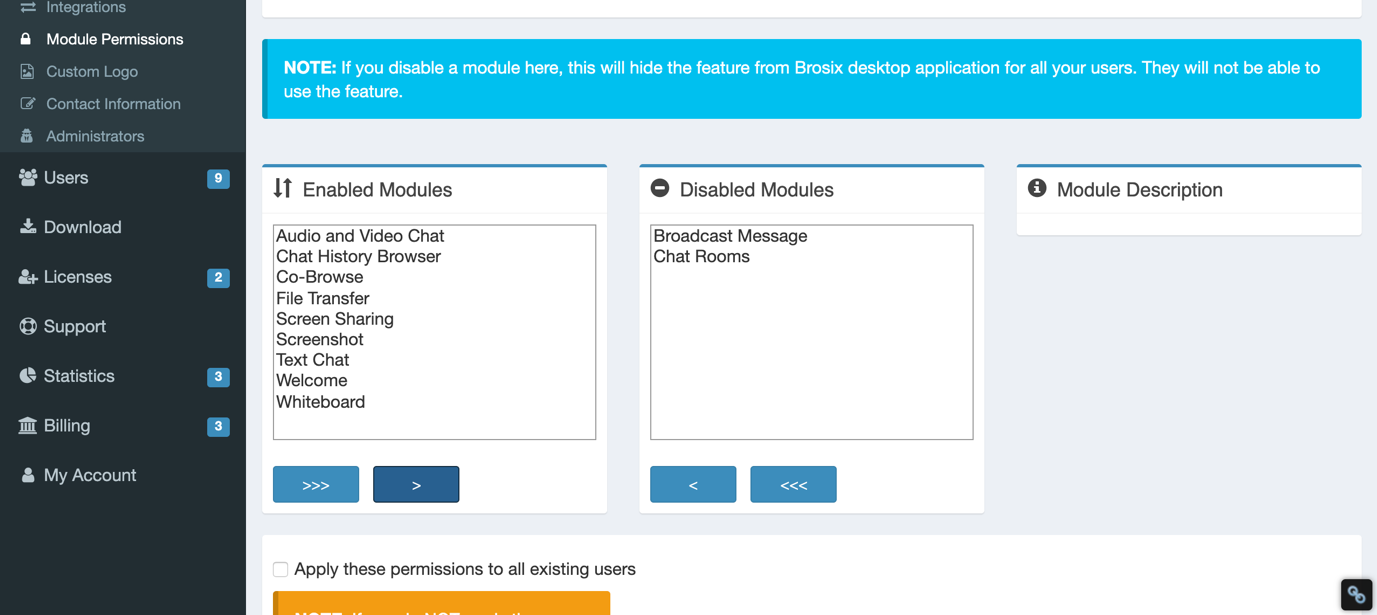
All you have to do is simply move the modules around from “enabled” to “disabled” and click on “apply these permissions to all existing users” so that these rules work for everyone in your network.
Alternatively, if you prefer to disable (or enable) certain modules only for a particular user, you can easily do so from the Users admin area:
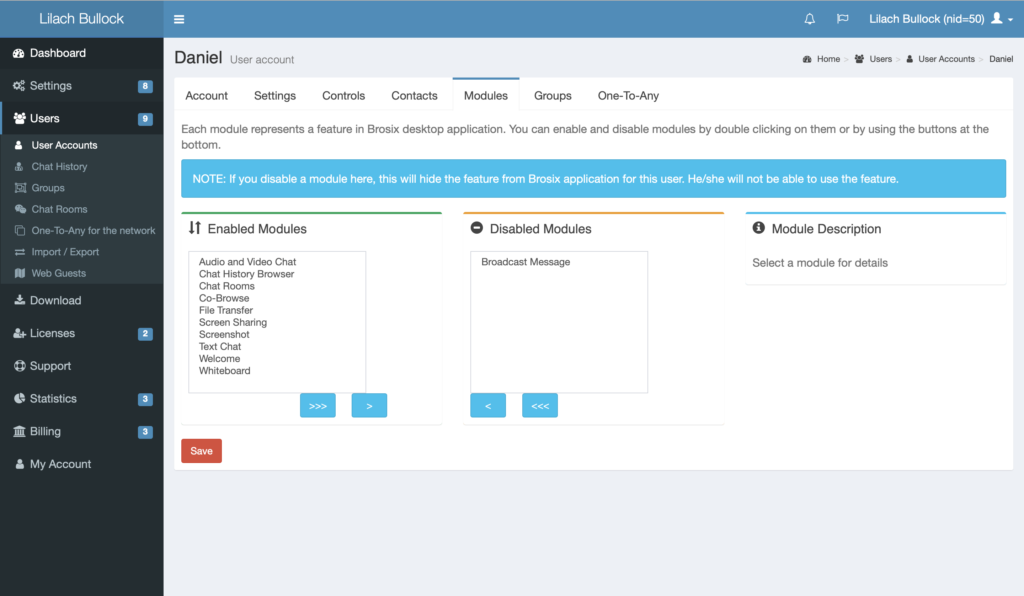
Other useful settings include adding a custom logo to your Brosix network if you want to brand it, as well as the ability to add multiple administrators to your account.
Brosix user settings
In the Users tabs, you have a lot of other options and settings at your disposal; you can control what each user can see and do and what modules they can use, as I mentioned earlier, plus you can create groups of users so that you can easily customize their settings as a whole and save time (for example, based on the different departments in your business or their roles in your company).
Here, you can also access your chat history:
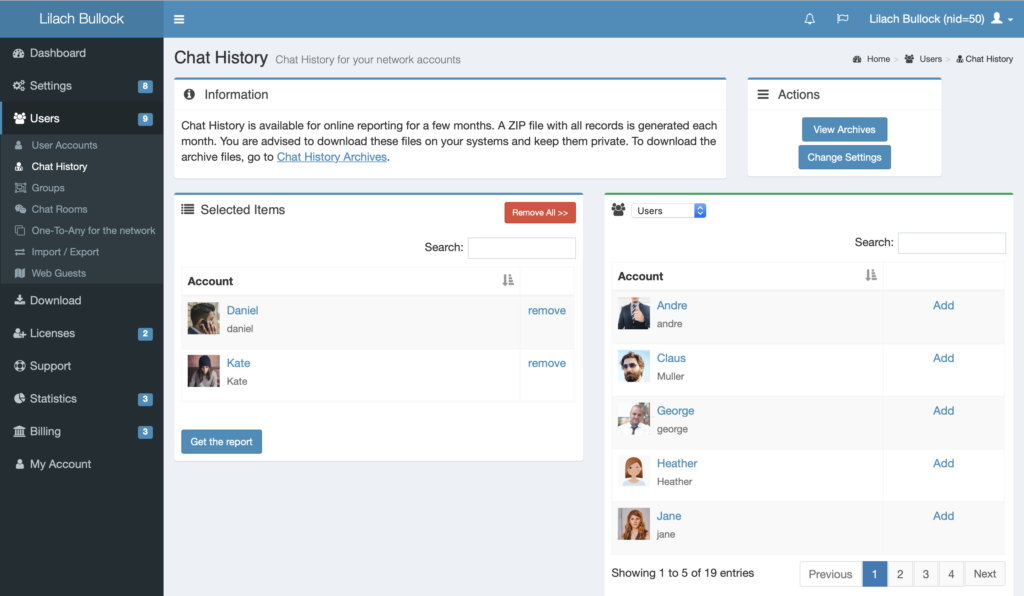
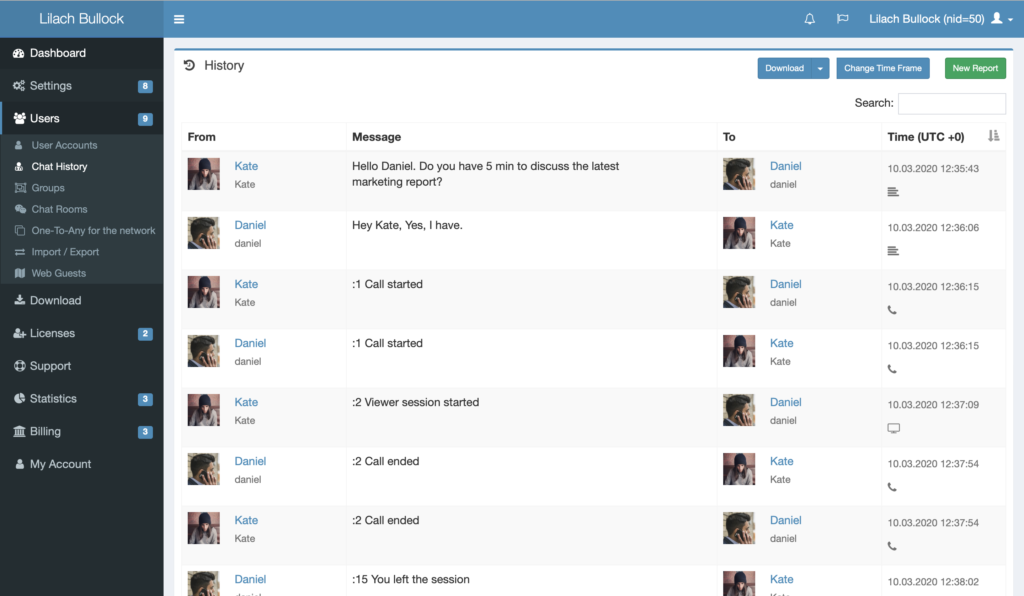
Brosix saves your chat history, but it also automatically generates a zip file with the previous months’ chat history; you can then download these zip files for safekeeping or simply delete them if you don’t need them anymore.
Also in the Users tabs, you can import users quickly with a CSV file (as well as export them, if needed), set up the Web Guests feature is enabled (i.e. the live chat feature I mentioned earlier on) and create groups and chat rooms.
[click_to_tweet tweet=”An easier way to manage your entire organization: a review of @brosix #businesstools #businesstips” quote=”An easier way to manage your entire organization: a review of @brosix #businesstools #businesstips”]
Another tab I’m a big fan of is the Statistics tab; here, you can see general statistics of how your Brosix network is being used: how many users you have, when they’ve been online, how many downloads you’ve made and so on:
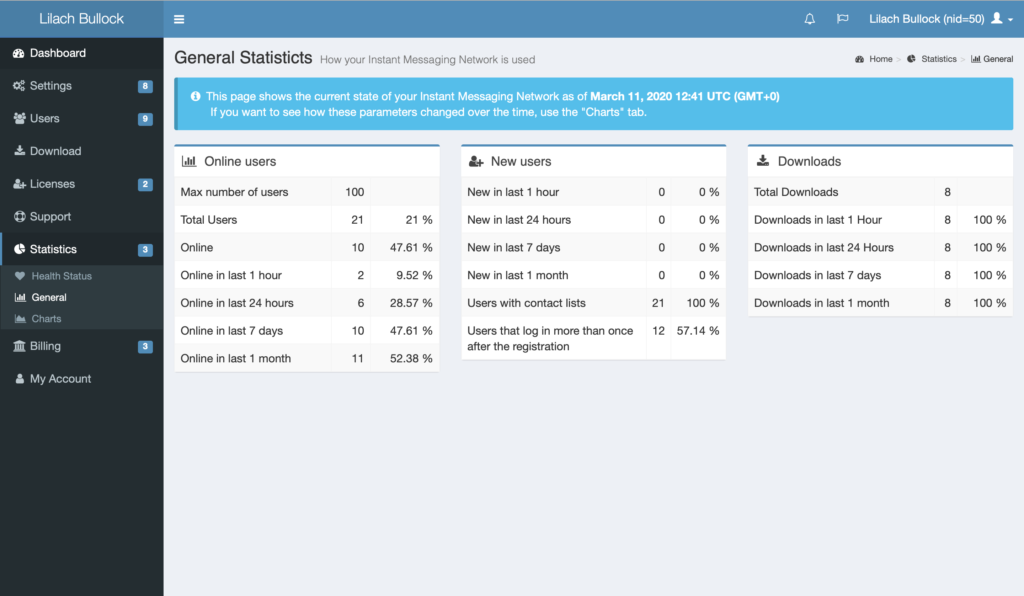
Even better, you can generate charts to help you understand your data better:
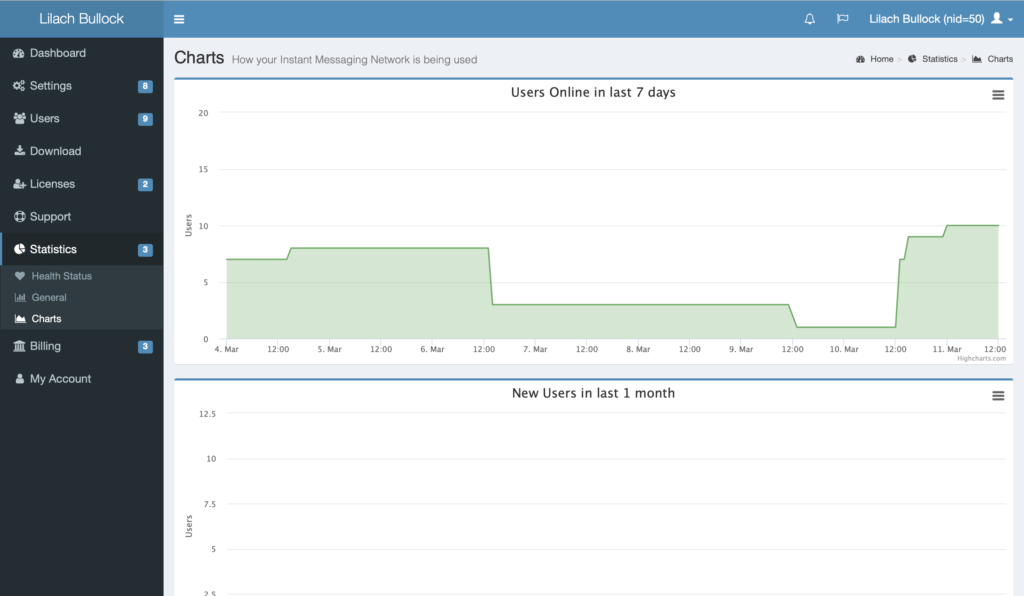
There are a lot of other really useful settings worth exploring in the control panel; but let’s also take a look at Brosix Instant messaging features and how the platform works, exactly:
Brosix Messaging features
So how does the messaging work?
To start with, it’s important to note that you can chat with a single person (either text, audio or video chats) or with multiple team members at the same time.
The chat is super easy and intuitive to use – and will look very familiar If you’ve used any personal messaging apps in the past.
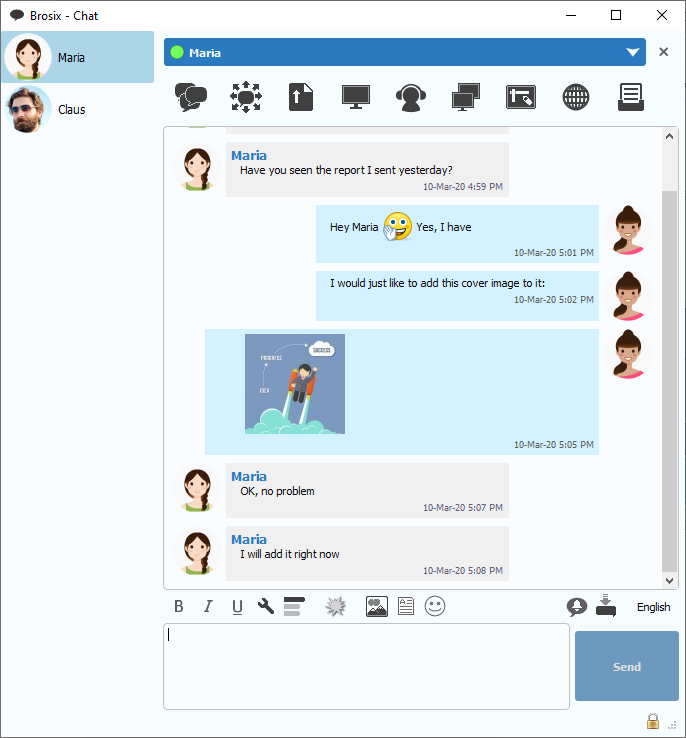
All you have to do is double-click on the person you want to talk to and start typing – or call them.
Plus, all of these chat conversations will be saved and you can easily search through their history to find any information you’re looking for, as quickly as possible (but, of course, this all depends on how you’ve configured your Brosix network).
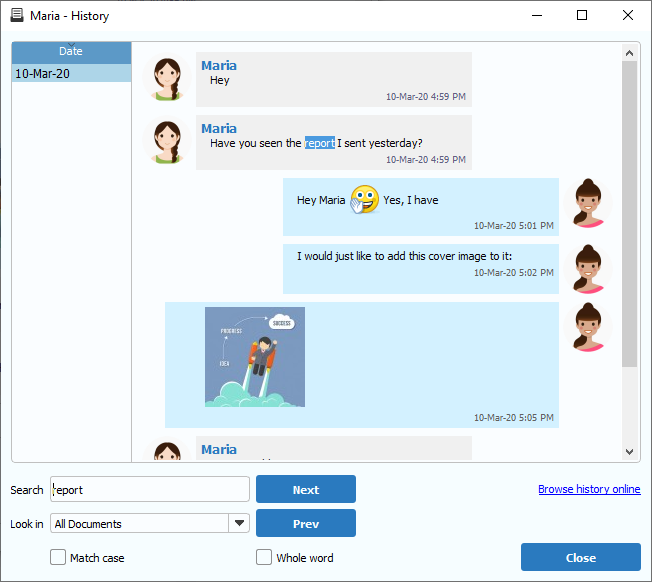
Users can also send messages to people who are online and rest assured they will see them as soon as they come online; most importantly, this feature – called Offline Messaging – means that if you (or the person you’re talking to) have a bad Internet connection, Brosix will still definitely send those messages and ensure they are received.
If you want to get your team together virtually, you can create a Chat Room and invite all the people you want:
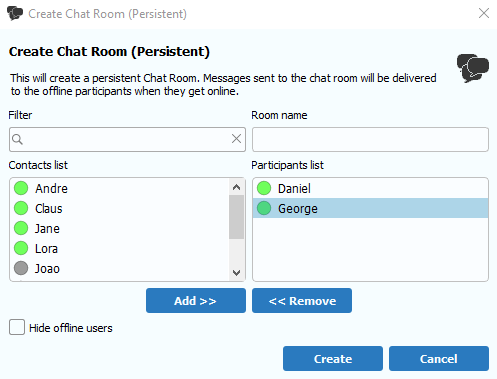
This too has a bunch of features on offer, including chat history, permanent chat rooms (so you can keep collaborating with the same group of people whenever you need to) and notifications for online and offline users (who will see the notifications as soon as they come online).
But what if you have an important message to multiple people?
In that case, you can actually broadcast your news with all the people you want and ensure that your message gets seen.
All you have to do is click on the “broadcast message” button and start selecting the people you want to send your message to:
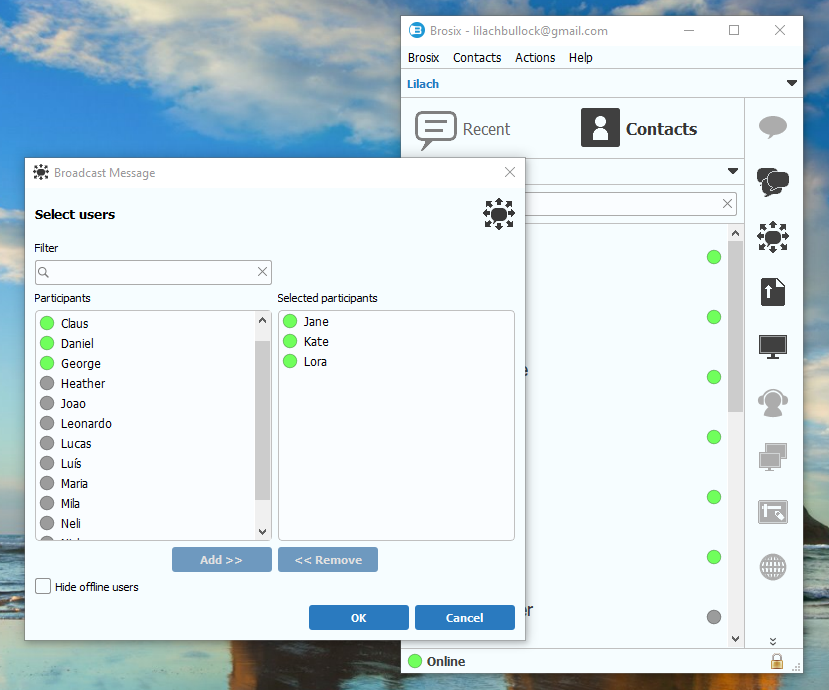
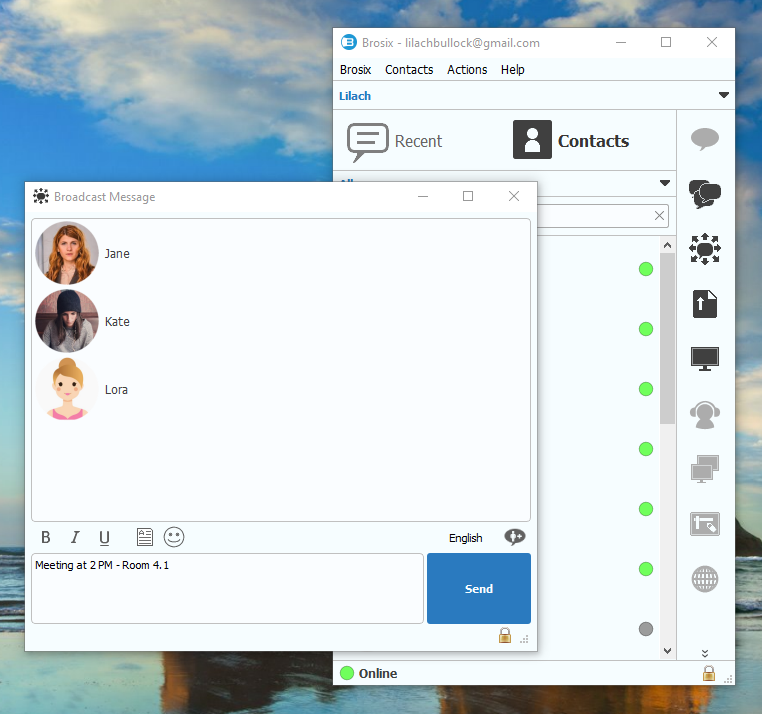
Beyond messaging: file transfers, screen sharing, whiteboards, and other handy features
As a business, you need a certain set of collaborative features to ensure your teams can get their jobs done.
For example, file sharing: you need an easy, convenient and secure way to send files and documents, no matter how large they are in size.
Brosix allows you to easily send (encrypted) files to any one of your contacts (or multiple contacts); plus, there’s no limit to the size of your files or even the number of files you send.
[click_to_tweet tweet=”An easier way to manage your entire organization: a review of @brosix #businesstools #businesstips” quote=”An easier way to manage your entire organization: a review of @brosix #businesstools #businesstips”]
Co-browsing, screenshots, screen sharing, and remote desktop
Another really useful set of collaboration tools have to do with screen sharing – not just the usual screen sharing but also co-browsing.
Co-browsing is a really interesting feature that piqued my interest as soon as I saw it – basically, it allows you to browse websites together with other people on your team so that you can collaborate more efficiently.
You don’t need to explain how things are working, send links back and forth and so on – rather, you can just show them the website you’re browsing directly, even if you’re not on a call with them.
Alternatively, you can also go on a voice chat with them and start sharing your screen as you speak; simply click on the screen sharing button to get started:
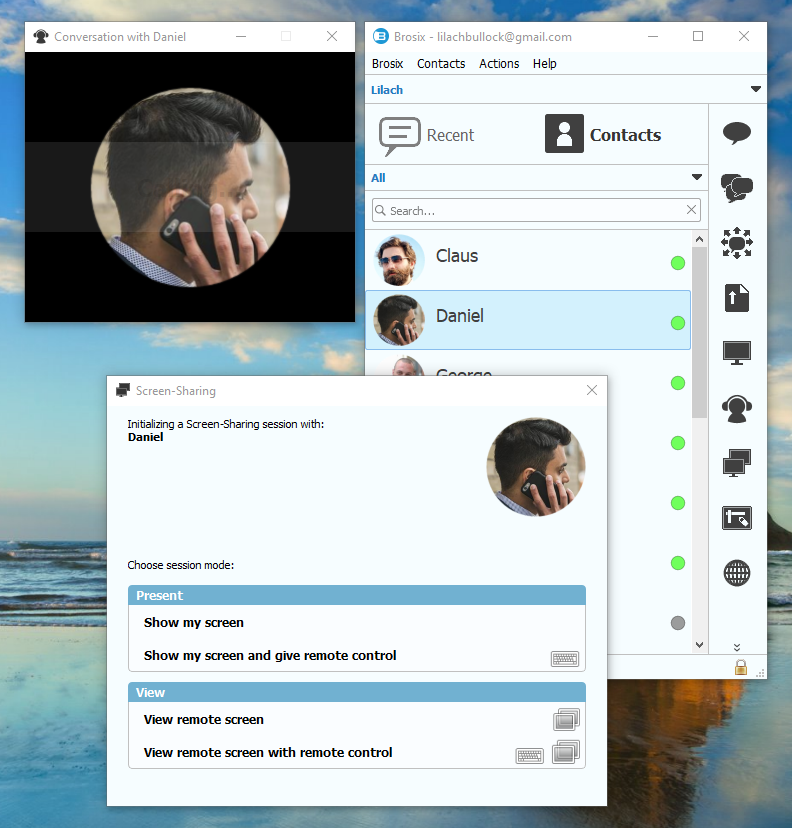
But what’s really interesting about this feature is that you can also let me people take control of your screen so that they can access and operate your computer.
This is such a useful feature, in so many different situations: maybe your computer has an issue and you need someone from the IT department to help.
Or maybe you want to show someone from your team how to do something.
It really doesn’t matter – whatever you need to do, or whatever you need someone else to do on your computer, you have that option (there are no time restrictions for using this feature as much as you need it).
As for sending screenshots, it’s as simple as it can be. All you have to do is open the chat with the person you want to send the screenshot to, click on the screenshot button in Brosix and it’s all done:
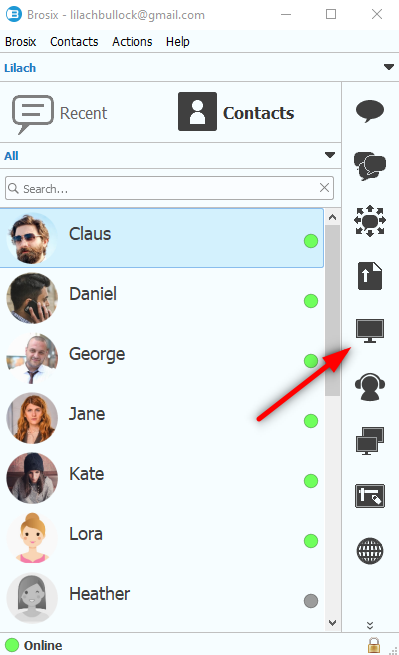
Sharing a whiteboard
One of Brosix IM’s most unique features – and one that I really love – is the ability to share a whiteboard with other team members.
So what does that mean, exactly?
Basically, the Brosix whiteboard is an application similar to MS-paint that allows you to brainstorm with the people on your team no matter where you are in the world.
To start a whiteboard session, you simply need to select the contact you want to collaborate with on this project and then click on the whiteboard icon:
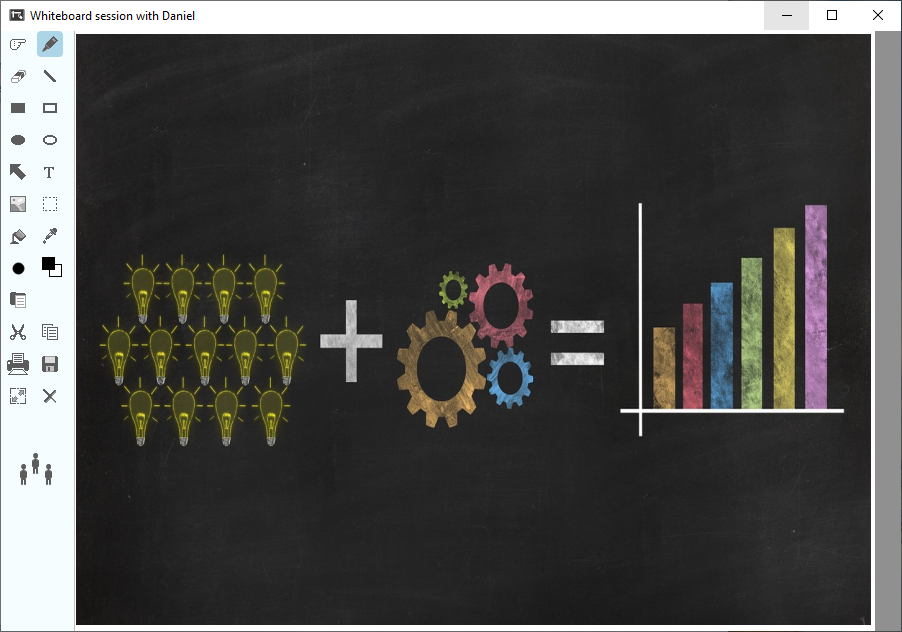
Once you’ve started a whiteboard session, you’ll be able to start drawing and working on your ideas; here are some of the tools available in a whiteboard session:
- Paint
- Draw a shape (rectangle, circle, line)
- Insert a picture
- Fill an area
- Pointer
- Text caption
- And erase
This allows you to work on ideas (for example, creating a flow chart) or discuss results, KPIs (key performance indicators) and objectives. Or, it can also be a very useful tool for giving briefs and feedback for design-related projects.
[click_to_tweet tweet=”An easier way to manage your entire organization: a review of @brosix #businesstools #businesstips” quote=”An easier way to manage your entire organization: a review of @brosix #businesstools #businesstips”]
Conclusion
Don’t overlook the importance of good collaboration in your business; it’s essential in boosting your productivity as an organization and ensuring that your team and employees have an easy way to collaborate, send files and generally, get stuff done.
Brosix is a particularly powerful messaging tool; it’s not just an easy way to communicate, but a tool that offers a plethora of useful collaborative features, some of which are not easy to find in other similar tools.
And perhaps most importantly, as an admin it gives you complete and utter power over your network: you can control everything that happens in your organization by using the Brosix Control Panel.

Follow Lilach















