Follow Lilach
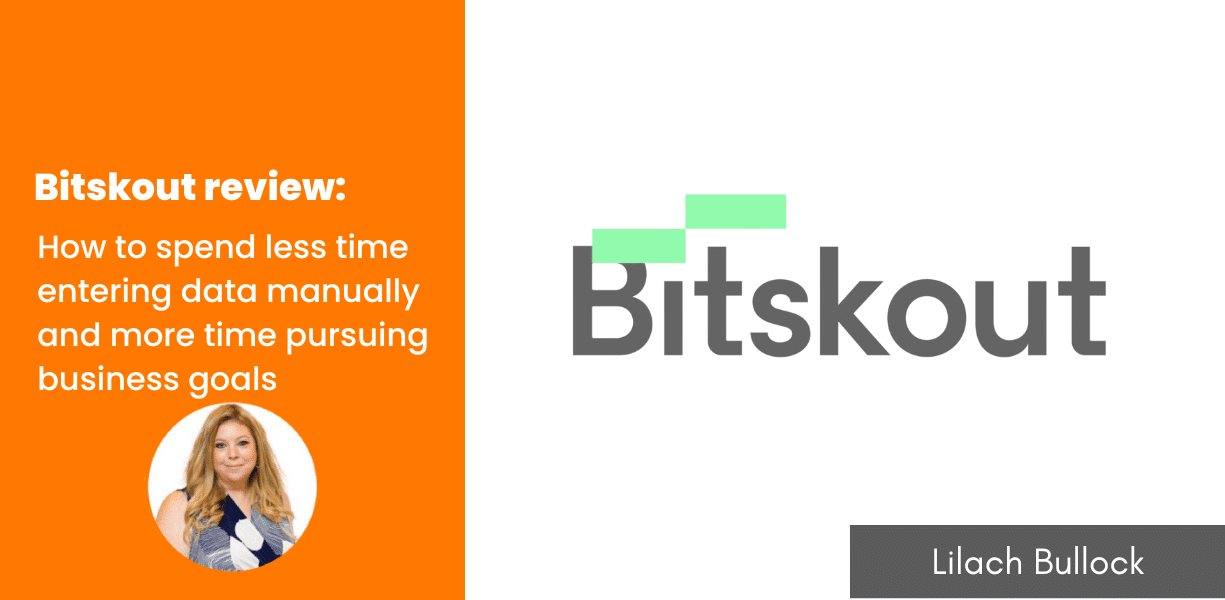
How to spend less time entering data manually and more time pursuing business goals
Are you shackled to the endless grind of data entry, flitting from one tab to the next, your neck in knots and your eyes blurring with exhaustion? If the mere mention of these mind-numbing tasks makes you want to groan, then buckle up! We’re about to embark on a journey that could redefine your relationship with these tasks forever.
Every click, every keystroke you perform – it all adds up, slowly eating away at your time, productivity, and bottom line. Sounds like a money-eating monster, right? But what if there was a knight in shining armor ready to slay this beast? Enter Bitskout!
“What on earth is Bitskout?” you might be wondering. Prepare to be dazzled! Bitskout is your modern-day AI superhero, a data extraction powerhouse that’s designed to revolutionize the way businesses operate.
As we dive into this review, we’ll decode Bitskout’s remarkable capabilities and real-world applications. Join me on this exciting exploration and by the end, you might just find that this AI-powered knight is the secret weapon your business needs to reclaim lost time, money, and sanity. Will Bitskout be your salvation? Let’s find out!
Document and email data extraction with Bitskout
Bistskout helps to extract data from various types of documents across industries. So, when you log into the tool, you’ll find two main categories:
- Templates
- Plugins
From these sections, it’s obvious that Bitskout focuses on data extraction. Even if you have no experience extracting data, you’ll find templates that can give you a head start.
But how does Bitskout implement these features for data extraction?
Bitskout data extraction template library
Bitskout has over 30 templates across industries, such as:
- Retail/Real Estate
- Manufacturing/Construction
- Legal
- Accounting
- Supply Chain/Logistics
- Human Resources
- Marketing
Let’s see a few examples of how these templates work.
Analyze cold emails
As a marketer, sending emails to other people is part of your job. This may be to potential customers, collaborators, or even investors.
And sometimes, these people have no idea who you are.
Bitskout has a workflow template that lets you analyze whether the email recipient is interested in your offer or not.
To use this, click on “Response to Cold Email” template and then “+ Use Template.”
On the next page, you can select the tool to execute your plugin. The tools here are Monday.com, Asana, Zapier, Make, and MS Power Automate.
I’m using Zapier for this automation. So, you can select Zapier and click on “Create.” Doing this will bring up many options for connecting Zapier with Bitskout.
Here, I selected “extract info from new Gmail emails.” Doing this will take you to the Zapier page to use the template.
On the Zapier page, you can fill in a label or mailbox that Zapier can track. Since you’re trying to track cold outreach emails, you can label all the emails concerned with a keyword like “cold emails.”
You’ll select this label as the trigger for the Gmail zap.
Then, test the trigger to ensure it’s working correctly.
After setting up your trigger for Gmail, you can now set up your action, which is Bitskout. To do this, you have to connect your Bitskout account.
Zapier will request an API key, which you can find in the “Tokens and Password” section of your Bitskout account.
But you also have to select a Bitskout plugin to make the automation work. Once you select “Response to Cold Email,” you can now test the automation to see if it will work.
After completing this process, publish the zap, and the plugin will appear in Bitskout.
Then, you can now send data from your email to Bitskout to see how well your zaps work. Now, you’ve finished setting up automation for your cold email responses.
This plugin will show you whether your recipient, through their response, is interested in your offer.
You can test the plugin with various emails to see its accuracy.
After completing this task, you can send your cold email submissions from Bitskout to your project management tools like Monday or Asana. In a crowded email inbox, this will help you find people who are interested in your offers.
Analyze invoices
Whether you work in a marketing agency or as a freelancer, you have to send and receive invoices.
Organizing these invoices and keeping track of the numbers can waste time to commit to more important tasks.
To analyze your invoices, you can use the “Invoices with Line Items” template.
This template can extract data such as:
- Vendor
- Purchase order number
- Currency
- Invoice number
- Due date
- Tax
- Total
- Line items
Apart from this, your invoice can be a PDF or image file.
To use this template, click on it among the options. You’ll find many sample scenarios here.
For instance, you can extract data from Dropbox files and create tasks in your project management tools like Asana, ClickUp, Notion, and Monday.com. You can also extract data from invoices attached to your emails.
Click on “Use Template.” Then, Bitskout will use it to create a plugin.
Say you want to extract data from invoices sent to your emails. You can use Make to build an automation workflow for this.
You can send attachments from Gmail to Google Drive and then Bitskout.
Make has an automation template that lets you send attachments from Gmail to Google Drive. After setting up this automation, you can test it to see whether attachments land in your specified Google Drive folder.
Once you test the automation, the next step is to set up a Google Drive automation to download your attachments.
Then, you can send these attachments, whether in PDF or image format, to Bitskout to extract data from them. After that, you can send the data from Bitskout to Google Sheets.
This automation can get important data from your invoices without you having to navigate between three tools. And you can quickly act on those invoices.
[image that shows updated Google Sheets rows]
I know setting it up can get a little complicated. But you only have to set it once, and it can keep extracting data for years.
Bitskout plugins
Since templates are created for specific extraction tasks, they may not meet your unique needs.
Luckily, plugins let you extract data according to your specifications. To create a plugin, click “+ Create plugin” at the left sidebar of the Bitskout dashboard.
Here, you have the option to extract, understand, or compare data. This gives you many options with your files and texts.
One beneficial use case is to create a plugin that can extract data of people who fill out your contact forms.
Extracting data from website contact forms
To create a plugin for this, click on “Extract” among the options. Doing this will take you to the next page, where you can extract from file or text.
In this case, you’ll extract from text, since contact form submission is usually in texts.
After clicking on “From Text,” Bitskout requests five examples of the type of text you want to analyze.
In essence, you’re training Bitskout with these examples. So, the plugin will work best if you want to extract data from emails that are about the same topic no matter the format.
I just want to create a simple plugin for contact from entries that will include the sender’s name, email, and message. That’s the data I fed Bitskout with in the examples.
After adding your examples, you can now select a tool to use the plugin. Here, I’ve selected Zapier.
In Zapier, you have to create an automation workflow that will transfer emails from contact forms to Bitskout.
You can use any event that helps identify those emails. But I’ve selected the “New email matching search in Gmail” event.
In the trigger, I use a search string for terms in the subject line. Most times, emails from your contact form will have a common term in the subject line, and you can use that as the search string.
After setting up the zap and testing it, you can now configure Bitskout. You’ll select a Bitskout plugin and the text you want to run the workflow for.
After the setup, publish the zap. To see how it works, all you need to do is transfer contact form data from Zapier to Bitskout.
Then, you can transfer the data to your customer relationship management (CRM) software like Monday. This way, you’ll get information to act on your warm leads before they lose interest.
With this automation, you can easily get data from your contact form into a single place.
Analyze data from your account statements
You probably receive account statements from your bank. And many times, you just want to get a few details from the account statement.
Going through your email to find your account opening balance three months ago can waste time.
Bitskout can extract data from your account statement and update a Google Sheet.
To do this, follow the plugin creation process and select “From File” as the source to extract data. After this, you have to add three examples to train Bitskout to extract the data you want.
These account statements should have a similar structure to ensure accurate results.
For this plugin, I want to extract:
- Statement period
- Account type
- Currency
- Opening balance
- Closing balance
For each example, you’ll add the fields you want to extract. After uploading the example, click “Next” to continue your setup.
In the next step, you can connect to any of the five tools available. You can also use the Make automation I explained earlier in the review.
This will take your account statements from your email to Google Drive and to Bitskout. However, this process is not set in stone. So, if you receive account statements in another software, you can transfer data from that tool to Bitskout.
Then, you can set Bitskout to add new rows of information to Google Sheets.
Once you finish this setup, you can create your plugin. Then, test the plugin using another account statement to see if it works correctly.
These are just a few examples of Bitskout’s use cases.
The template section has many templates across various industries. But even better, you can create a plugin to extract data from specific documents.
So, you can get creative and build plugins according to your needs.
Bitskout customer support
If you have no experience using a data extraction tool like Bitskout, you may need to reach out to customer support while setting up your workflows.
To meet this need, Bitskout offers customer support through:
- Chat
- Help articles
And you can access all three channels by clicking the support icon at the bottom left corner of your Bitskout dashboard.
Bitskout pricing
Bitskout has three pricing plans:
- Solo: this plan allows 200 plugin runs per month. In addition to that, you have unlimited users, integrations, and plugins. The Solo plan costs 59 euros monthly (50 if you pay annually).
- Team: you can access 1,000 plugin runs per month on this plan. It also comes with chat support. Bitskout’s Team plan costs 199 euros monthly (169 if you pay annually).
- Enterprise: this plan is suitable if you need over 10,000 plugin runs. With this plan, you have third-party models, Datalake integration, auto-feedback loop, and exclusive templates. You have to reach out to the Bitskout team to know the costs.
Before paying for any of these plans, you can try Bitskout for 14 days. Doing this will show you if Bitskout can meet your data extraction needs.
Conclusion
Extracting data manually can take hundreds of hours over a year. This can add up to months of work time for your team, which can be used for more profitable activities.
Bitskout helps you extract data from a source, organize it, and send it wherever you want. Not just that, but it can also help you understand and compare data.
I think Bitskout is an interesting tool because of its possibilities for businesses. Even though it can take a while to set up the data extraction workflows, you only have to do it once.
Check out Bitskout for a free 14-day trial to see how it can help your business save time and streamline your processes. I’m convinced it can be a game-changer for your business processes. It doesn’t just save time, it can also redefine your approach to efficiency.

Follow Lilach















