Follow Lilach
Anyword: AI Copywriting that makes conversion rates skyrocket
Over the years, artificial intelligence (AI) has been finding more applications in marketing campaigns. After all, many tools you already use have incorporated AI to improve their capabilities.
However, only a few tools help with copywriting. Considering that you need copy for your ads, on landing pages, email, website, and more, it’s vital to marketing campaigns.
With AI, you can save time and obtain copy similar to high-converting ads and landing pages. One tool you can use to achieve this is Anyword.
In this Anyword review, I’ll go through its features and how they can improve your marketing campaigns.
AI-powered copywriting with Anyword
If you need to save time while having copy for your marketing campaign, then this review is for you. Anyword has trained its AI system with $250 million worth of ad spend to provide effective copy suggestions.
Let’s get into the details about this tool.
Once you get into your profile, you have to create a new project. Anyword will request that you enter how you plan to use the tool. As you type, you’ll see suggestions. After filling this box, click on “Get Started.”
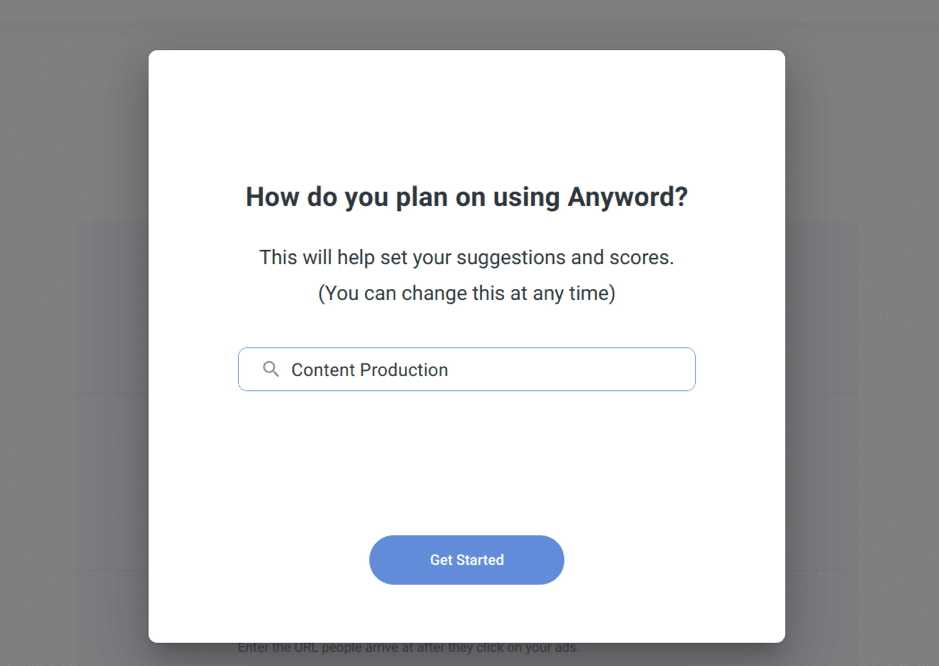
Whatever business or content type you enter here will determine how the tool’s AI will score your variations. Beyond this, you have to enter your project details.

These include the project name and product description. Alternatively, you can enter a landing page URL instead of product description, if the URL is more relevant to your project. After filling in the details, click on “Create Project.”
Once you do that, Anyword will take you to the next page where you can see ad copy variations and their performance potential. Here, you’ll find ad copy that you can use or edit to your taste.
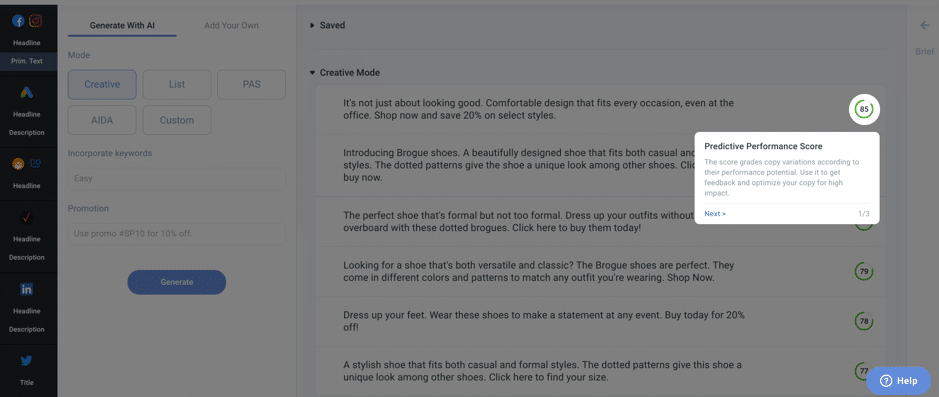
To even make things easier, Anyword provides on-page knowledge base to show you how some features on the page work. First, there’s a quick explanation of the predicted engagement score, the action buttons for your copy, and the mode.
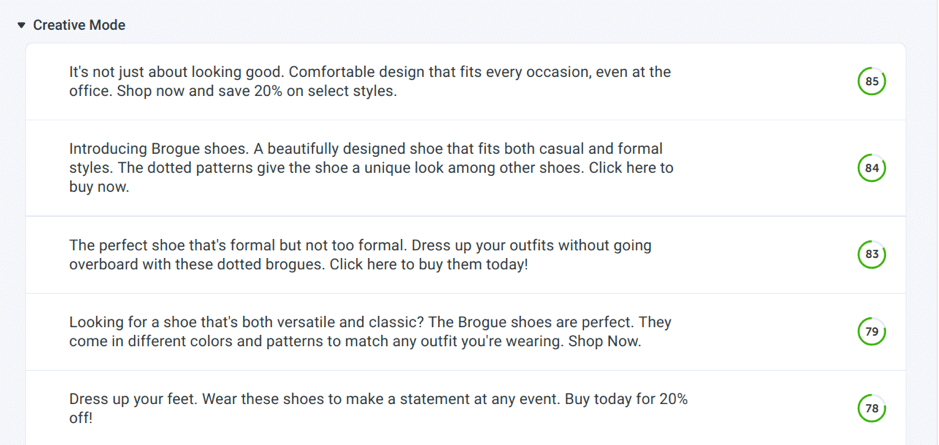
Currently, I’m in creative mode. You can see the different copy variations and the score beside them. Apart from being great suggestions, these copy variations provide ideas you can edit to create your unique copy.
In the prediction engagement score, you have an overall number that predicts how well your copy will work. But beyond that, there’s also a breakdown of this score. For instance, when you hover over the engagement score, you’ll see the predicted engagement for age and gender.
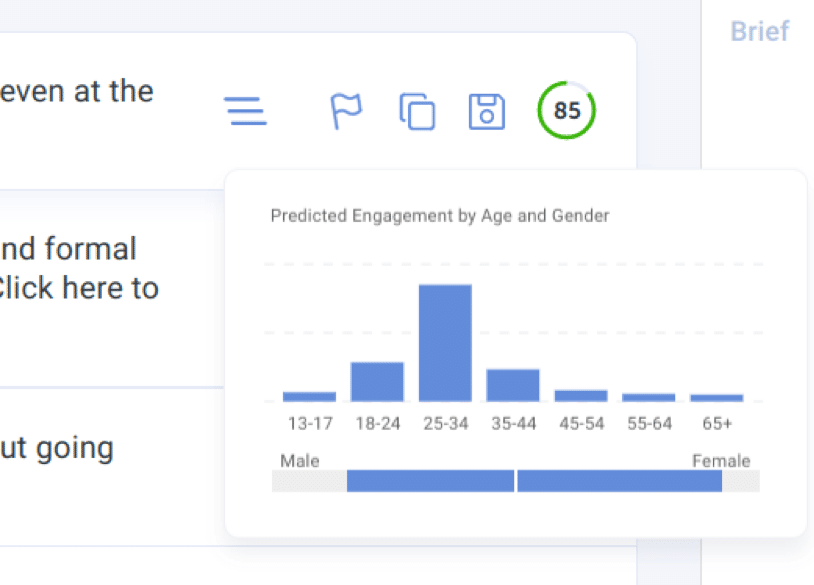
So, since your ideal customer falls into an age group and gender, this analysis is essential. Anyword claims this prediction is trained on 2 billion data points. This means a lot of work has gone into this score.
Apart from the engagement score, there are other actions you can take for your ad copy. These include:
- More like this
- Flag bad variation
- Copy to clipboard
- Save
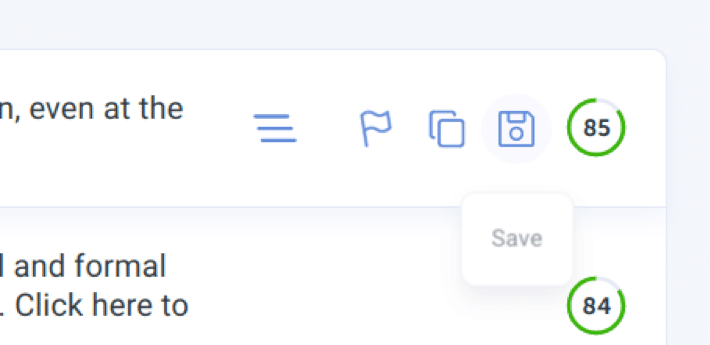
The first two actions let you train the AI to improve future suggestions. For example, clicking “More like this” will create a similar copy to that variation. Meanwhile, “Flag bad variation” means the suggestion is poor. You have the option to copy the text if you want to use it in another place or save the text.
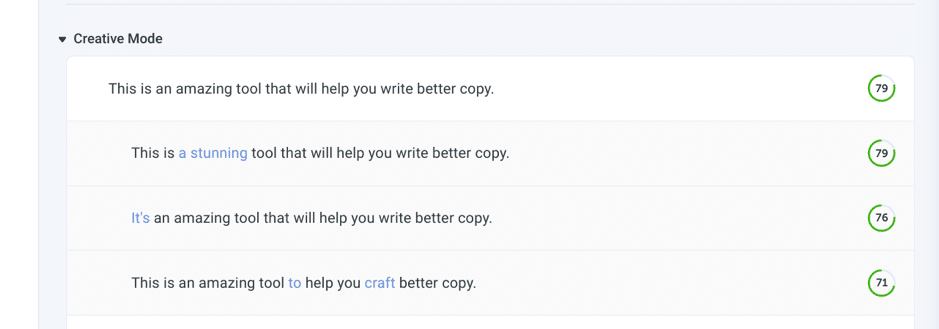
Before saving the text, you can click on it to edit it. Once you do that, it will appear in the “Saved” tab above the creative mode.
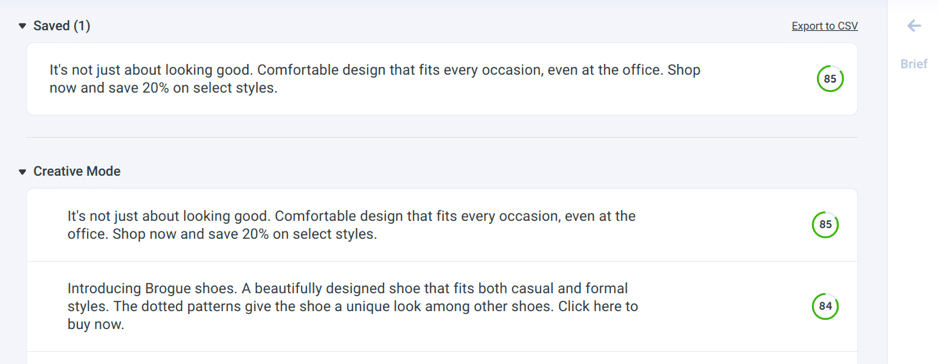
Now, when you look at the left side of this page, you’ll see different ad platforms as well as two tabs which are:
- Generate with AI
- Add your own
In the first tab, you’ll see modes such as creative, list, PAS, AIDA, and custom. You also have the option to incorporate keywords into your copy and enter a promotion code.
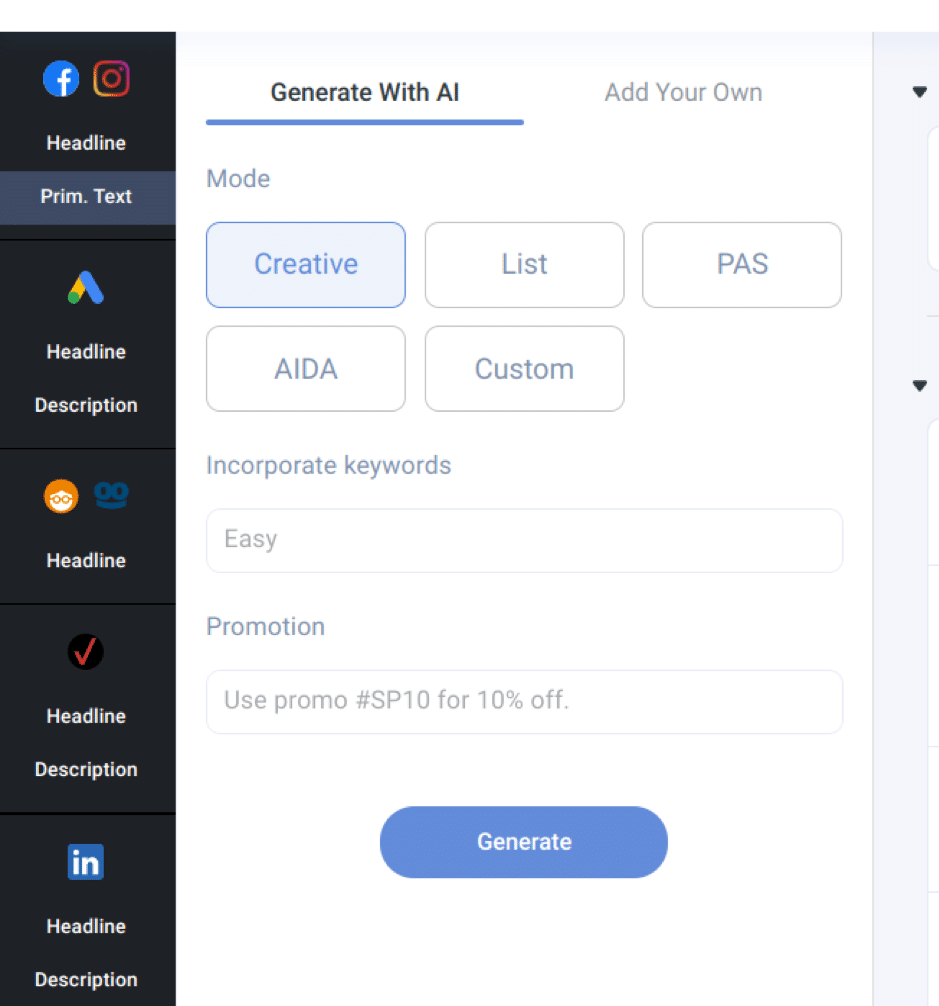
When you click on list mode, Anyword will display copy suggestions that list the benefits of your product as bullet points. Furthermore, the PAS mode uses the Pain-Agitate-Solution framework to create copy that will convince recipients to take action.
Another mode here is AIDA which represents the popular Attention-Interest-Desire-Action framework. Lastly, you can use the custom mode. This mode uses your style examples to generate copy suggestions.
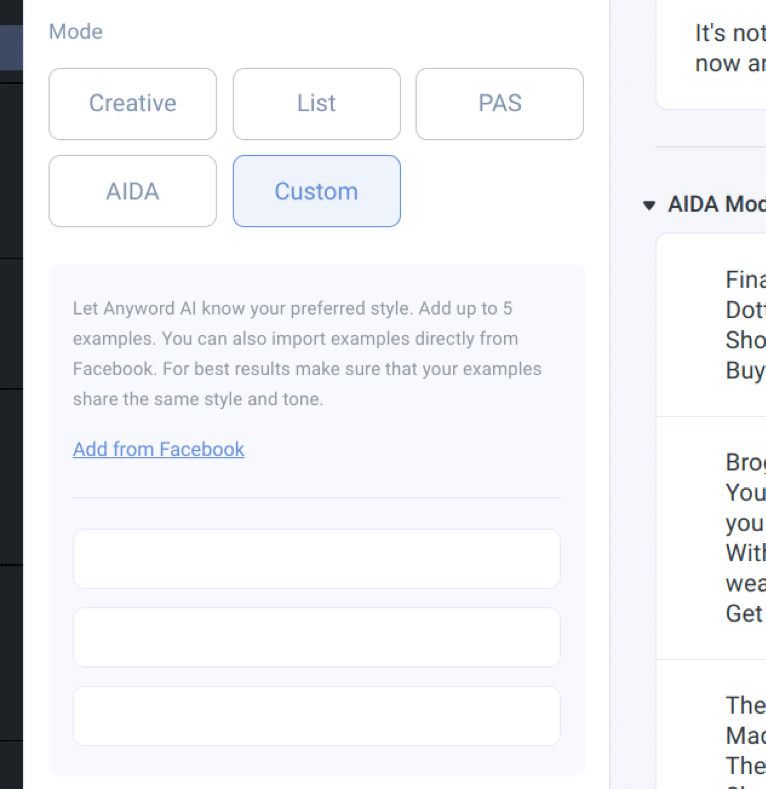
Beyond this tab, the “Add Your Own” panel allows you to add your ad text. Then, you have an option to improve the text with AI.
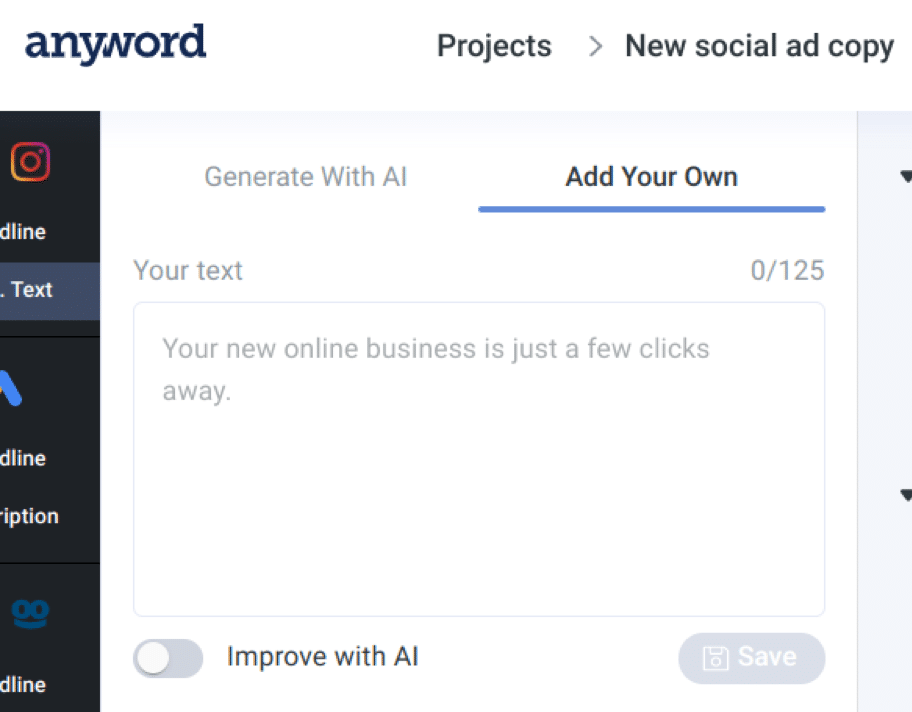
The suggestions I’ve been going through are primary texts for Facebook and Instagram ads. You can also obtain suggestions for the ad headline. All you have to do is click on “Headline” at the left sidebar.
After doing that, Anyword will bring up headline suggestions. Here, you only have access to the creative and custom modes.
While the Facebook and Instagram ads copy suggestions are good, there are copy suggestions for other platforms. Some of the platforms Anyword supports are:
- Google Ads
- Outbrain and Taboola native ads
- Verizon native ads
- LinkedIn text ads
For each platform, you’ll find copy suggestions based on the platform’s requirements. After editing ad copy to your needs, you can save them.
Beyond that, Anyword allows you to have a permanent document for further analysis. All you have to do is click on “Export to CSV” at the top right corner, and the file will automatically download to your computer.
Also, if you want to collaborate with your team members on this tool, you can add them. Select “Account Settings” in the drop-down at the top right corner of your page and add new users.
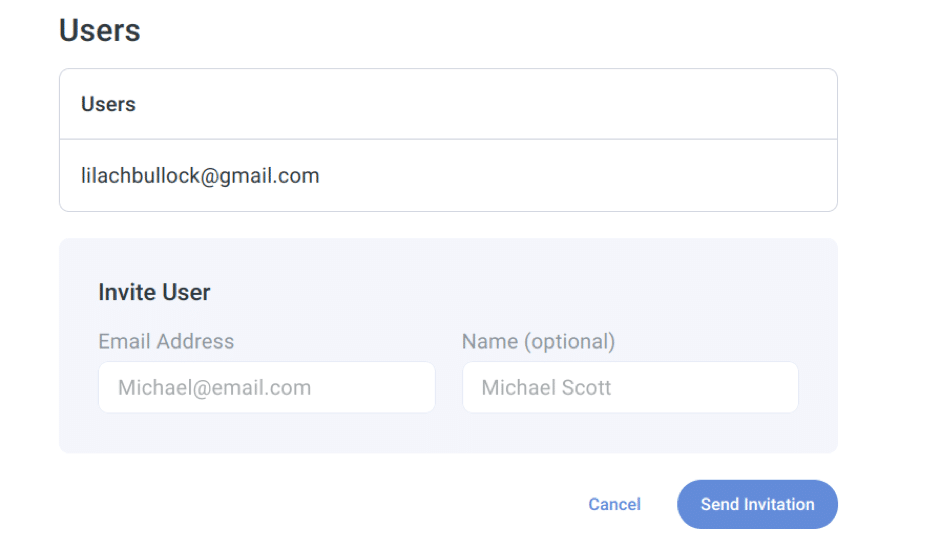
Beyond creating ads, Anyword allows you to create other types of projects. In total, there are 5 project options which are:
- Ad
- Landing page
- Content promotion
- Email subject line
- Blog post
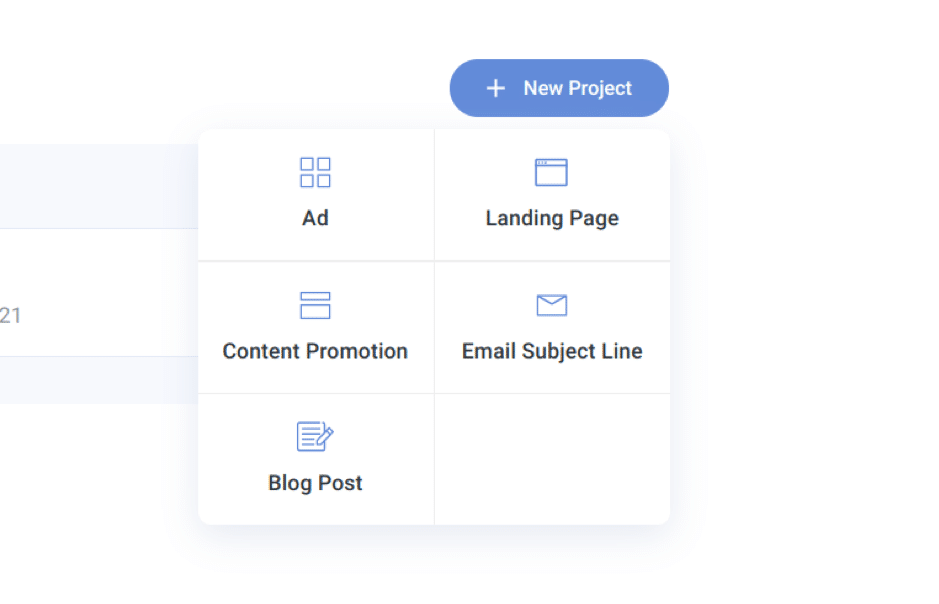
In a moment, I’ll go through these options.
Landing page
If you want to generate enough leads to achieve your marketing goals, you need landing pages. And one of the essential elements of your landing pages is the page copy.
Fortunately, Anyword can help you create landing page copy or improve the copy on an already existing landing page. To use this option, click on “+ New Project” on your dashboard and select “Landing Page.”
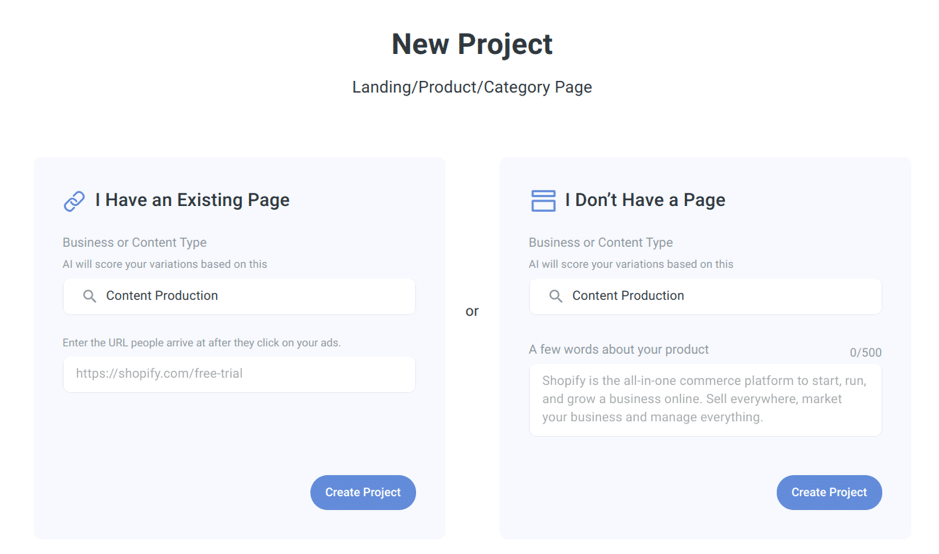
Once you do that, Anyword will take you to the next page where you can fill in the details about the landing page. Here, you’ll find two options which are:
- I have an existing page
- I don’t have a page
I’m selecting the second option here. I want to create a landing page about the Japanese-made wristwatch, Seiko.
From the image above, you’ll notice that requirements differ depending on the option you select. If you have an existing page, you only have to enter its URL. However, for a new page, you have to enter a summary of the product or service.
After selecting the option, Anyword will take you to the next page. On this page, there are 4 aspects of a landing page which are the title, product description list, product description paragraph, and call to action.
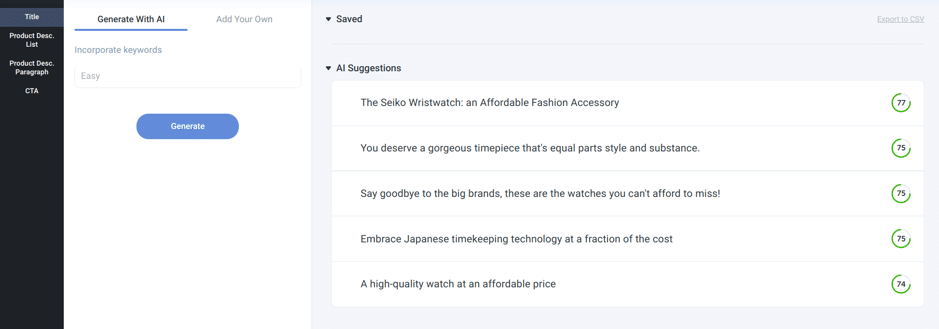
Like the ad project created earlier, you have the option to generate landing page copy with AI and add your own. After clicking on “Generate,” Anyword will display the title suggestions.
For copy suggestions on other parts of your landing page, click on the options at the left sidebar. If you’re creating your landing page for search or targeting a keyword, you can enter that keyword before generating your copy.
Content Promotion
What’s the point of publishing content that nobody reads? That’s why content promotion is just as important as content creation.
In this tool, content promotion is one of the projects you can create. When creating your project, click on “Content Promotion.”
On the next page, you’ll have an option to use published content or a draft. If you’re planning to publish a piece of content, you can enter your draft here and get your promotion content ahead of publishing.
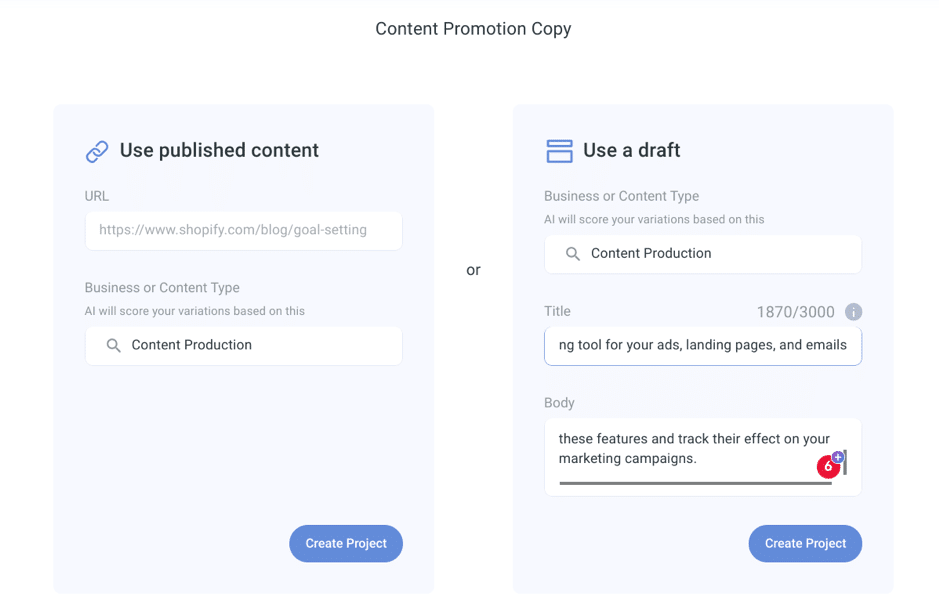
Here, I’m using this post draft for my project. On the next page, you’ll see social platforms and other promotion platforms at the left sidebar. I’ve used Outbrain Headline to find suitable headlines for this post.
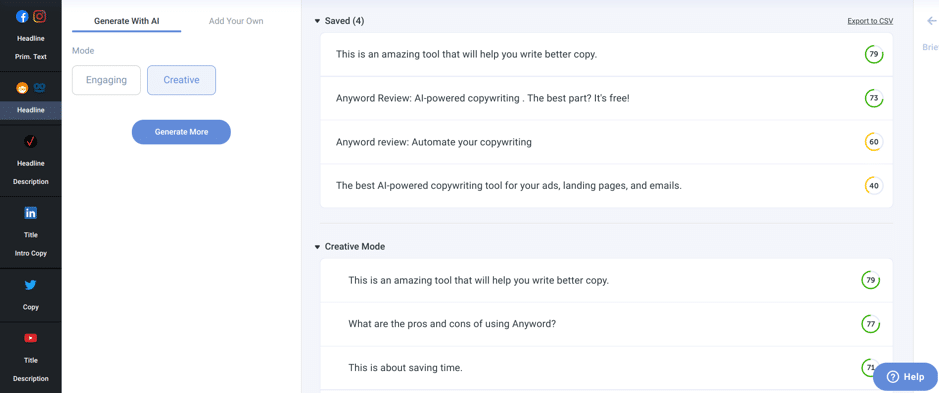
All I had to do was make a little adjustment to one of the saved headlines.
You have the option to change the mode to find primary texts that suit your needs. You can also edit and add your texts. With this project, you can have social media promotion content without spending much time on it.
Email subject line
Most people have crowded email inboxes today. Therefore, they only check a few of the emails they receive daily.
Without catchy and attractive subject lines, your emails won’t get read. But not everyone can write catchy subject lines without trying.
Anyword suggests email subject lines that you can use for your email marketing campaigns. While creating your project, click on “Email Subject Line” to get started.
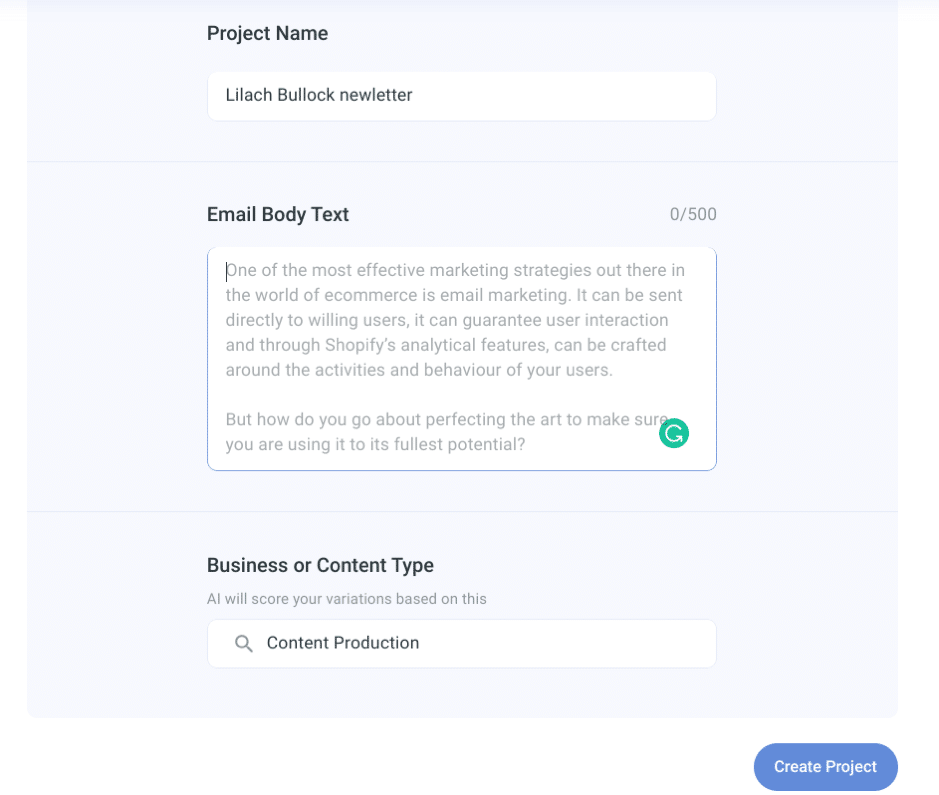
On the next page, you’ll enter details such as project name and email body text to generate your subject lines. Then, you can save some of these subject lines and edit them to meet your taste. Here are the subject line suggestions for one of my email newsletters:
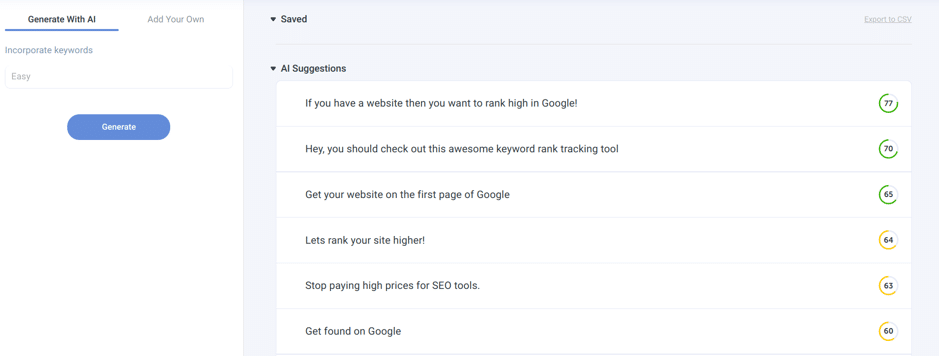
Even if you don’t use these suggestions verbatim, they’ll provide ideas you can incorporate into the final subject line.
Blog Post
If you run a business website, then publishing blog posts is one way to connect with your audience. Unfortunately, writing doesn’t come naturally to everyone.
If writing is a job you always want to avoid, you’ll find this option useful. On the setup page, you can enter your blog post title and description.
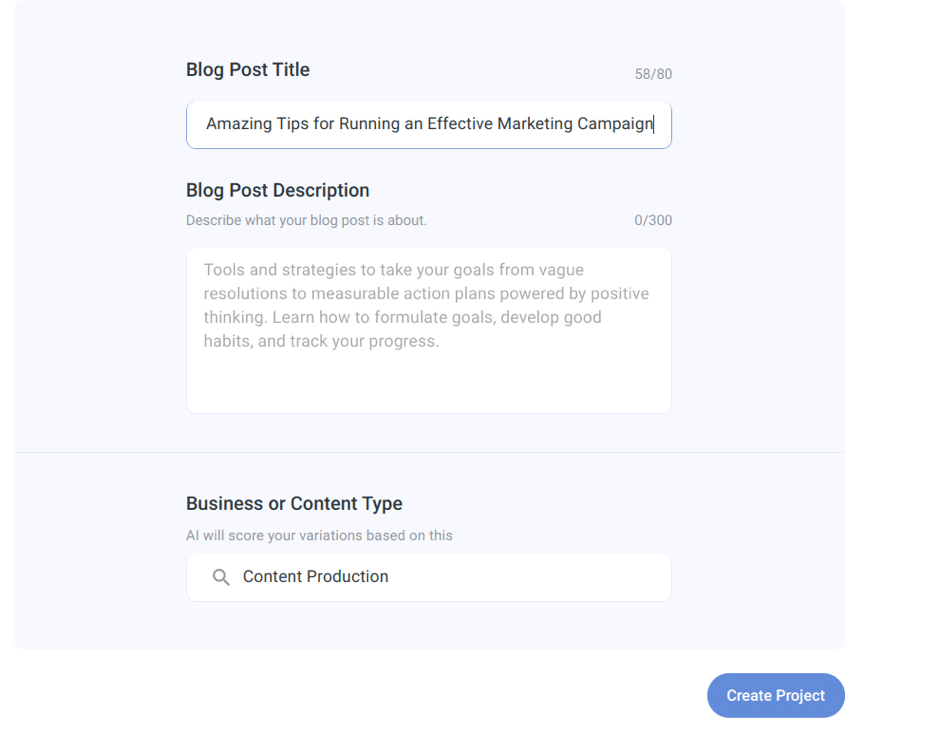
While you might want an entire article, Anyword doesn’t do that yet. And the suggestions here pale in quality compared to the ad copy.
However, it suggests an outline and intro paragraph that can get you started.
Customer support
One of the strongest pros of using this tool is their customer support. You can access the customer support inside the tool at the bottom right corner of any page.
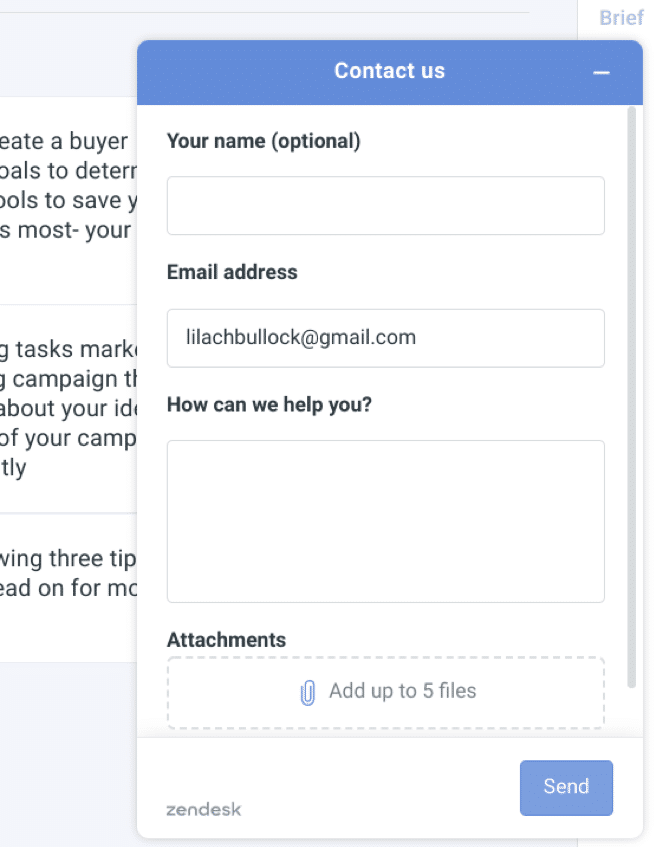
Beyond that, you can select the “Contact us” option in the drop-down at the top right corner.
Anyword pricing
Anyword has 4 pricing plans that you can select according to your needs. These include:
- Starter: this is the lowest price at $19 monthly. You get features such as AI text generation, predictive engagement score, unlimited team members, and more. This is the plan I used for this review.
- Pro: this plan costs $97 monthly. For this, you can integrate Anyword into your website and Facebook ads.
- Premium: you’ll have to pay $499 monthly to use this plan. You get access to advanced landing page optimization, siloed data which means the AI doesn’t learn from your data, and more.
- Custom: you have to contact their team for this option. The price depends on what you need from the tool.
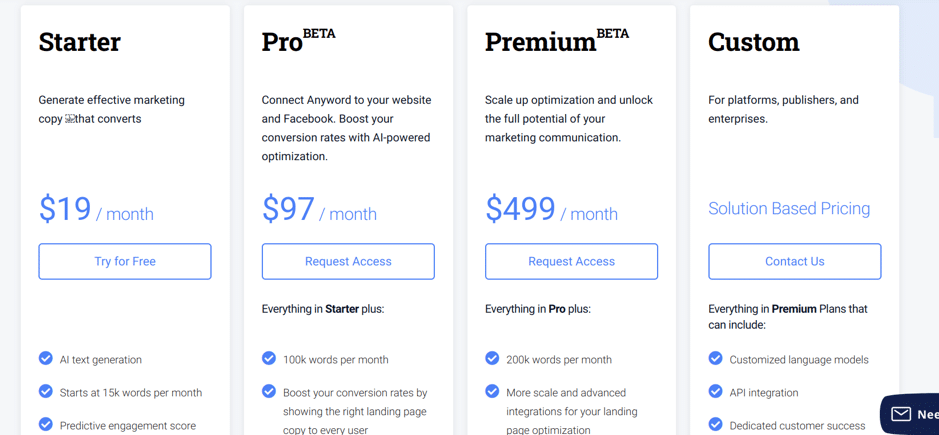
Fortunately, you can go through a free trial for the starter plan to see the tool’s capabilities.
Conclusion
Many years ago, marketers saw AI as a threat to their jobs. They thought it would render them useless. Therefore, many marketers were reluctant to incorporate AI into their processes.
The reality is that AI is here to help you do your job better, not replace you. It’s a teammate not a rival. Anyword is a powerful AI copywriting tool that provides copy for different aspects of your marketing campaigns.
And with a low starter plan, you can access these features and track their effect on your marketing campaigns.

Follow Lilach















