Follow Lilach
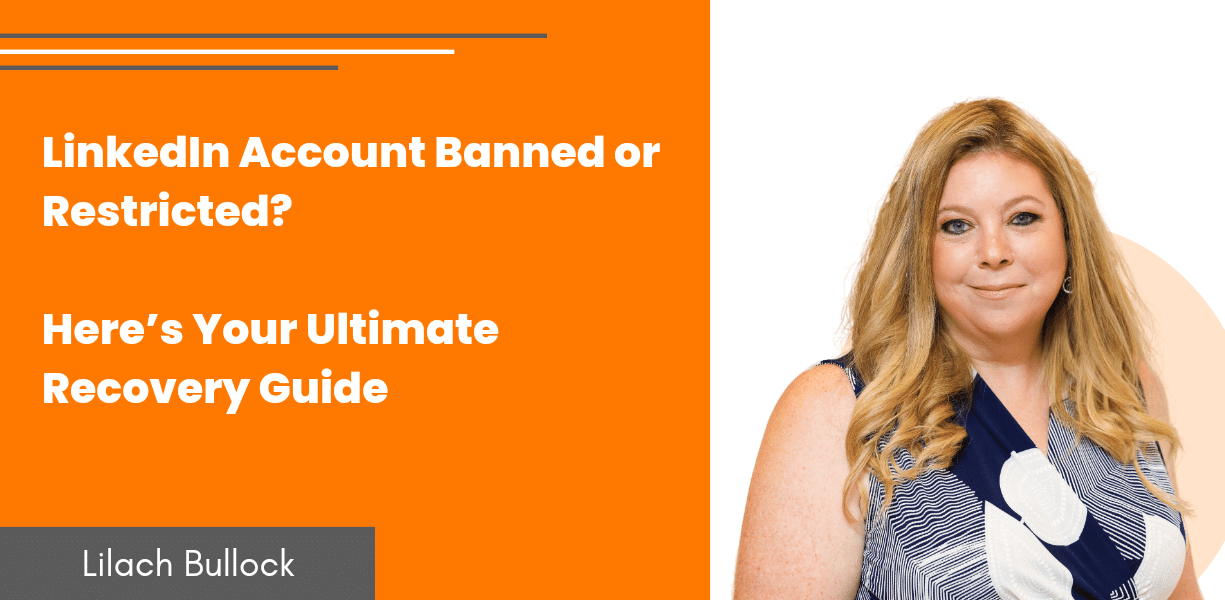
LinkedIn Account Banned or Restricted? Here’s Your Ultimate Recovery Guide
Here’s the scene: it’s early morning, the sun’s rays are streaming through your blinds, your coffee’s brewed just right and you’re all geared up for a new day of digital networking. But then, as you log into your LinkedIn account, your screen darkens, your coffee seems a touch more bitter, and your heart sinks as you’re met with the dreaded message: Account Restricted. It feels like someone’s pulled the rug out from under your feet, doesn’t it?
Now, I get it. You’ve cultivated that LinkedIn profile with the care of a doting gardener tending to his most prized roses. You’ve watered it with endorsements, pruned it with recommendations, and given it enough sunlight with your shared articles. This isn’t just a social media account; it’s a testament to your professional journey, a digitized version of your career’s legacy. And for it to be just… gone, feels like watching a Shakespearean tragedy play out on your laptop screen.
Many on LinkedIn have faced this digital guillotine, and while it might seem like the digital overlords have turned against you, there’s often a reason for their decisions. Picture LinkedIn as an exclusive soirée. There are house rules, and if you’ve unknowingly stepped on the host’s toes (or maybe knowingly – but hey, no judgment), they might just ask you to take a breather outside.
But here’s the silver lining – most times, you can waltz right back in, if you play your cards right. Maybe your digital shoe was untied, or perhaps you were unknowingly hogging the hors d’oeuvres. It’s not the end of your professional world; it’s just a temporary hiccup.
As I delve into the ins and outs of LinkedIn, remember: this platform, at its core, is about connecting humans. It’s not about bots, not about spam, but genuine, heartfelt, business-savvy connections. And just like any relationship, it requires understanding, patience, and sometimes a little course correction.

Cracking the Code: Why LinkedIn Might Ban or Restrict Your Account
Ever been to a meticulously organised event? Where every detail is finely tuned, the dress code is impeccable, and behaviour is top-notch? Well, think of LinkedIn as that gala event for professionals. To keep the standard high, there’s a list of do’s and don’ts. Here’s a look behind the curtain, understanding why sometimes, attendees get gently escorted out by the bouncers.
- Content: Not All Talk is Gala Talk
Your Grandma probably told you, “If you can’t say anything nice, don’t say anything at all.” This bit of age-old wisdom holds true on LinkedIn. Ranting, raving, or sharing the latest conspiracy theory? That’s akin to shouting in the middle of a silent auction. You’ll catch attention, alright, but not the kind you want. Instead, aim for conversations that add value, educate, inspire, or enlighten.
- Profile: Your Gala Outfit
Turning up at a black-tie event in board shorts and flip-flops? Not the best idea. Similarly, your LinkedIn profile needs to shine with authenticity and professionalism. It’s your personal brand. An ill-chosen picture or a hastily written headline is like spilling red wine down a white tuxedo. Clean it up, or you’ll stand out for all the wrong reasons.
- Identity: No Masquerade Balls Here
LinkedIn isn’t the place for pretending. There’s no behind-the-mask dancing. You’ve got to be you, 100%. Impersonate or misrepresent, and you’re the guy trying to crash the party, only to get caught by security. Ensure that your representation is as genuine as a heartfelt toast.
- Automation: No Shortcuts at the Buffet
Remember the guy who tried to jump the queue at a buffet? Nobody likes him. Using automation tools on LinkedIn is like that. It might seem like a shortcut, but it’s noticeable and frowned upon. Organic interaction is the game. Automated shortcuts? They’re the fast track to a red card.
- Overactivity: Don’t Be That Guy
We all know him. The one who’s everywhere, talking to everyone, a tad too much, a tad too loudly. Excessive activity on LinkedIn, like sending out bulk invites or scouring too many profiles too fast, is just like him. It’s like gobbling up all the hors d’oeuvres before others get a bite. Be present, be active, but also be considerate.
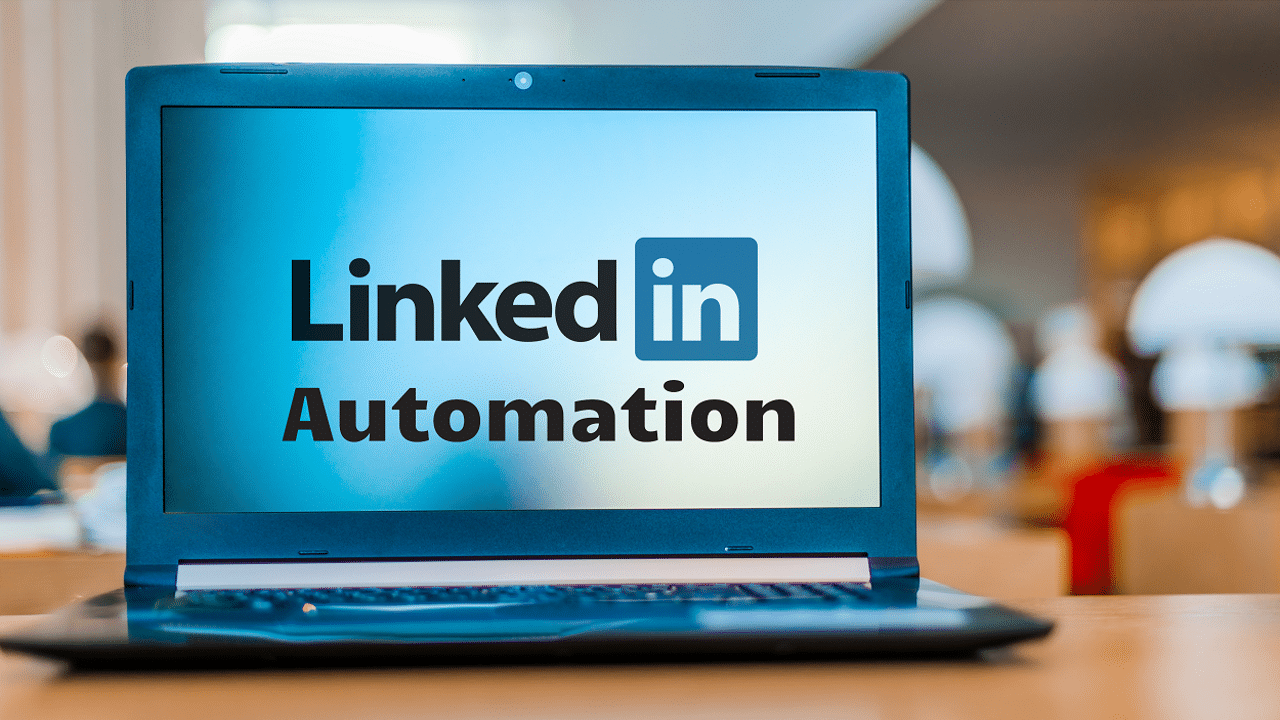
The Fine Line of Automation on LinkedIn
Okay, so here’s the thing. LinkedIn, with its sharp-suited user base and corporate sheen, can sometimes feel like the headteacher that doesn’t let you wear your tie just a smidgen askew. And the biggest ruler rap on the knuckles? Automation.
When I first read LinkedIn’s User Agreement, a particular point caught my eye, “Automated or manual means to view an excessively high number of profiles or mini-profiles.” Alright, I get it. But here’s the kicker, “Automated means to run searches to collect or store data obtained from our site.”
Now, I heard about someone who was just tagging their connections. We’re talking simple, mundane stuff. A function so innocuous that even LinkedIn itself had it (though now it’s a star feature of LinkedIn Sales Navigator). A lot of clicks? Sure. But it’s a bit like being told off for flipping too many pages in a book you’re engrossed in.
LinkedIn watches. It observes. It counts your clicks. It doesn’t necessarily care why you’re clicking, just that you’re doing a lot of it. Imagine a librarian giving you the stink-eye because you’re skimming through too many books, even if you’re just there to revel in some good literature.
If you’ve got plans to delve deep into LinkedIn, spread your activity out. Dive in today, dip your toes tomorrow. Heck, take a break and come back the day after. Just don’t do it all at once. You don’t want LinkedIn’s algorithms raising an eyebrow at you.
Another thing to keep in mind? The frustrating limbo when things go south. I knew someone who, after facing a restriction, was left hanging for two weeks. Two. Whole. Weeks. Imagine being locked out of your office for a fortnight with your to-do list taped to the window. Not ideal, right?
It’s crucial to tread wisely. And while we’re on the subject of wisdom, get into the habit of backing up your connections. Think of it as your insurance policy against unexpected LinkedIn thunderstorms.
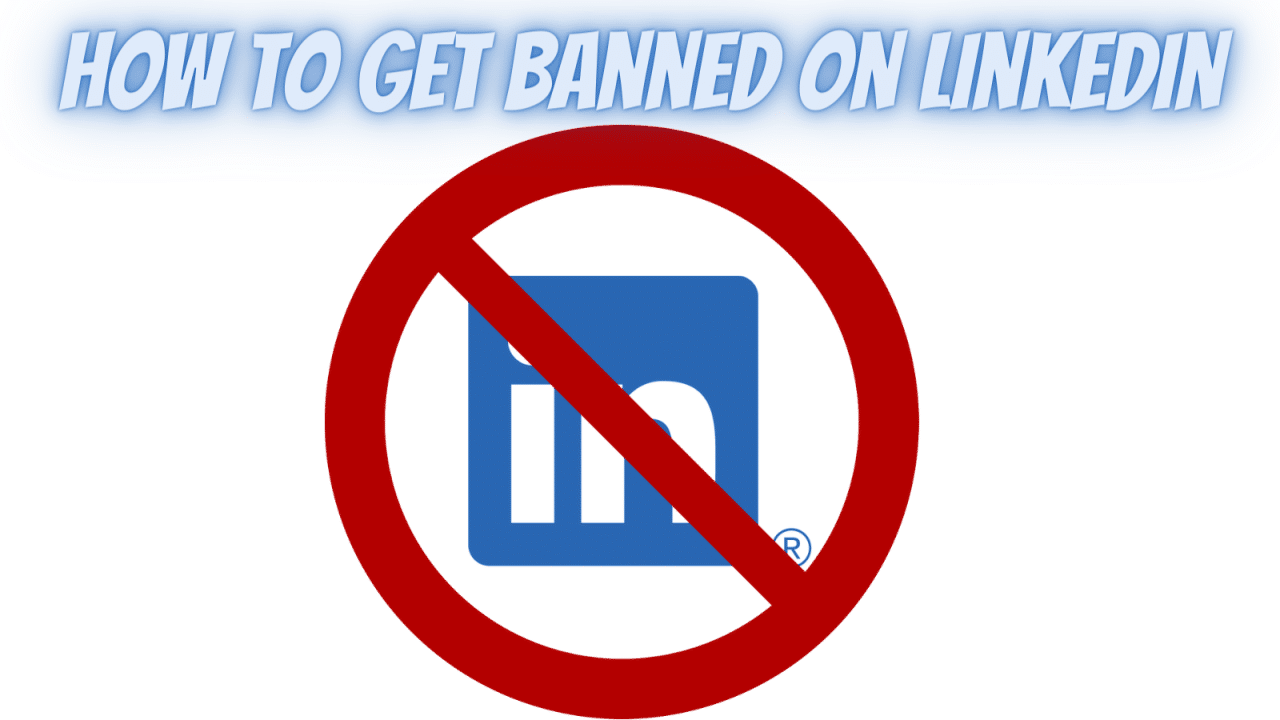
Unravelling the Mystery: Why LinkedIn Might Flag, Ban, or Restrict Your Activities
Following on from our exploration of the automated perils of LinkedIn, there’s another area we should dive into. While those big red flags of automation are well documented, there’s a lesser-traveled path of unwritten pitfalls. These are the sly curveballs LinkedIn tends to throw when you least expect it.
Think of Sarah, a friend I hold in high regard. Sarah had a brilliant idea: to create a group on LinkedIn that filled a glaring gap. And did it work? You bet. Membership exploded, and it felt like every day was Christmas in July. But with success came a twist: one morning, her access was restricted — too many profile views.
Feels a bit harsh, doesn’t it?
Then there’s the tale of John, always the keen networker. He believed in making connections, so he religiously sent out invites. But not everyone on the other side felt the camaraderie. A string of declined invites later, LinkedIn decided to play referee. Now, every connection attempt requires an email.
The essence of these stories? While it’s all good and well to understand LinkedIn’s rulebook, there’s a whole underbelly of unwritten rules. It’s these grey areas, these not-so-clear boundaries, that can often trip up even the most seasoned of LinkedIn users.
And here’s where I stress the importance of nuance. LinkedIn encourages active networking, but you’ve got to be mindful. It’s like walking through a room filled with antique vases. Engage, appreciate, but be wary of stepping too close.
So, tread with a mix of enthusiasm and caution. While LinkedIn offers plenty of room to manoeuvre, sometimes it’s the less obvious pitfalls you need to be watchful of.
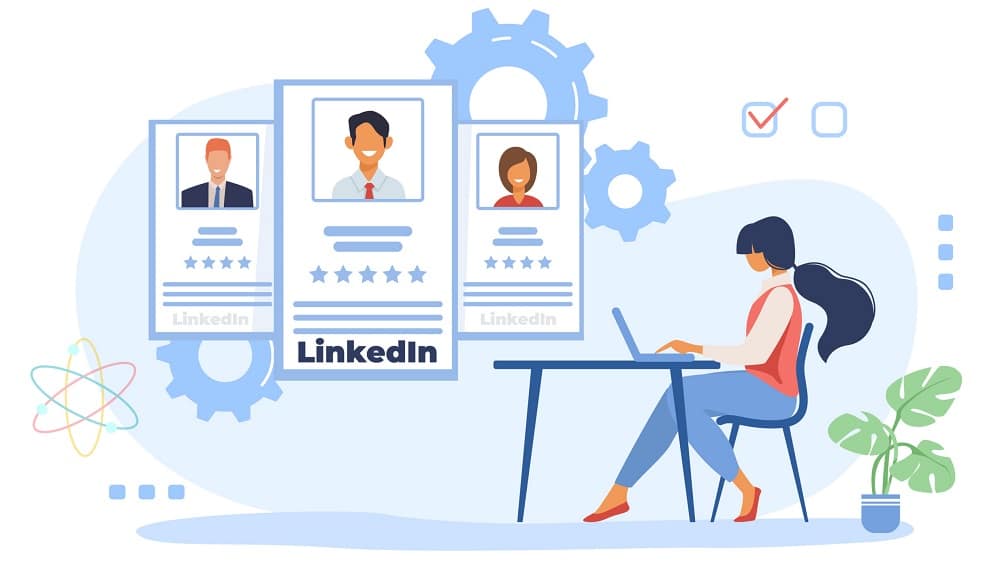
How to Recover a Restricted or Banned LinkedIn Account
A hiccup. A momentary glitch. A brief detour. Call it what you will, but we’ve all been there—a blip in our otherwise smooth LinkedIn journey. But here’s the thing about blips—they can be corrected, navigated, and overcome. Ready to pull up those digital socks and get your LinkedIn ship sailing smoothly again? Let’s dive into the how-tos.
1. Take Heed of the Welcome Aboard Messages
For those bumps that have you see an on-screen message upon your next login, LinkedIn’s got your back. These are typically related to content infractions. Simply use the on-screen prompt to put forth your perspective, requesting LinkedIn to reassess their decision. Breathe easy, take a sip of your coffee, and wait for them to give you the final verdict.
2. Put Your Best Face Forward: Verification Time
Did someone attempt to impersonate your dapper self? Or perhaps there’s some confusion with your profile details? No worries. LinkedIn’s identity verification process is here for this very reason. Follow the steps, confirm you’re the genuine deal (which of course, you are), and soon enough, you should be back, networking and mingling.
3. The No-Go Zone: Automated Tomfoolery
Look, LinkedIn isn’t playing games when it comes to automated antics. If they suspect you’re dabbling with tools that automate certain activities, you might find yourself in choppy waters. While they have a detailed guide on this, a pro-tip I’ve heard through the grapevine is that a password reset might offer you a fresh start. It’s like getting a new pair of shoes—you’ll have a moment to demonstrate you’re walking the straight and narrow.
4. Treading Lightly with Connection Requests
The magic number is around 100. That’s the limit on connection requests you can shoot out per week. And no, there’s no secret handshake to bypass this. The key is patience. As the new week rolls around, you can begin your outreach again. But remember, it’s not about quantity—it’s about meaningful connections.
5. Navigating the “I Don’t Know” Waters
If you’ve hit this restriction, take a breather. Pause on sending out those invites for a bit. Time is a healer, and this restriction will fade as days pass. In the meantime, do some digital housekeeping—clear out those pending invitations. If you’re scratching your head on how to do that, LinkedIn’s got a handy guide for you.
And when you’re back in the game, be thoughtful with your invitations. Personalize them. Maybe even do a bit of research—see if you share mutual connections. The more the merrier, right? It not only boosts the chances of a positive response but also keeps you clear from being flagged down as suspicious.
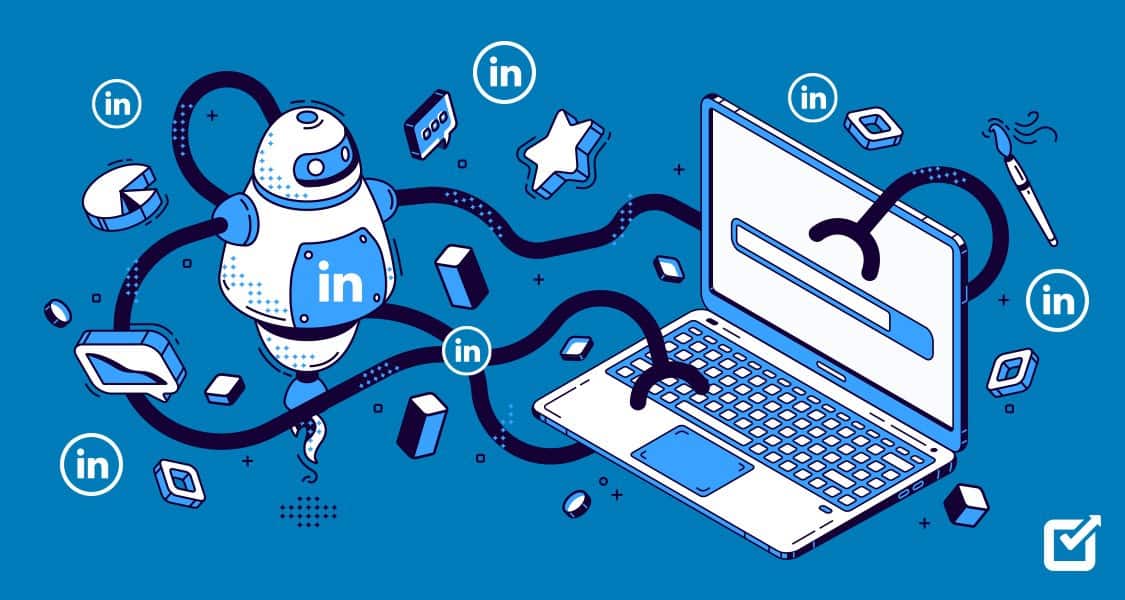
How to Play It Cool: Avoiding LinkedIn Account Bans and Restrictions
LinkedIn can sometimes feel like that buzzing coffee shop downtown where everyone’s trying to network, but the rules are a little… fuzzy. It’s easy to accidentally spill someone’s coffee or step on a few toes. I’ve been there, done that, and walked away with a stained shirt a few times. But over time, I’ve figured out the dos and don’ts, and I’m here to share my learnings. Let’s break it down, step by step, ensuring your LinkedIn experience is as smooth as your favourite latte.
1. Mull Over LinkedIn Premium
It’s no secret that LinkedIn’s restrictions, especially concerning the number of searches you can perform monthly, are a push towards their Premium offerings. If your ambitions include using LinkedIn to bolster your company’s bottom line, jumping to LinkedIn Premium might just be your best bet. With expanded search capabilities, additional perks, and the implicit trust that comes with being a paying member, it’s a no-brainer. Going premium isn’t just about benefits; it’s about showing LinkedIn you mean business.
2. Contribute, Don’t Just Consume
Here’s the thing: LinkedIn is a powerhouse of content. And while it might be tempting to be a silent consumer, you’ll fare better by actively contributing. Sharing quality content and engaging with what others post doesn’t just boost your visibility; it reinforces your commitment to the platform. Don’t just be a face in the crowd. Elevate your game, share insights, and create conversations.
3. Keep Your Activity in Check
LinkedIn might seem vast, but trust me, it’s observant. There’s a rhythm to everything, and LinkedIn is no exception. Whether you’re sending out connection requests, scouting profiles, or hunting for opportunities, balance is crucial. Act too fast, and you might inadvertently raise red flags. It’s about being active, sure, but it’s also about being smart.
4. Automation: Not Worth the Risk
I can’t stress this enough: LinkedIn is savvy. In a world that’s constantly looking for shortcuts, automation tools might sound like the next big thing. But here’s the cold, hard truth – LinkedIn can spot them a mile away. Engaging with these tools is akin to playing with fire. Genuine human interactions are the cornerstone of LinkedIn. Veer away from that, and you’re asking for trouble.
Conclusion
We’ve tackled the do’s, the don’ts, and the ‘maybe-just-don’t-even-thinks’. If you’re still with me, nice one. You’ve proven you’re not here just for the digital hors d’oeuvres; you’re in for the full banquet.
But here’s the kicker: LinkedIn isn’t a beast you need to tame. It’s more like that slightly uptight neighbour. Sure, he has rules: don’t step on the lawn, keep the noise down after 9 pm. But get to know him, and you realise he’s just trying to maintain a bit of order amidst the chaos.
LinkedIn’s rules? They’re a bit like that. It’s not about curbing your style or muzzling your voice. It’s about ensuring the space remains genuine, credible, and useful. It’s about making sure the “network” in “networking” isn’t replaced by bots, spam, or folks who think sending 500 connection requests before breakfast is a brilliant strategy.
And let’s face it, if you’re trying to blitz your way through LinkedIn using sneaky tools or shortcuts, maybe it’s time for a rethink. Quality over quantity, every time. Because at the end of the day, it’s not just about collecting connections like they’re going out of fashion. It’s about building meaningful, valuable relationships.
So next time you’re on LinkedIn, poised and ready to connect or share, take a moment. Think quality, authenticity, and value. And remember, while it’s a digital platform, it’s driven by human connections. Keep it real, and you won’t go far wrong.
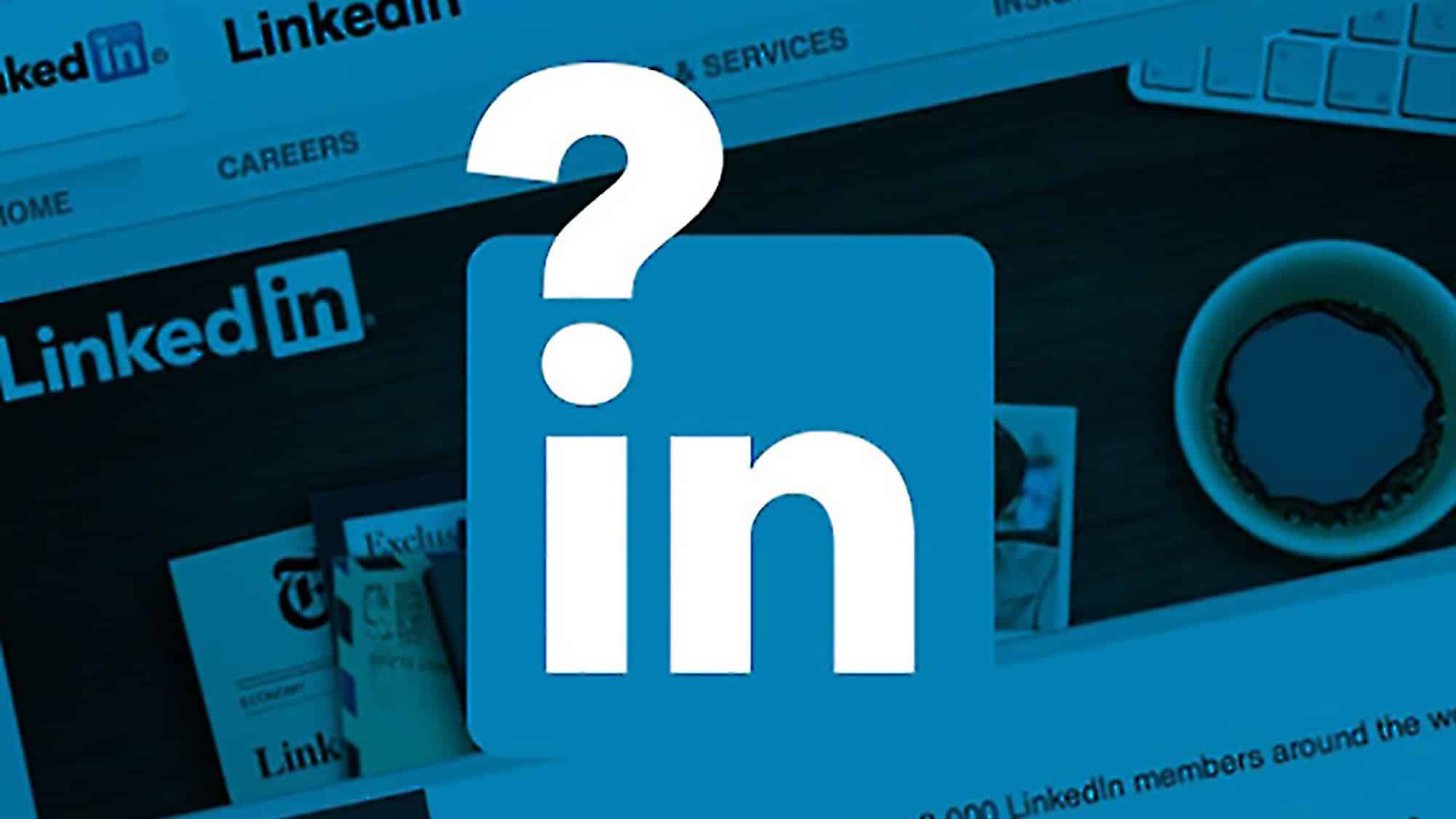
FAQ’s
What’s the deal when LinkedIn slaps a restriction on my account?
Ever been caught sneaking a biscuit from the jar? A restricted account is LinkedIn’s way of saying, “I saw that!” It’s their polite tap on your digital shoulder, letting you know something’s up. Maybe it’s a flood of profile views that smells a bit robotic, or perhaps you’ve overstepped a guideline or two. Bottom line: it means a little timeout for your account.
Hold on, what exactly do they mean by “restricted”?
Imagine trying to enter your local pub only to find there’s a bouncer blocking your way. That’s what a restricted account feels like. LinkedIn’s telling you there’s been some mischief (accidental or not) that’s raised an eyebrow or two. It’s a nudge to remind you about their User Agreement and Professional Community shenanigans.
How do I smooth things over and lift this restriction?
Got a restriction? Don’t hit the panic button yet. Head over to the message LinkedIn’s thrown at you when you try logging in, and you’ll find an appeal option. Failing that, scoot over to LinkedIn Help or drop them a line on their ‘Contact Us’ page. While you’re at it, give their user agreement another glance to stay on the straight and narrow.
Can I convince LinkedIn to hand back my account?
Definitely! Think of it as making amends after a tiny blunder. Ping LinkedIn support, charm them with a sincere appeal, and admit where you might’ve zigged when you should’ve zagged. A little honesty goes a long way. Do it pronto though, because if you dilly-dally, that temporary ban might settle in for the long haul.
Why’s my LinkedIn acting wonkier than a wonky donkey?
Firstly, love the spirit, but let’s troubleshoot: kickstart by logging out, giving your browser a good ol’ cache cleanse, and then try hopping back in. No joy? Give another browser a whirl or ensure you’ve got the latest version. And if you’ve got one of those pesky pop-up blockers in action, give it a rest – it might just be cramping LinkedIn’s style.
Useful LinkedIn Links:
LinkedIn Help Center: An excellent starting point for any issues or questions you might have. Visit here.
LinkedIn User Agreement: The comprehensive guide to what’s allowed (and what’s not) on LinkedIn. Visit here.
Link:
Professional Community Policies: A deeper dive into the expected professional behaviour on LinkedIn. Visit here.
Link:
Contact LinkedIn Support: When you need direct assistance from the LinkedIn team. Visit here.

Follow Lilach















