Follow Lilach
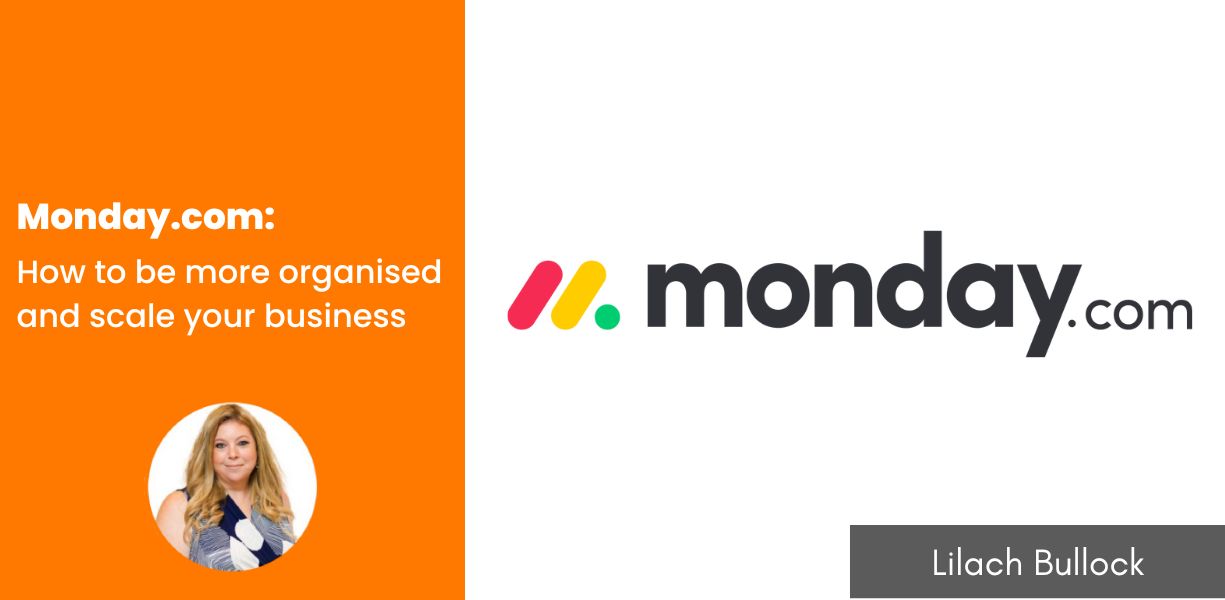
monday.com review: How to be more organised and scale your business
Do you want to know the “secret” to having a successful business?
Look, I’m not going to hide this secret somewhere amongst the 4500-odd words coming up (although I urge you to read to the end as there’s a lot of great info!).
I’ll give it to you straight: the “secret” for achieving success in business is, quite simply, being very well organized and as productive as possible with your time. The saying “work smarter, not harder” should be one of your most important mantras – something that you strive to do every day.
Of course, the timing, your service/product, your marketing strategies are all very important. But at the end of the day, as amazing as your product or service is, as great as you are at your job, if you’re not as productive as you could be, it will have a massive impact on your success.
“Keeping a few spreadsheets to track clients, or to manage your leads might work for a while when you’re just starting up or if you’re a very small business with few clients, but as you grow, you’ll need a tool that will keep up with you”- says Dima Suponau, the founder of extensionfile.net. In the past I was mostly using Trello (and some Google Sheets); it’s a great tool, but as you grow your business, you need a lot more. Spreadsheets won’t cut it anymore. And Trello won’t either. You need something more powerful, something that can help you keep track of everything that is your business.
So that’s why I wanted to talk to you about monday.com, a work OS that you can use to set up and run all your projects and workflows in a more productive way.
I’ve used – and liked! – countless similar services over the years.
But as my business has grown, my overwhelm has too. And, I hate being overwhelmed. It’s one of the worst feelings you can have as a business owner. It’s great being busy, but what often happens at the same time, is overwhelm and a lack of organisation. That’s when I realised that if I wanted to continue growing, I needed to find something that could grow along with my business.
I have a few favourite tools and monday.com is pretty high up on the list. It’s transformed my business and is one of the tabs that are always open on my desktop.
In this monday.com review, I’ll not only explain how it works, but I’ll also share useful tips, tricks and hacks to get the most out of it.
So even if you’re already using Monday.com, make sure to check the list of tips and tricks in the second half – you’ll learn useful ways to leverage Monday.com, handy integrations and automations and other useful tips.
First things first: What is monday.com?
monday.com is a work OS that you can use to manage your entire business, run your projects and build workflows as needed; i.e.:
- The business side of things: managing clients, suppliers, your accounting and the like
- The marketing and sales sides, from strategizing your marketing campaigns to keeping track of sales
What makes it a work OS – and not just any project management tool – is that it gives you the power to build your own workflows and applications, exactly as you need them. This makes it much easier (and much less stressful, for that matter) to run your project, manage your team and tasks and ensure that all of your projects get completed on time.
monday.com can work in a plethora of ways, depending on your needs; I’ll show you some practical case studies later on so you can see exactly how you can use it, but for now, these are some of the biggest ways you can use monday.com for your business:
- For team collaboration: ensure everyone on your team is using the same tool to make collaboration easier, keep track of shifts, share files and documents and keep track of your team’s work/tasks
- For managing sales and customers: create a sales process, manage your leads, track commissions, etc.
- For managing projects: plan your projects, add all the tasks and team members, keep track of your progress on any single project
- For admin/office operations: keep track of supplies, orders, team events, vendors – even parking spots if needed!
- For task management: keep track of all your tasks in one place and easily cross them off as you finish them
There are a plethora of ways to leverage this tool – these are just some of the main templates, not considering that you can easily create your own boards, just as you like them, for any purpose you want.
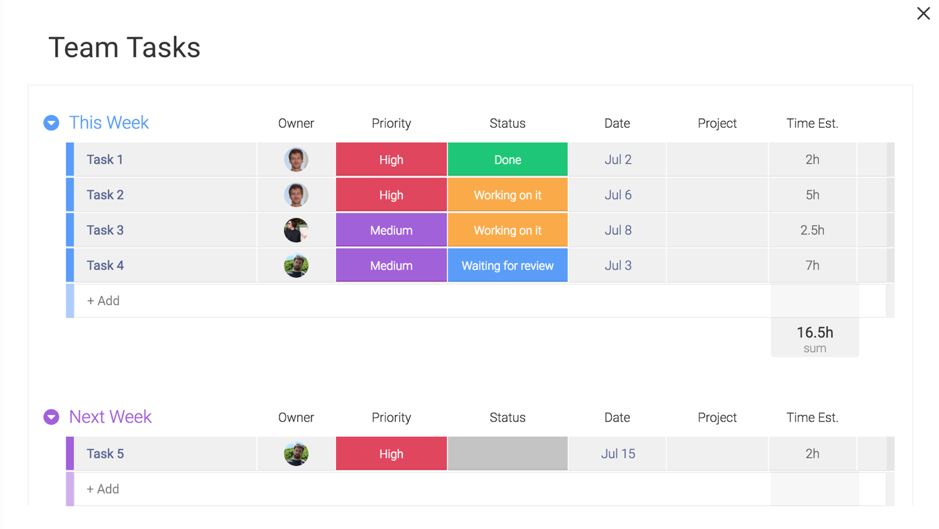
monday.com: how it works and what to use it for
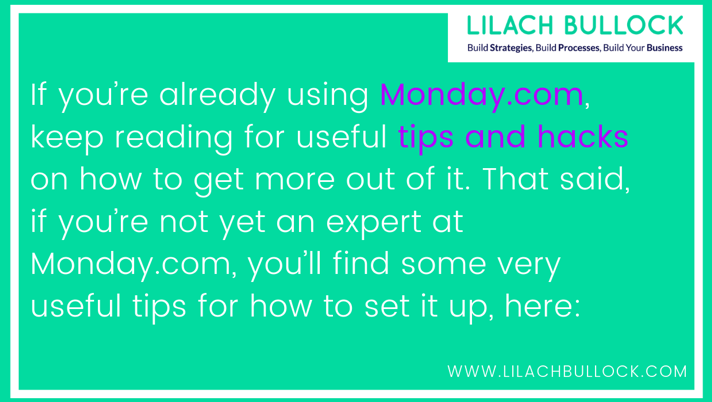
If you’ve never tried monday.com and thinking of getting a tool to help you manage your business more effectively, this section will show you how it works, what you can do with it and help you figure out whether it’s the right solution for you.
Personally, I’ve been using it for quite a few months now and absolutely loving it. I’m not exaggerating AT ALL when I say I’m not sure how I managed without it before.
Actually, I do remember – I was constantly anxious that I wasn’t keeping good enough track of everything and probably missing important things along the way. As I mentioned earlier, in fact, I’ve used other – free – tools in the past and many of them were great (some I discarded very quickly) – but only up to a point. When things are truly busy and you have so much to oversee, free tools simply don’t cut it anymore.
But enough about that – let’s get to the good stuff.
[click_to_tweet tweet=”What is @mondaydotcom? My review of monday.com and how to leverage it to grow your business #productivity #workos” quote=”What is @mondaydotcom? My review of monday.com and how to leverage it to grow your business #productivity #workos”]
Monday.com: setting up the important bits (boards, useful integrations and more)
So, the way monday.com works (and by the way, you can also get it as an app for your computer/laptop and for your smartphone for easy access wherever you are) is pretty simple; it all begins with the all-important board:
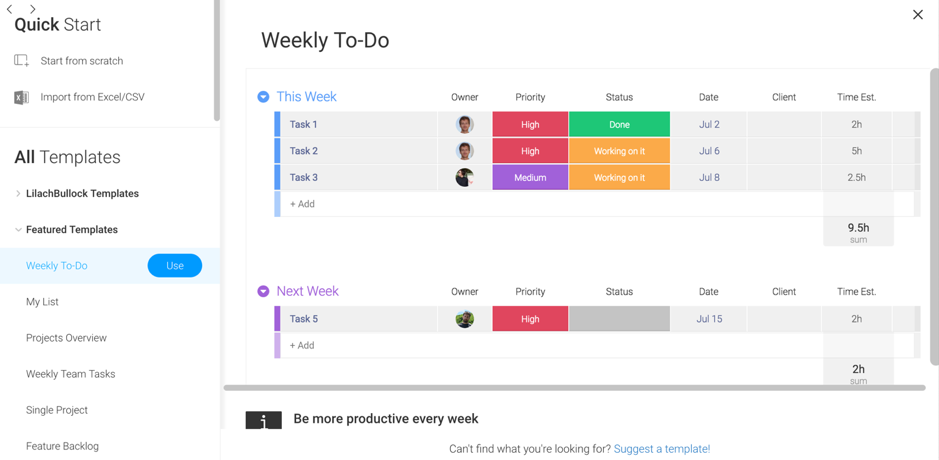
You can create as many of these boards as you want (unlimited boards are available on all plans) and each board will focus on a certain task or project.
As you can see above, you can start with a ready-made template which you can then customize (the templates also feature some examples, which makes it very easy to understand how you can use each template and what you can do with it).
Or, you can start with a blank board and customize it as you want, from scratch; plus, you can create and save your own team templates to reuse as needed.
When you create a new board, you have 3 “visibility” options:
- Create a board that’s automatically visible to everyone in your com team
- Set up a private board that’s just for you for a select audience (you can invite the people you want to your board)
- And finally, create a shareable board – i.e. a board that allows you to work privately with outside collaborators. This is super useful if you want to share progress with a client, for example, or if you want to share your accounting information with your accountant (among other possible uses, of course)
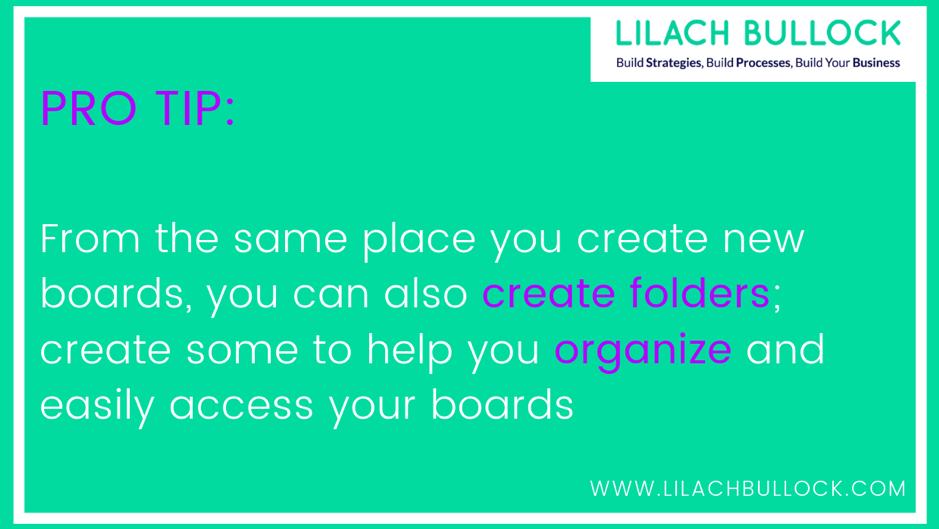
In terms of board templates, there are simply so many options it’s almost impossible to start listing them all out here; from industry-level boards (like education and real estate) to client management for agencies and to different types of business projects and goals, there are limitless possibilities. Here’s just a quick look at the main categories of templates available (and each category has its own set of templates):
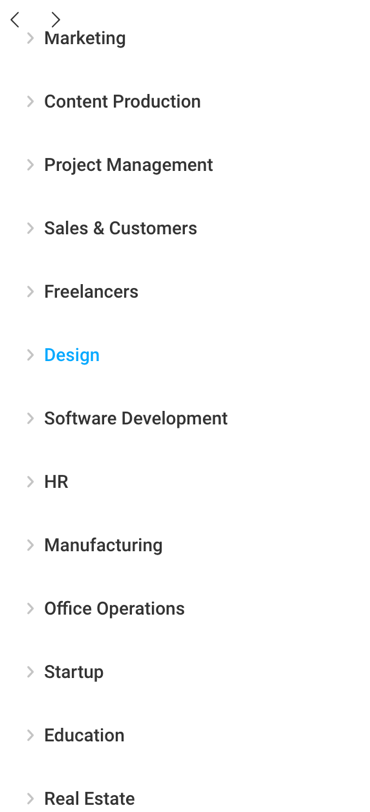
For now, I’ll try the Content Calendar template:
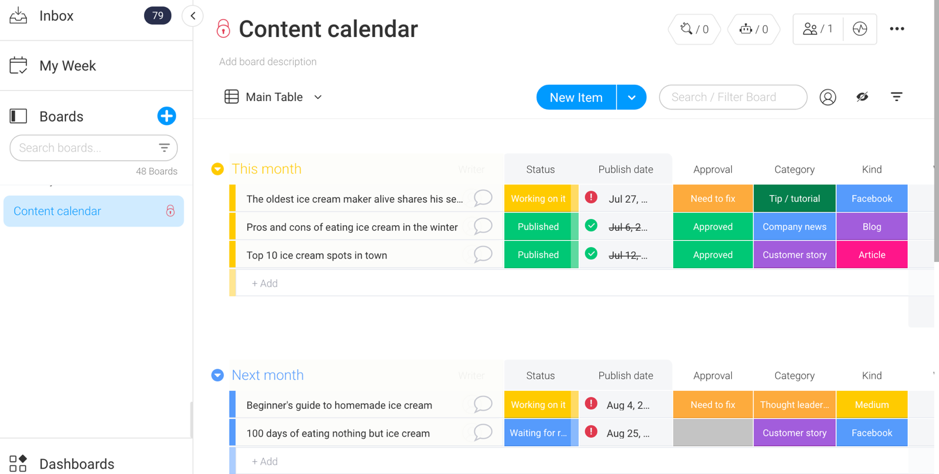
As I mentioned earlier, each template comes with some examples built-in (see in the screenshot above), just so you can quickly get an idea of how, exactly, you can use the board and what it will look like once it’s active.
That said, you can customize your template exactly how you want to; and you do that by customizing, removing and adding the columns that are within each list of tasks:
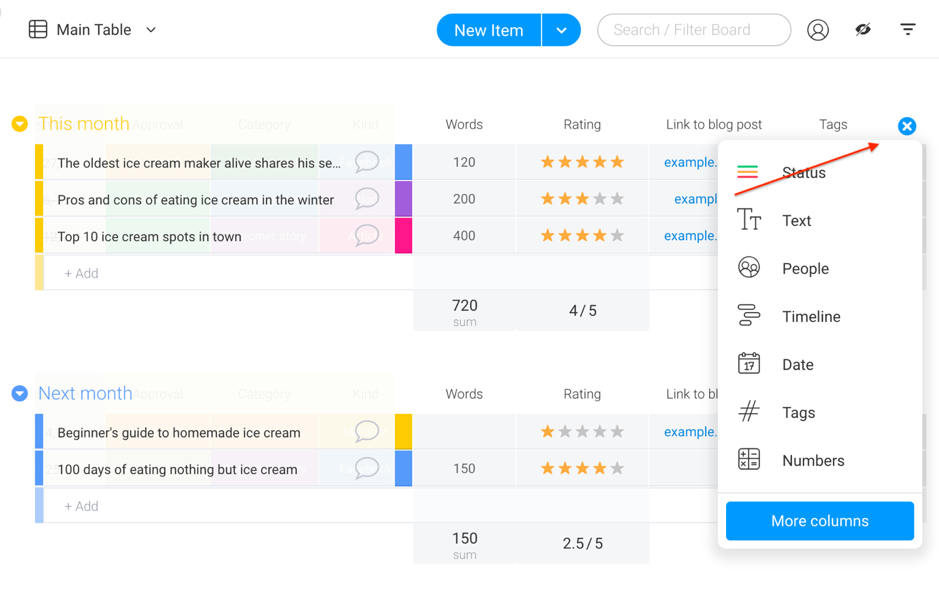
The first few times, though, I recommend you click on More Columns to explore all the different types of columns, as well as exactly what they do:
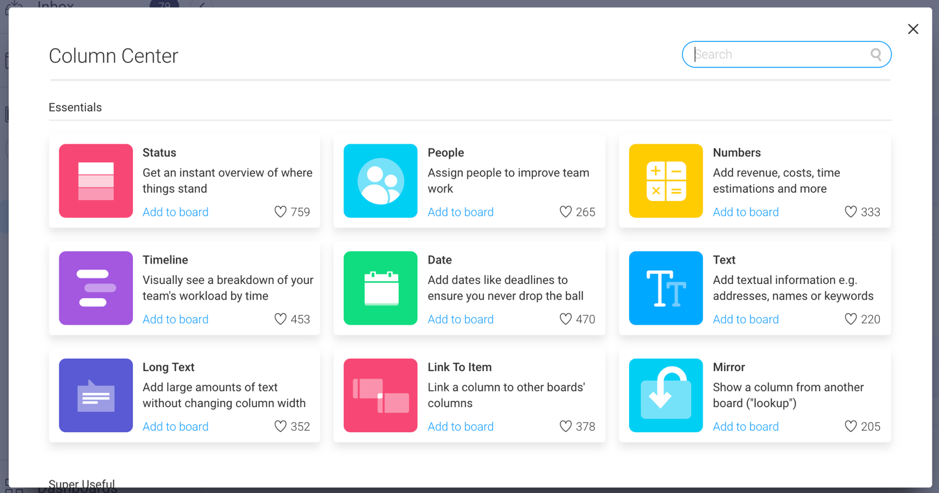
(there are just the basic ones – there are a lot more once you start scrolling!)
And once you start getting more familiar with the tool as a team, you’ll probably be interested in the various power-ups that are available; for example, check out the “team power-ups”:
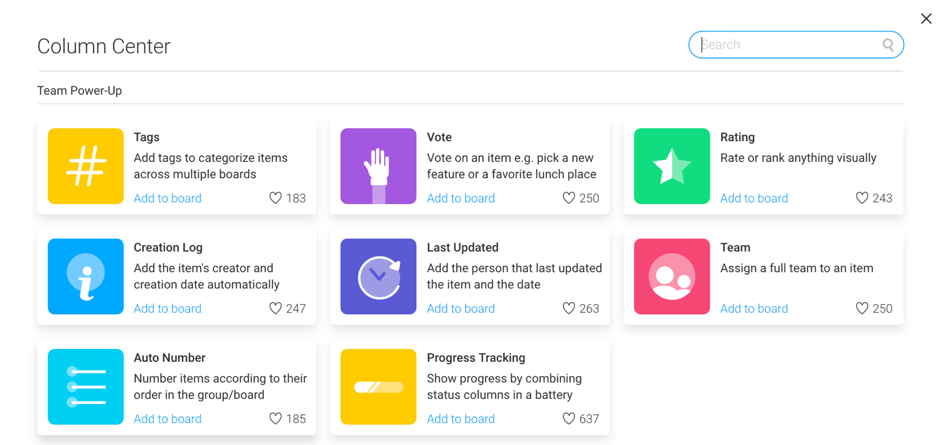
These are designed to help along the process when you work with a team; for example, you might want to see your team’s opinion on a topic, in which case you can use the Vote power-up to track their preferences. Or, you can automatically log the creator and the date whenever someone creates a new item in Monday.
Next, there are also the board power-ups:
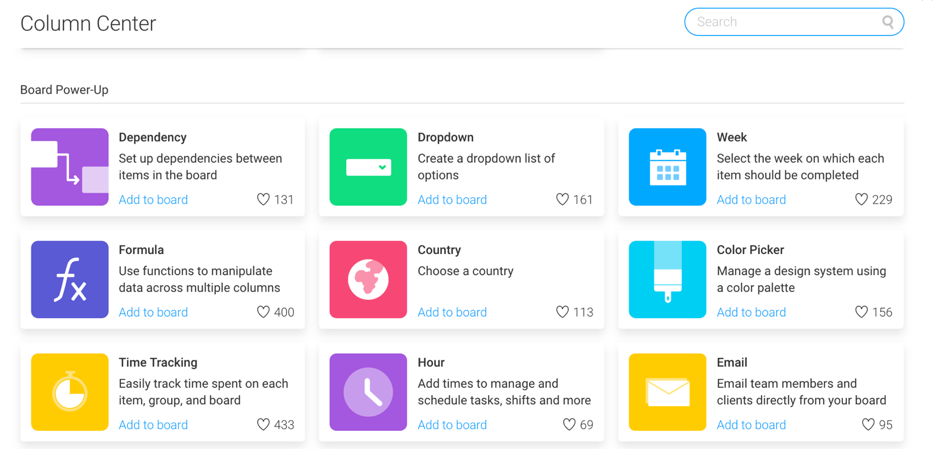
To give you a better idea of what you can do with this, you can use Dependency feature to connect different items in your board, using various automation options, as you can see below:
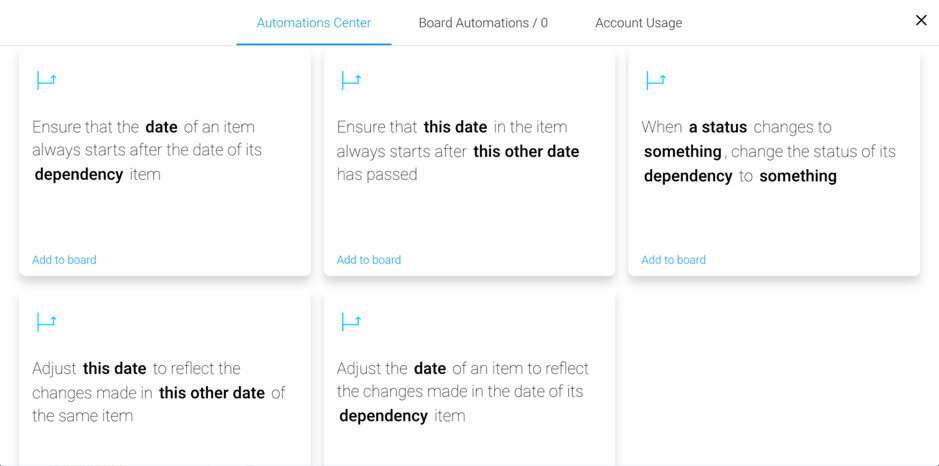
Plus, use functions and formulas to automatically manipulate data across columns, email people directly from your boards and much more. Here’s an example of a simple formula, one that automatically counts the total words of all articles in this content calendar:
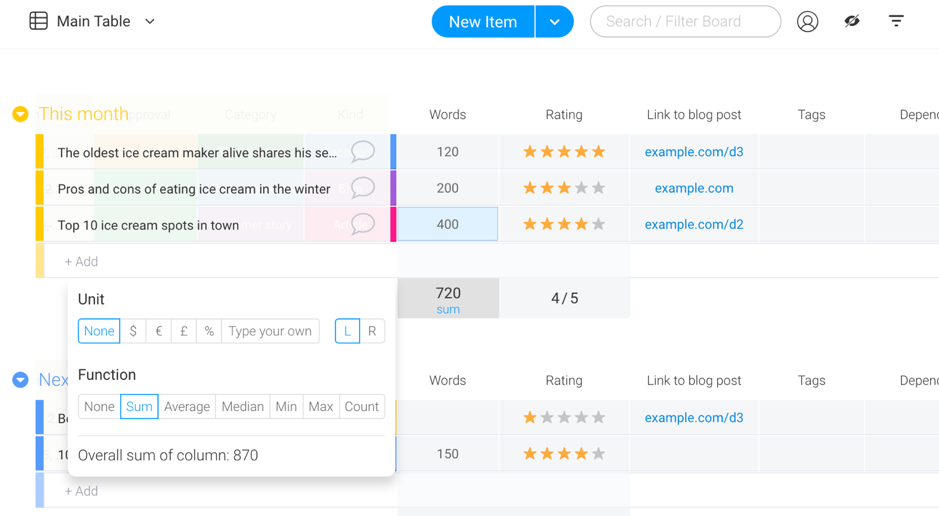
And another very useful feature, you can set up some deadline combos to keep track of overdue tasks and assignments and ensure you don’t miss any deadlines:
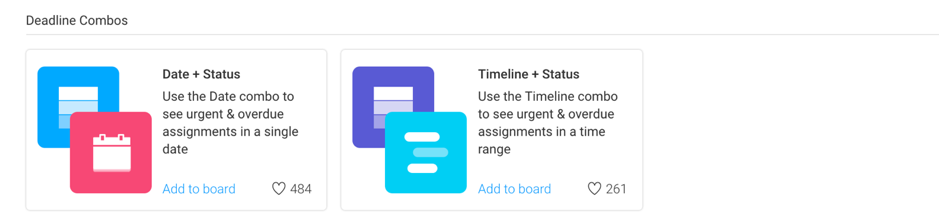
[click_to_tweet tweet=”How to be more organised and scale your business – a review @mondaydotcom” quote=”How to be more organised and scale your business – a review @mondaydotcom”]
monday.com: keeping track of assignments
Creating and keeping track of individual projects/strategies/calendars/etc. is very easy to do, as you’ve seen earlier; but what about keeping track of everything – if you have a lot of boards (and if you’re anything like me, you’ll definitely A LOT of boards) you also need to be able to track everything from one place.
With monday.com, you have two different ways to monitor everything you need to keep an eye on, from one place; to start with, there’s your main dashboard:
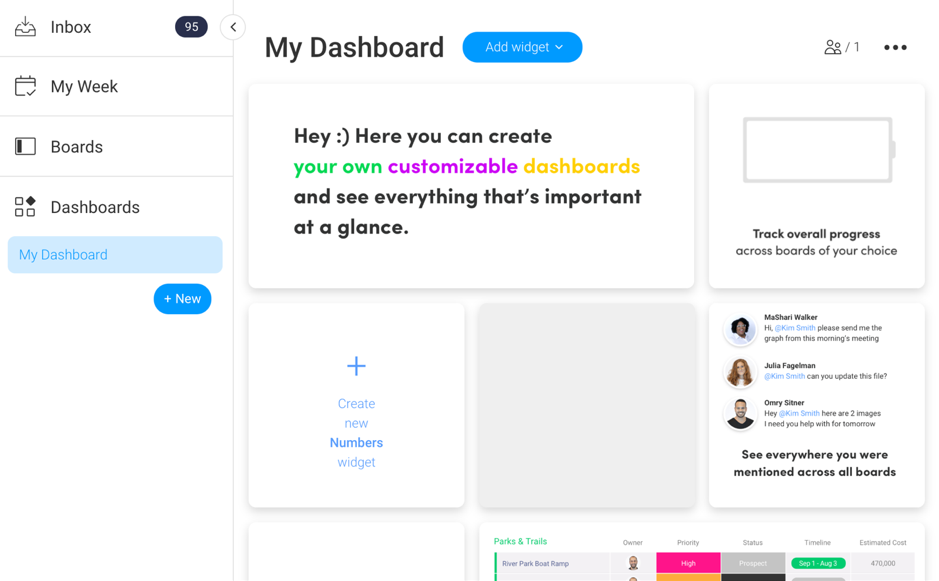
This is a completely customizable (and personal) board that you can use to keep track of all the different projects you have going on and pretty much anything you need to be kept up to speed on.
To customize your dashboard, you can click on Add Widget to a new widget or hover over any of the example widgets to customize them:
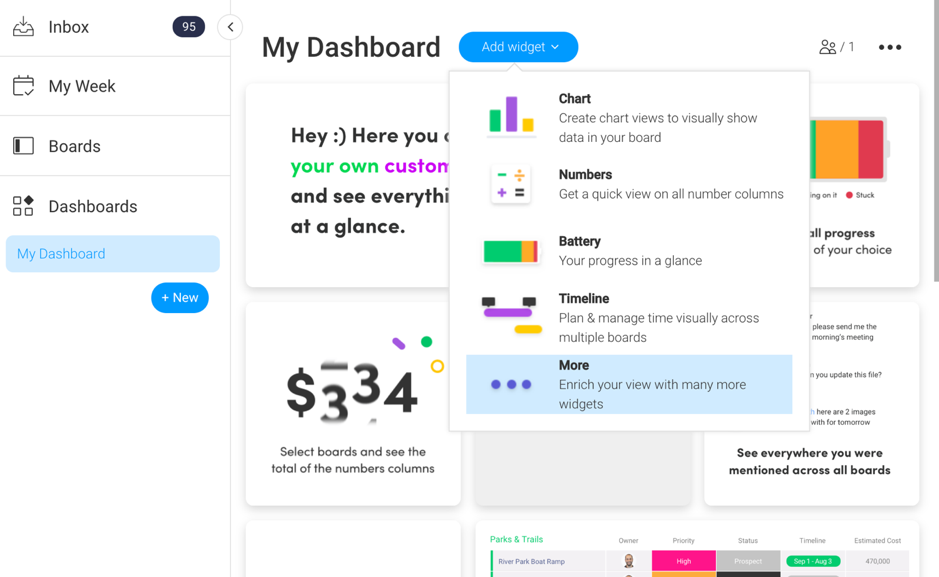
To give you an idea of what you can track from your dashboard, here are some examples of the most useful widgets for businesses, agencies and the like:
- A list of all of your personal to-do’s, from all of your boards
- A quick video of any mentions of you in any update, across boards
- A calendar where you can see the dates from all of your boards (very useful if you’re running several projects at the same time)
- Time tracking for all the members of your team so that you can easily see exactly how much time each person has spent and on which projects/tasks
- An inbox of all conversations happening across all your boards
- A countdown to help motivate you when you have a project that you need to complete (well, not just motivate you, but also to let you know exactly how much time you have left to complete the project)
Another really useful widget that I’m absolutely loving is that you can easily bookmark and collect any articles or ideas you find online, as well as embed any YouTube videos, Google Maps, PDFs and more.
There are very many ways to use this feature; because you can also create multiple dashboards for yourself, that means you can create separate dashboards to help you keep track of any project in a very visual way; for example, you could use a dashboard for keeping track of your team’s tasks and the time they spent on them, a dashboard from keeping track of all marketing efforts, and a dashboard dedicated to brainstorming and collecting ideas for future projects.
But these, of course, are just suggested ways of leveraging dashboards – it’s completely up to you (and your specific needs) how you’re going to use this feature.
Another way to see an overview of tasks and work across boards is the My Week dashboard; this is right in your main menu, one of the first options in the list.
Once you’ve set up your boards, this is where you can see all of your team’s assignments in one place, from all your boards, so that you don’t have to go through each one separately.
The My Week board will then list out all of the tasks assigned, in different categories, as below (previous week’s tasks, tasks for today, upcoming tasks, etc.):
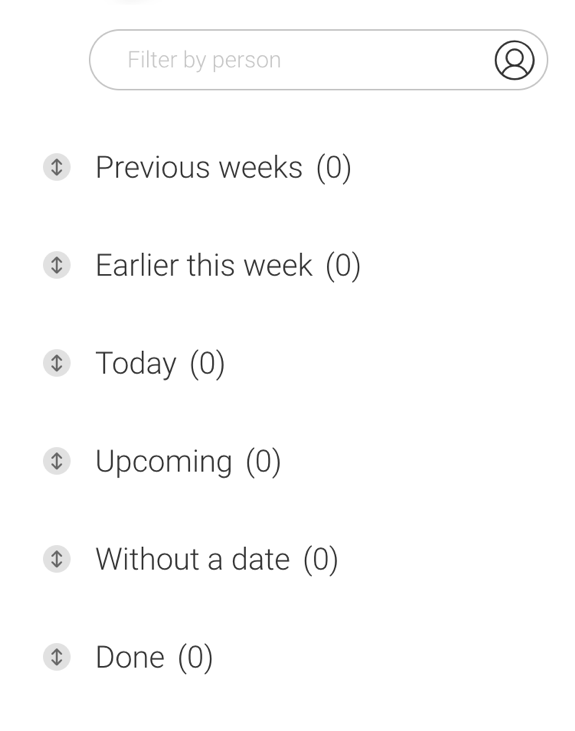
However, in order to see all of your tasks in My Week, you need set tasks in your boards using either the People or Team columns (so that it pulls any tasks that are clearly assigned to specific people), as well as add either a Date or Timeline column so that it can pull due dates. That said, you also have the option to show any tasks that don’t have a specific due date.
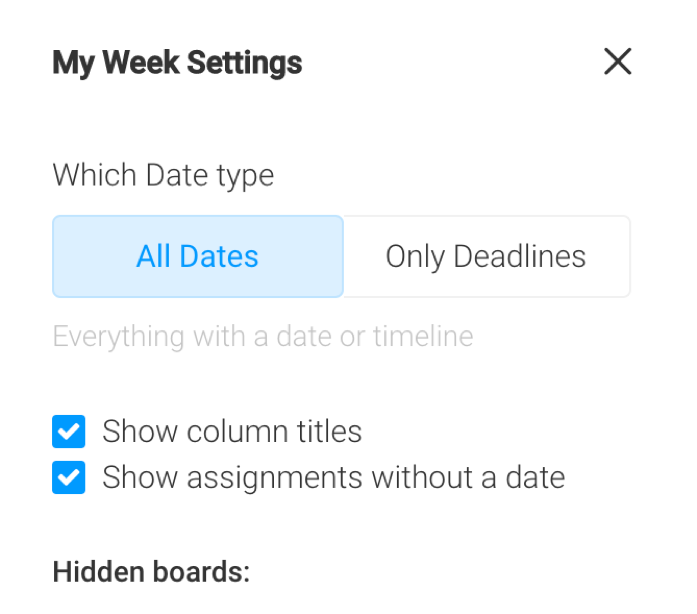
You can also choose whether to hide or show specific boards in your My Week; as you can see, you have complete control over which tasks you see in your My Week board. Plus, you can also filter the tasks that appear so that you can see only tasks for a specific team member.
Monday.com: setting up your board – the “advanced” bits
So far, we’ve gone through some of the basics of setting up monday.com and how it works. But there is so much more that you can do to maximize the value of your boards – namely, setting up automations and integrating with your other tools.
Let’s start with automations; to start with, you’re very spoiled for choice in this department:
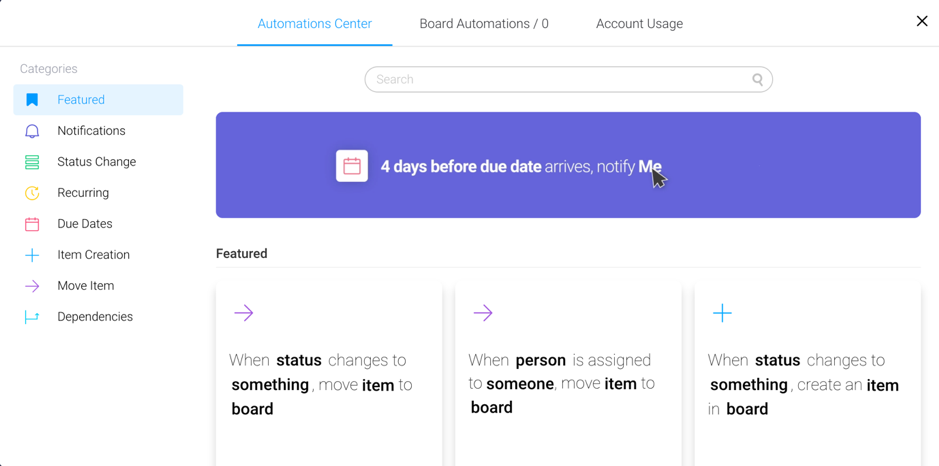
As you can see above, there are numerous types of automations, from setting up notifications for certain actions, to automating recurring tasks and to automatically moving items across groups of tasks and boards.
Luckily, they’re very easy to set up – you just need to know what will help you save time.
For example, in a content calendar board, you could set up an automation like this:
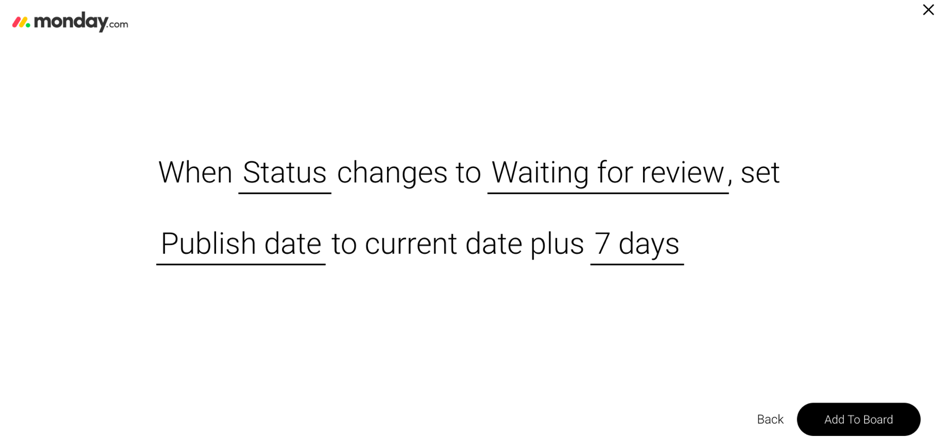
What this means is that if a writer has finished a piece of content and sent it to the editor for review, you can automatically set the publishing date for (in this case) exactly 7 days later.
Or, let’s say you just published a new article from your calendar; in that case, you might want to move that item to a new group (Published articles):
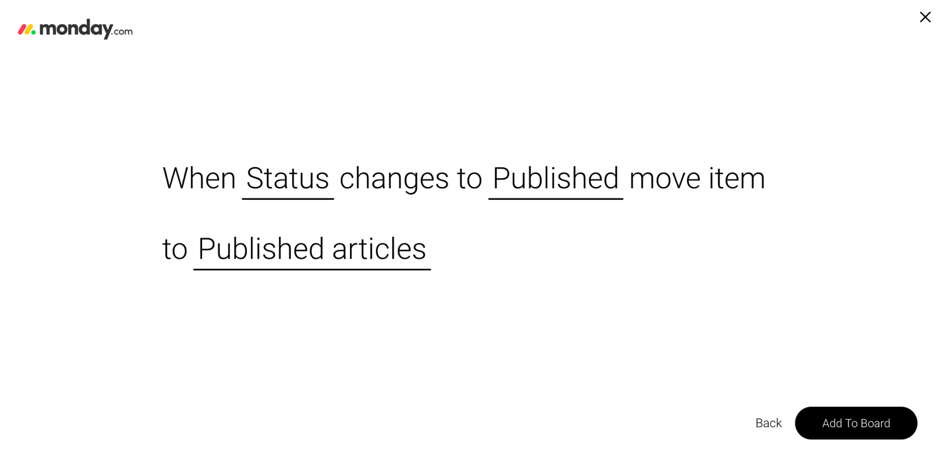
Also very useful, you can set up all kinds of automatic notifications for anyone on your team (or external users such as clients, suppliers and the like) whenever a specific item, status, date, etc. on your board is changed:
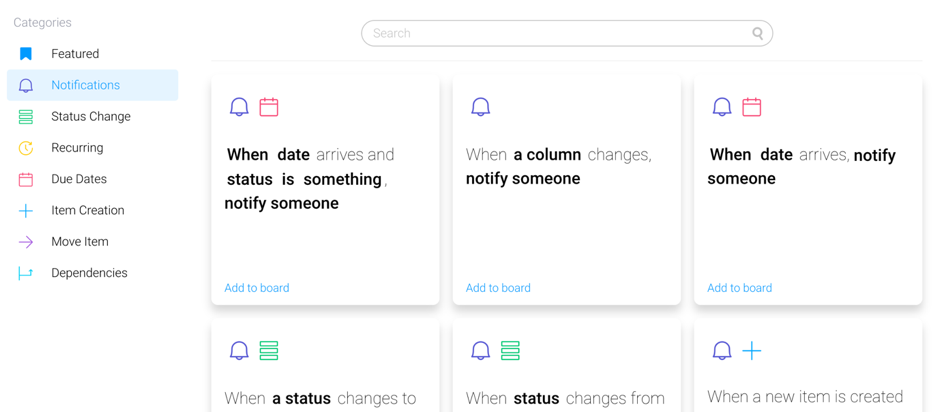
Apart from all of these useful in-app automations, you can set up even more automation by integrating with your existing business and marketing tools. Here are the tools currently accepted (and the ones coming up soon, as they’re constantly adding new tools to the list):
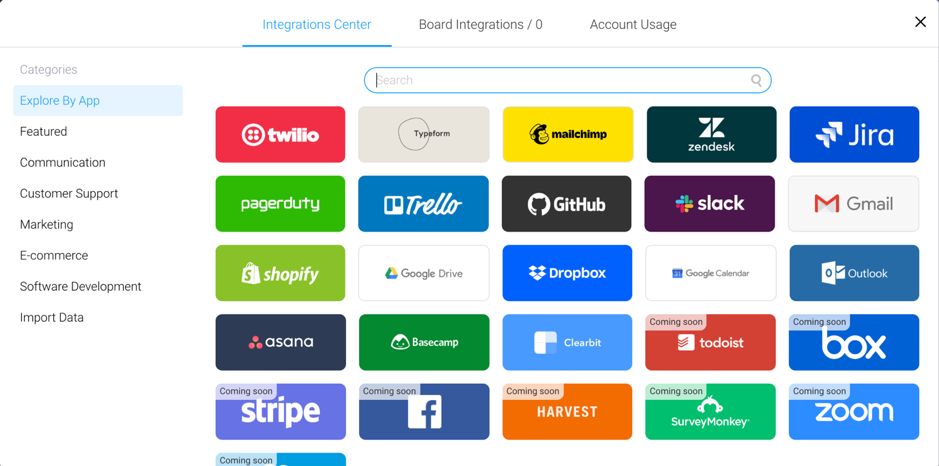
If you can’t see the tools you’d like to integrate with, in this list, not to worry – you can always use Zapier to connect it with upwards of 1,500 different tools and apps to create your workflows:
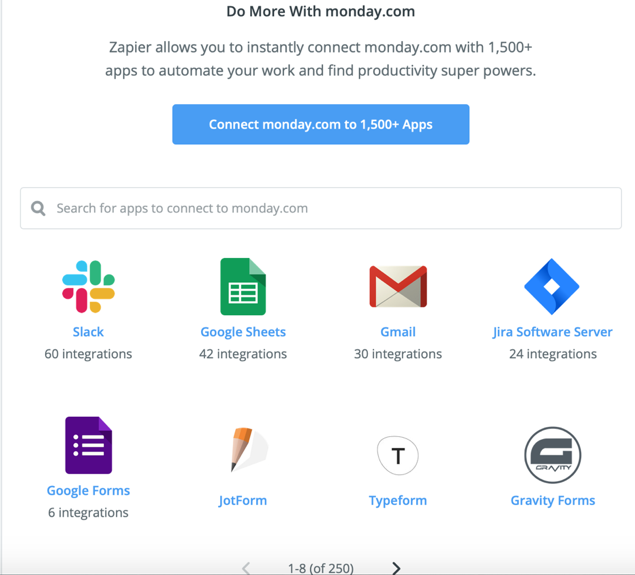
Yup, you read that right: 1,500+ apps.
My recommendation? Make a list of the tools you currently use for your business and then search for the available integrations in monday.com and in Zapier. It will allow you to create workflows and save considerable time for yourself to focus on other tasks.
For example, it might be something simple like adding dates and events to your Google Calendar automatically.
Or, you could even send someone a text message when a certain action is taken in your boards.
Another really cool feature that I have to mention is that for any of your boards, you can choose what types of ‘views’ you want:
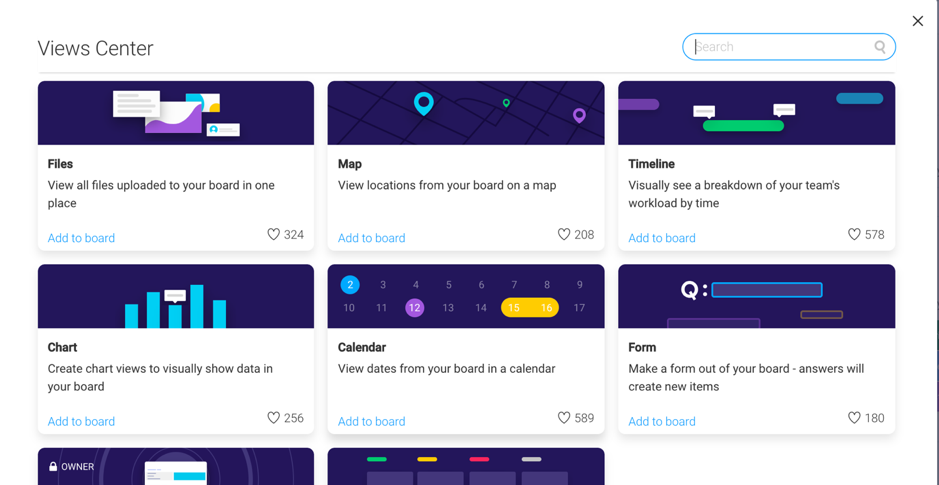
The best way to explain this feature is to give you a few examples; let’s say that you are managing a team or a project with multiple people involved. In that case, one view that will come in very useful is the Timeline view, which lets you see exactly who has done what, and when:
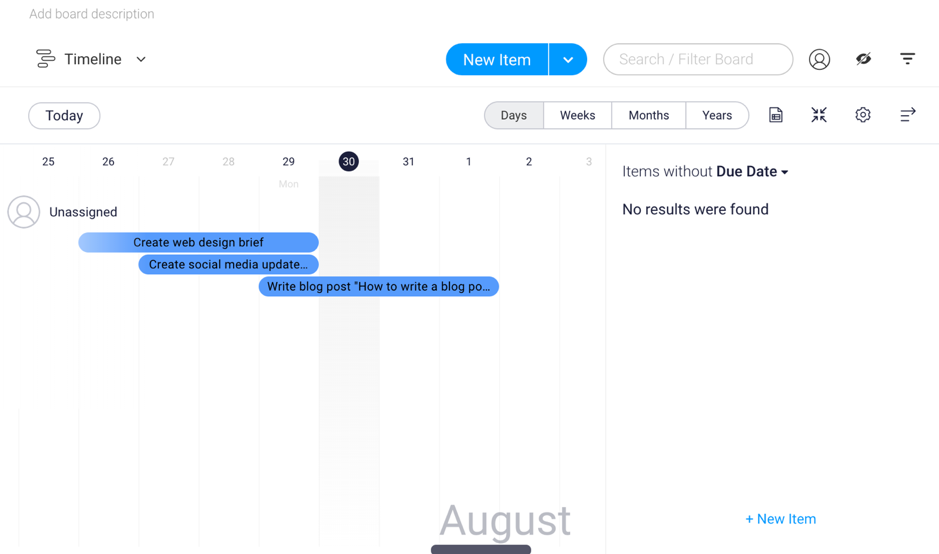
You can even create an interactive map to track work done in various locations:
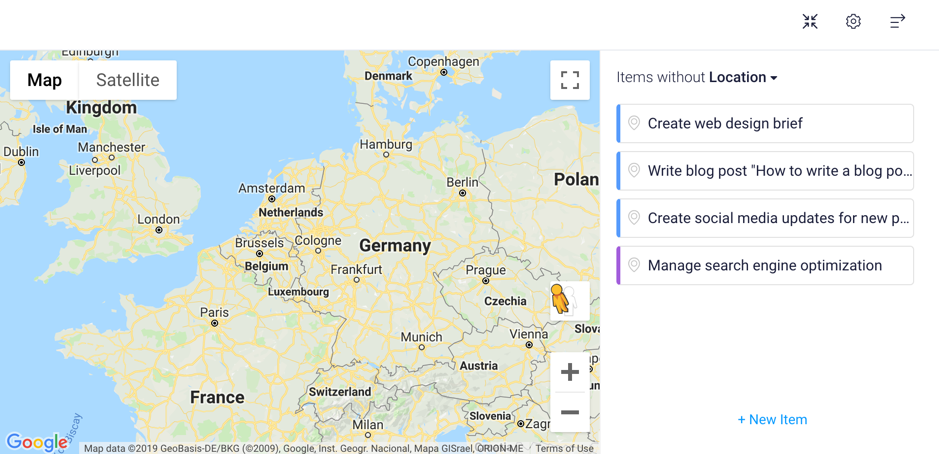
But one of the coolest, and probably also one of the most useful, views is the Chart view:
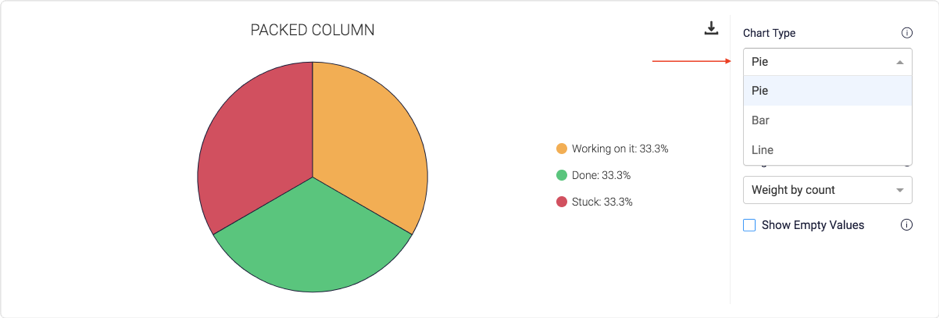
This View basically takes the data in your board and automatically creates a visual chart that clearly shows your status.
If you prefer the Kanban view – i.e. using cards to monitor your tasks/people/etc. – you can easily do so for any of your boards and they will look something like this:
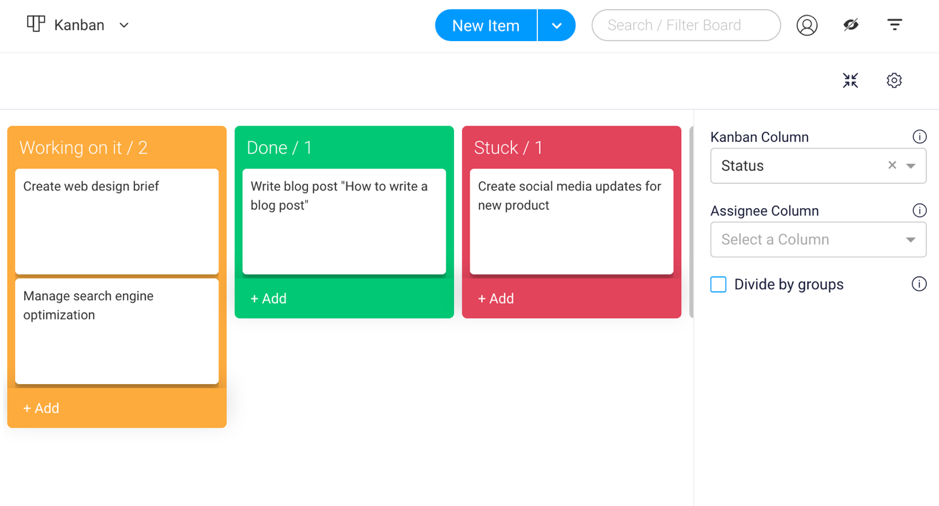
This, by the way, is another big reason why I think this is the perfect work OS for a growing business – there are simply so many options to help you customize the OS exactly as you need it, in order to make your life as easy as possible – and your business, to run more smoothly. You’re not limited to a single design, you don’t have to use the classic boards and you can customize – literally – everything.

Monday.com automations, integrations and formulas you need to know
Because there are so many different options, I’m going to suggest useful automation/integrations/etc. for different (business) uses; read on if you want to get more out of your monday.com boards:
Managing your business leads, creating a database and using monday.com as a CRM
There are several useful ready-made templates for managing leads, customers and sales; to start with, you can use monday.com to create and manage your sales process:
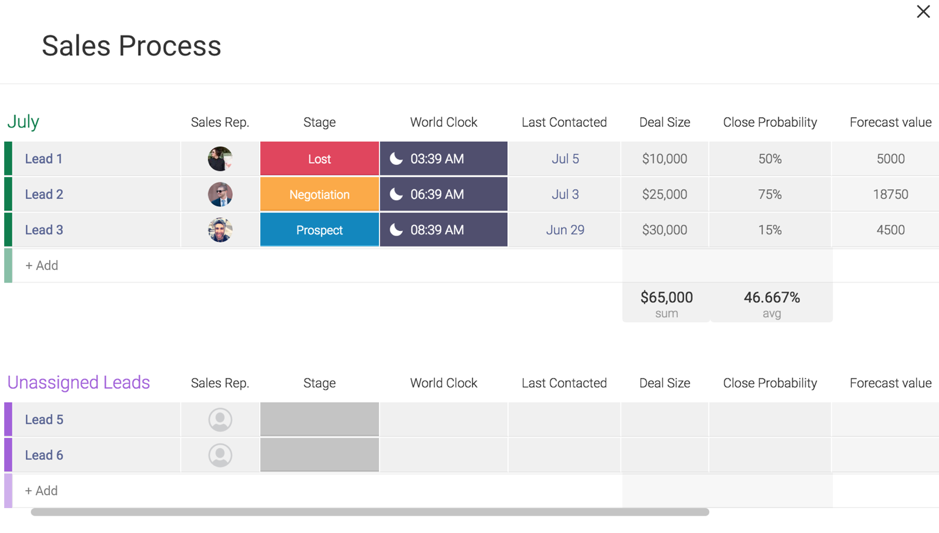
As you can see above, there are some useful features you can leverage here; for example:
- The world clock helps keep track of where your sales leads are so that you can call them at the ideal times
- Easy overview of all the important information, like when they were last contacted, how much the potential deal with them could be, how probable you think you can close them
- Add their phone numbers directly in monday.com to call them more easily
- Give them a star rating to help you see at a glance which leads are more likely to convert
You can also use a lead management board:
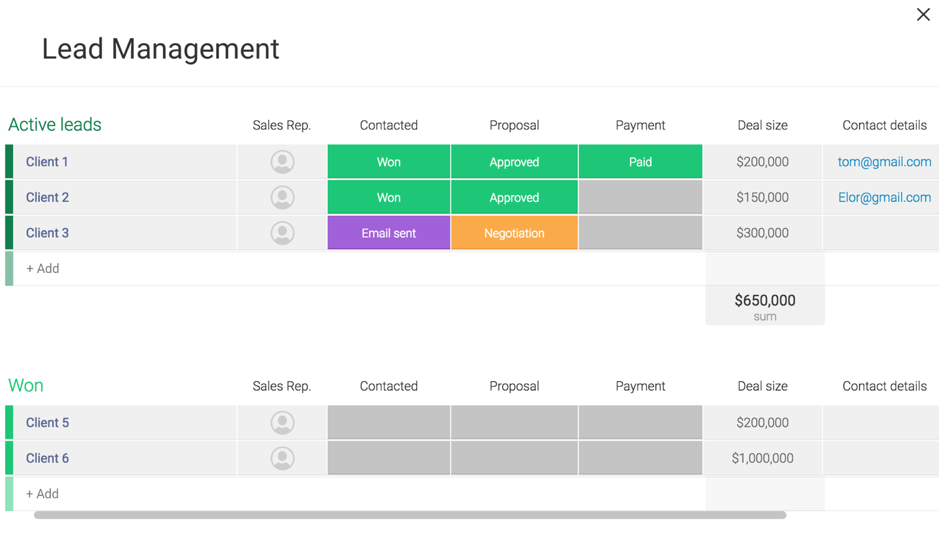
As you can see in the screenshot above, you can assign a sales representative to each active lead in your list so that they clearly know they’re the ones handling them.
Plus, you can automatically calculate the potential value of closing all your leads – a great way to motivate yourself to close more leads.
Planning and managing marketing strategies
You can use monday.com easily to manage pretty much any type of marketing project or strategy, be it something like an editorial calendar or a specific, one-off social media marketing campaign.
You’ll also find that there are several marketing templates that are ready-made:
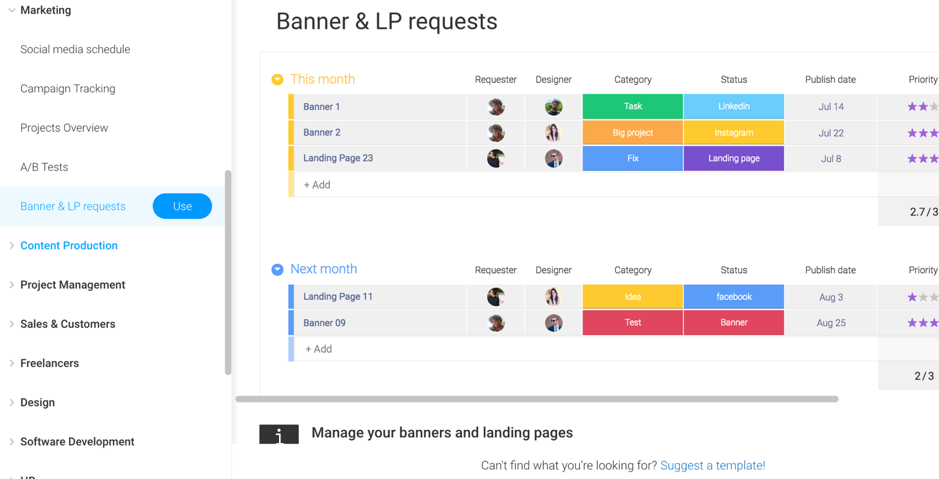
Here are some of the types of marketing projects you can manage with monday.com:
- Social media strategy and schedule
- Social media content creation and design
- Online marketing campaigns (social media campaigns, contests, new product promotions, etc.)
- Content marketing strategy
- Content marketing calendar and editorial calendar
- Content production
Using tools to manage these processes and campaigns is essential to success.
Otherwise, you could lose track of the big picture; for example, if you’re running a marketing campaign you need to be able to track, at any given moment, what stage you’re at, whether every piece of content you need to create for the campaign is done on time, whether all the different parts of your campaign are running as and when they should and so on.
[click_to_tweet tweet=”How to be more organised and scale your business – a review @mondaydotcom” quote=”How to be more organised and scale your business – a review @mondaydotcom”]
Here are some useful tips and hacks that I recommend for these types of projects:
- Integrate monday.com with your Google Calendar to ensure you have all the important dates due in your campaigns (as well as any important deadlines that you need to make sure you don’t miss)
- Integrate with your Gmail account to automatically send emails to certain people in your team when there are certain changes made to your board:
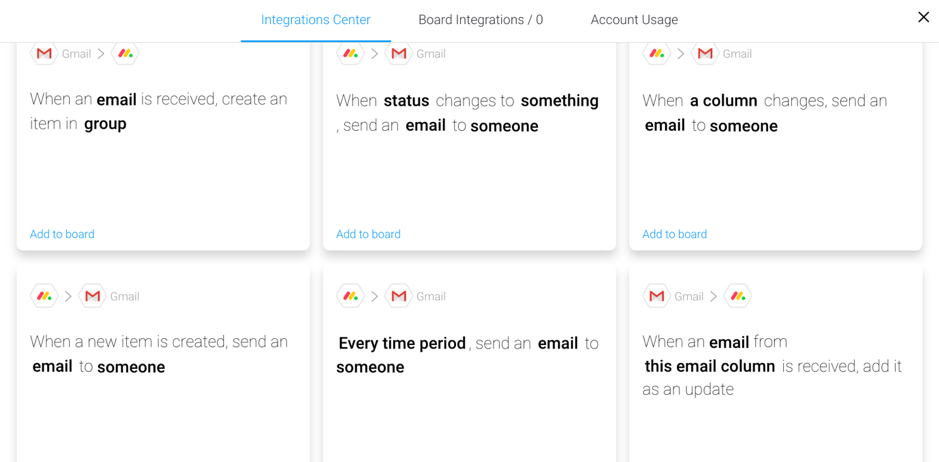
- If you work with freelancers, make sure to add a time-tracking column to see how long it takes them to perform certain tasks
- Search for social network integrations via Zapier – you’re likely to find some very useful automations – and there are countless to choose from. For example, you can trigger an automation every time someone posts something new on your Facebook Page timeline; or, you can trigger an automation every time a Twitter user sends a tweet containing a certain search term (that would be very useful if you were running a hashtag campaign on Twitter or if you want to be super proactive about your Twitter mentions)
Manage freelancers and remote workers
Working with freelancers and remote workers, particularly if they’re in locations all over the world (which happens more and more frequently as the Internet unites us all!), can be a real struggle. The more people there are to manage, the more difficult it gets: Skype questions, sending files via email, not finding what you’re looking for, not knowing when deadlines are up, how much time freelancers are spending on a project…there’s A LOT to keep track of.
Here’s how to use monday.com to handle the entire process more effectively – and manage everything from one place.
Here’s a freelancer management board I built:
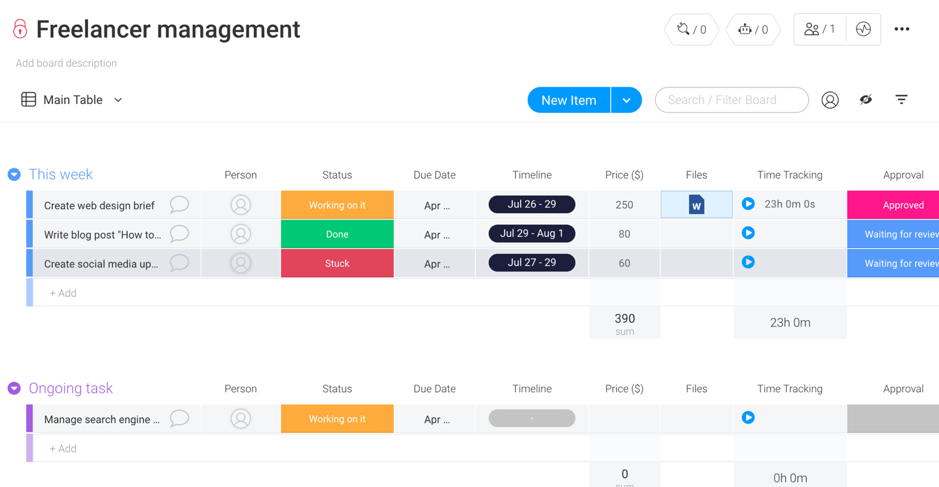
And here’s how exactly it would help you manage your freelancers:
- Add all of the tasks that need doing – to make things easier, you can organize them in groups of ongoing/one-off tasks and groups of weekly/monthly tasks (depending on how much work there is)
- Add the freelancers you’re working with to the board (or create one board for each freelancer if you prefer) and assign them each to their specific tasks
- Set due dates and/or create timeless for when to start/end (or they can enter that afterwards) – this way you’ll be to visualize what work was carried out in what time periods, using the Timeline View:

- Add costs for each task/project and monday.com can automatically calculate the total, so you can see at a glance how much you’re spending on freelance work on any given period. Simply add one – or a few – “Numbers” columns to track each payment; for example, you can add a Numbers column where you track the cost per hour, another column for the total time spent (in hours) for each project, and then finally another Numbers column where you can set a formula so the OS automatically calculates how much you need to pay for each project, in any currency you want:
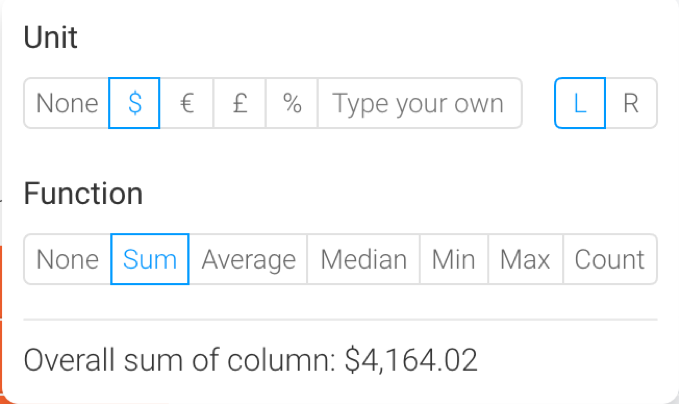
- Attach files directly to the task from your computer, or integrate with Dropbox to upload files from there
- Add time tracking so that freelancers can enter the exact time they spent working on the project; alternatively, they can also click on start and have the tool automatically track their time for them
- Add an Item ID column to give each project a unique ID number to help with tracking and accounting purposes
- Add approval status so that freelancers can see the status of the work or whether they need to make changes
It’s also worth noting that you can leave message for each task; for example, if you want a specific freelancer to make certain changes:
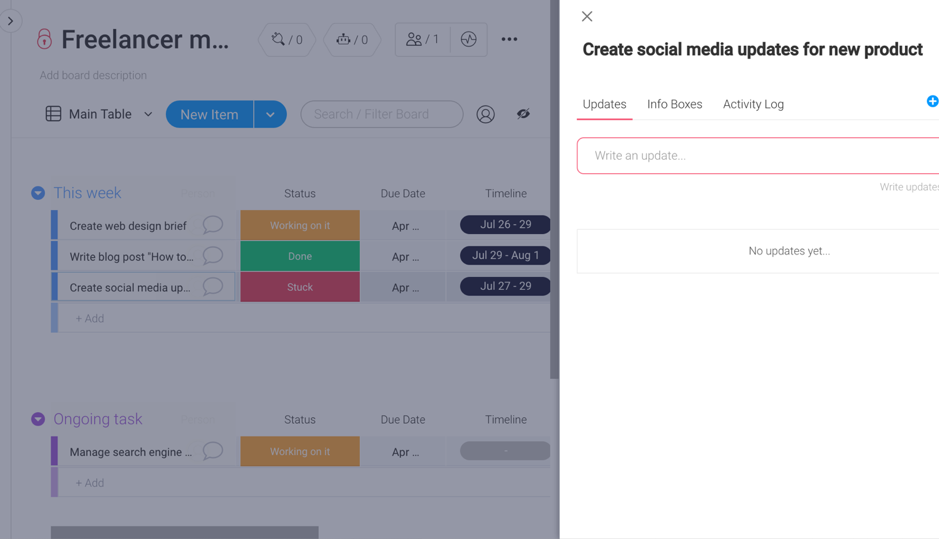
Plus, you can also add a checklist for that item (if there are multiple parts to that task), add files, links and even GIFs:
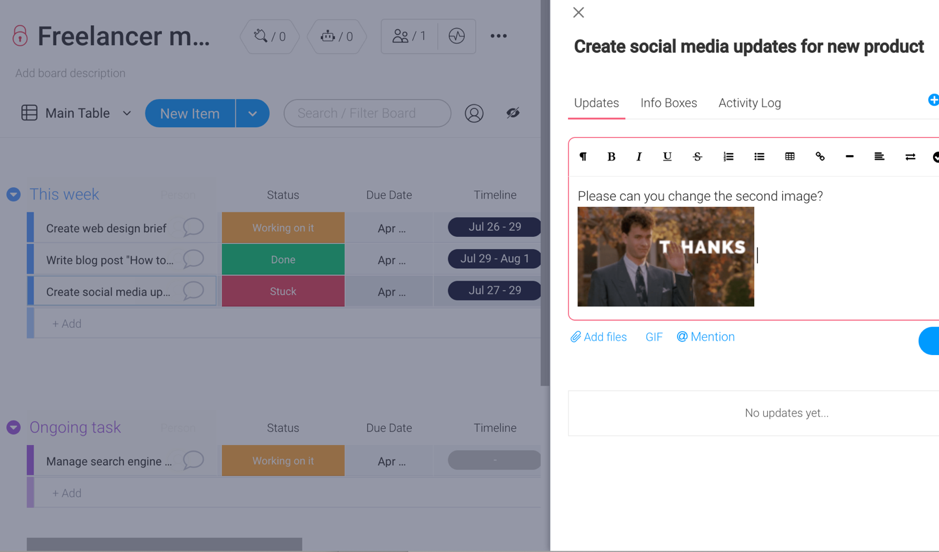
Using monday.com to work with clients
monday.com is a great work OS for working with your team and collaborating with them.
Sometimes though, you need to share information with outside parties: the clients you work with, your accountant and so on.
And thankfully, that’s very easy to do; they don’t need to create an account or pay for the tool themselves and you can control exactly what they can see and what they can’t.
To do this, you start by clicking on the + sign to create a new board:
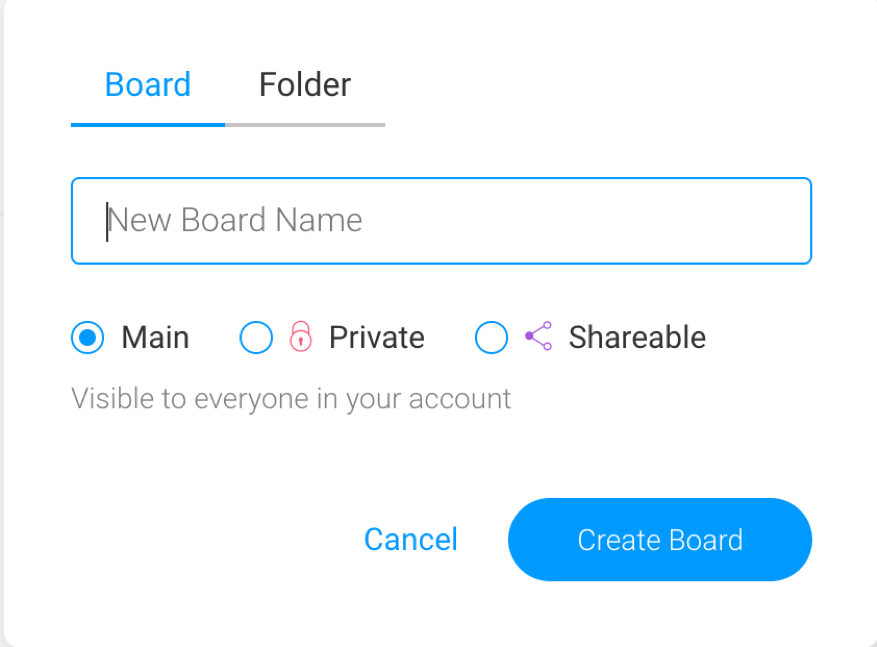
Then, select “shareable” and choose one of the available templates or create your own (by the way, you can also take any of your existing boards and switch them to “shareable”).
Once that’s all set up, you can easily add “outside” people to that board by adding guests by their email address:
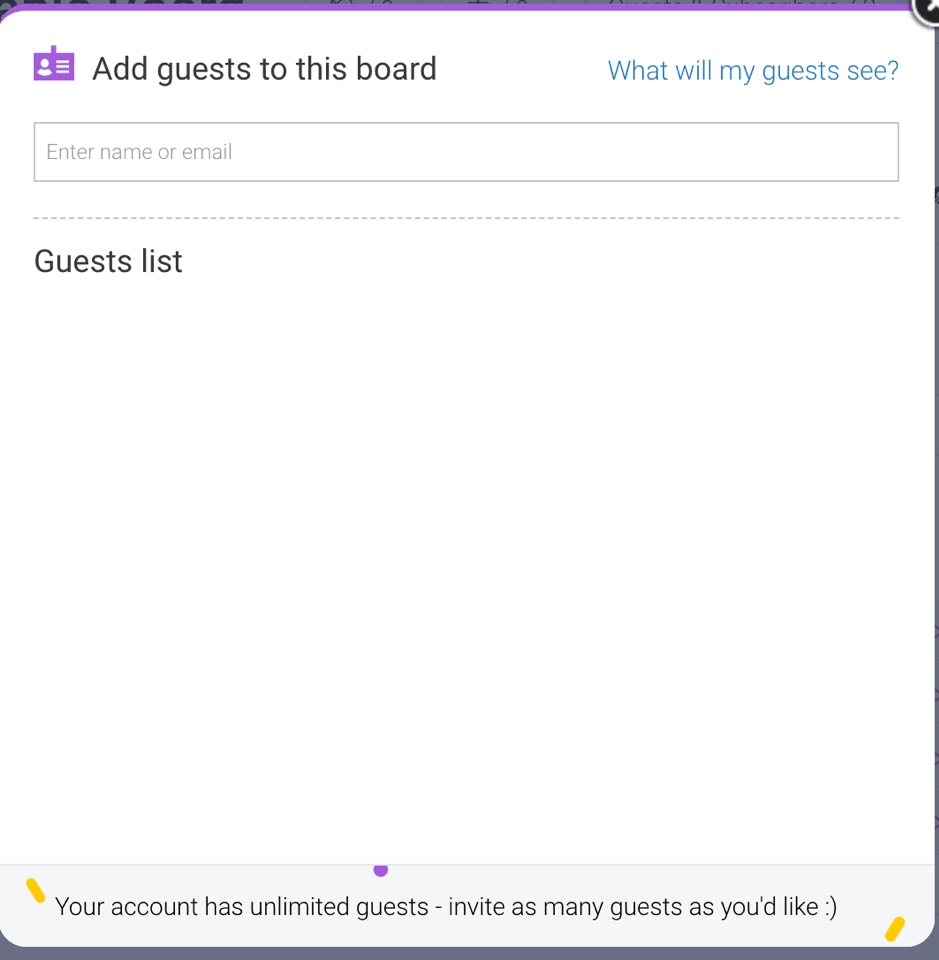
They will only be able to see the board that you shared and only take certain actions within the board.
There are many, many more ways to leverage monday.com, for all kinds of needs – but it would take entirely too long to go through all of them (or even just the best!). Hopefully, though, this has given you a really good idea of what you can achieve with this work OS and how you can use it to help your business keep evolving.
Conclusion: monday.com review
I’m a huge fan of monday.com – there’s no denying that. In fact, and I think I said this earlier too, I’m not sure how I managed without it before.
And if you have a growing business too and want to keep growing as effectively as possible, be productive with your time and ensure your business is running smoothly, then getting a work OS like monday.com should be a big priority.
As I mentioned earlier, in the introduction, being disorganized can have a negative impact on your business; if you want to ensure that you’re doing all you can to get your business to grow, then you need to invest in your business and make running it as easy as possible.
And sure, there are a lot of great tools out there that are free – but they are also quite limited in what they can do. You can only use them for so long – in the long run, you need something that is truly versatile and can be used for all of your projects, easily.
Have you tried monday.com yet? If so, what are your thoughts? Let me know in the comments section below and please do share if you enjoyed the post 🙂

Follow Lilach















