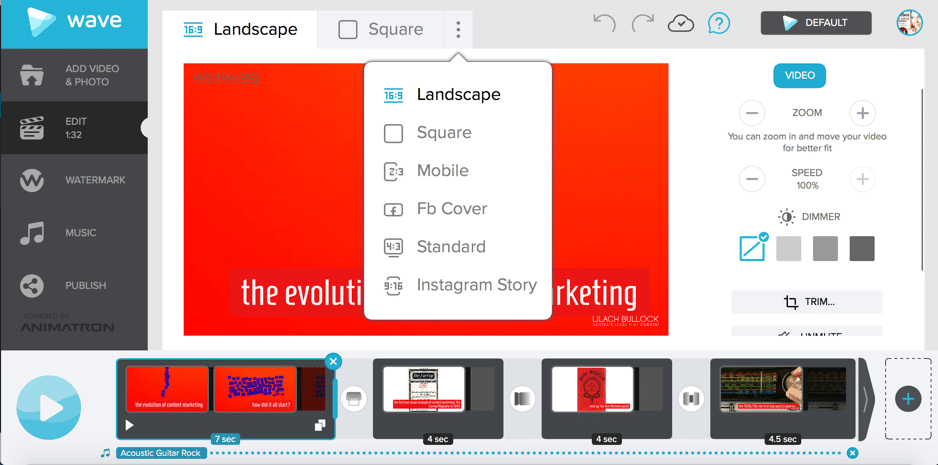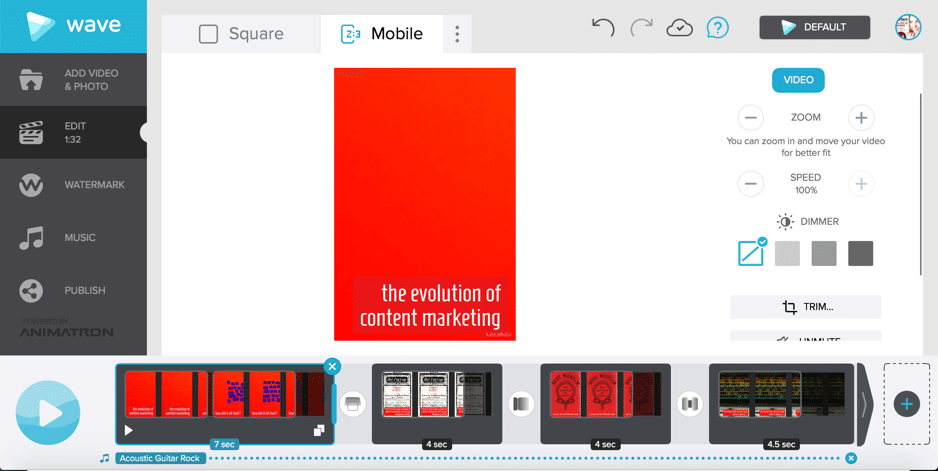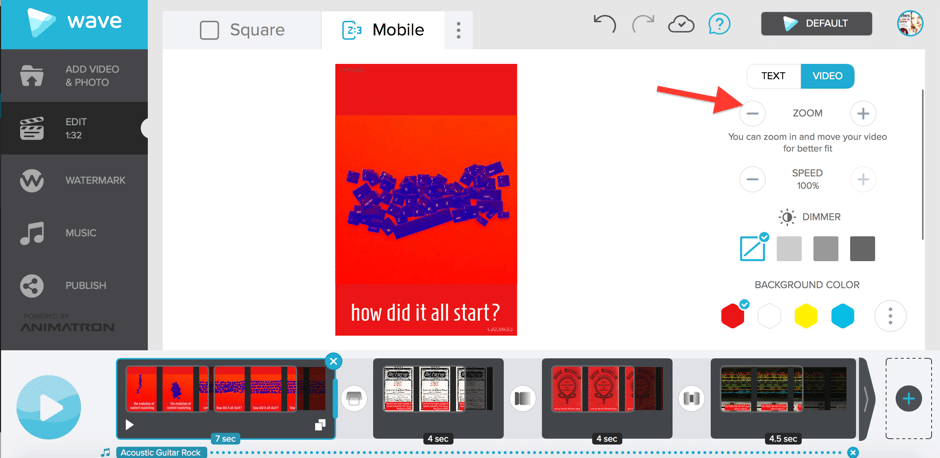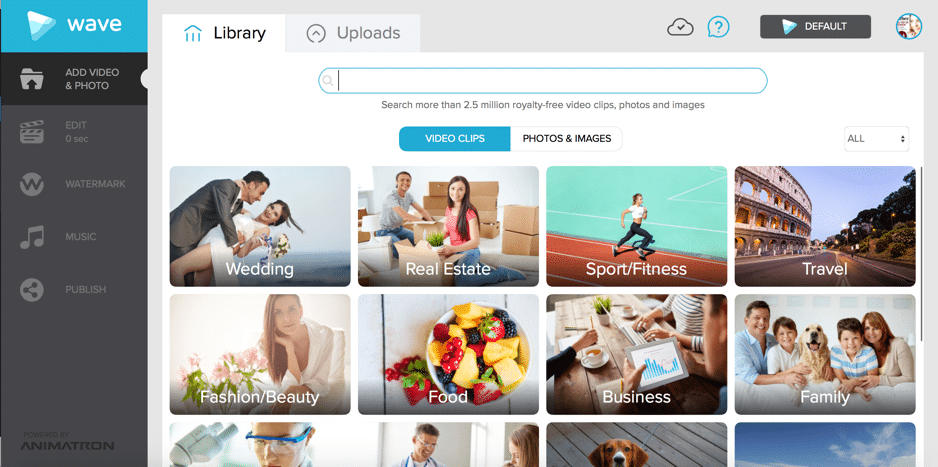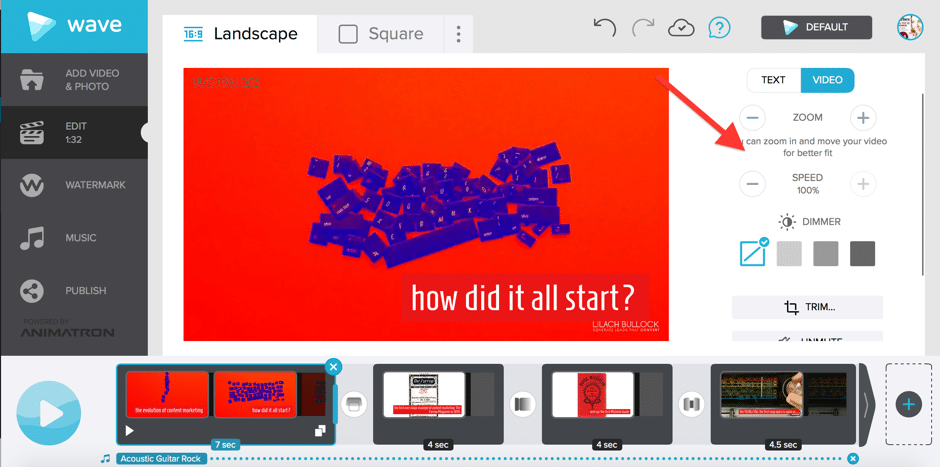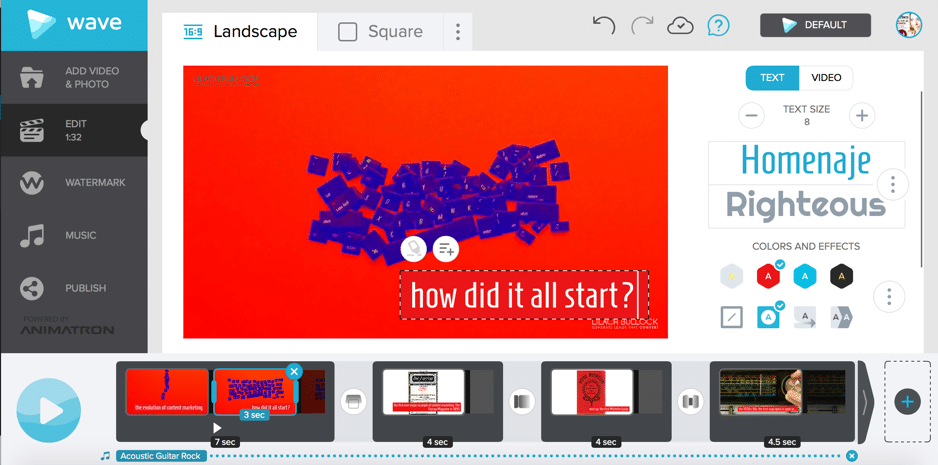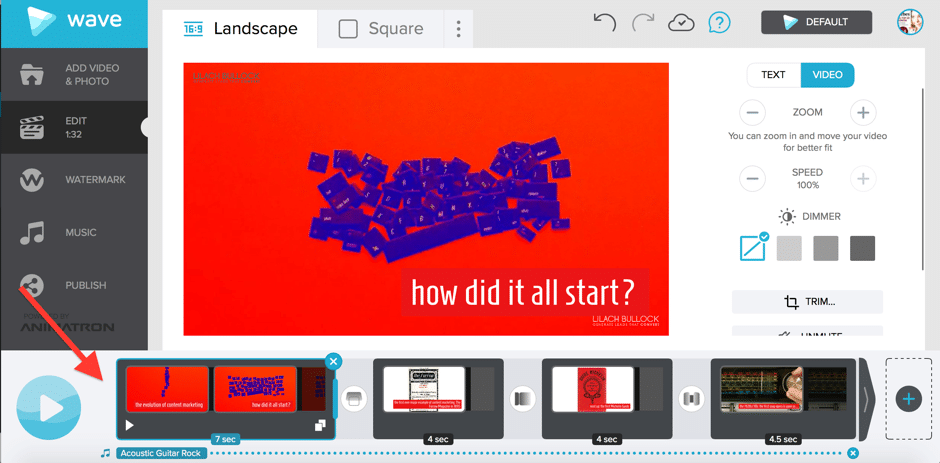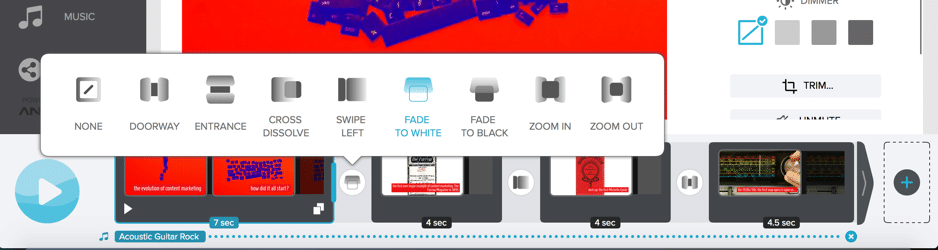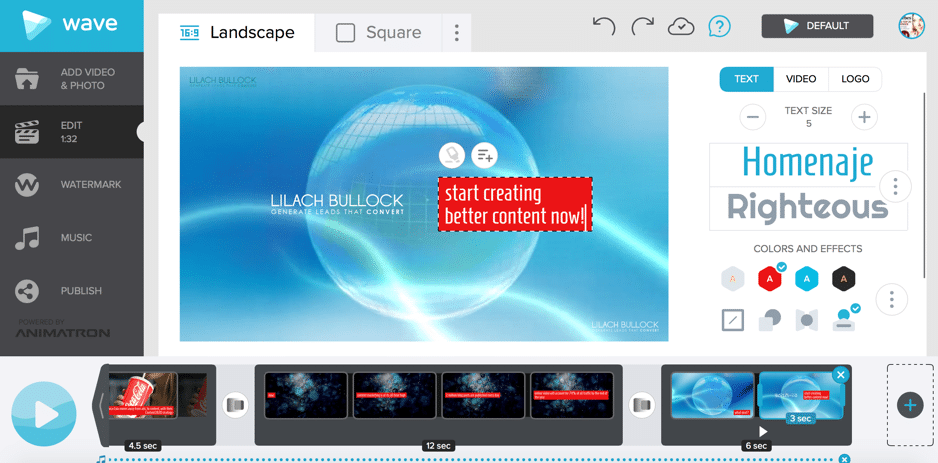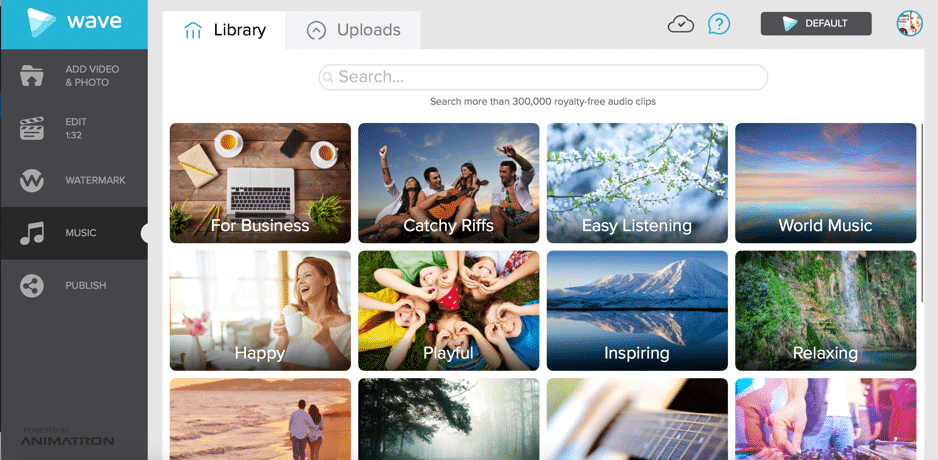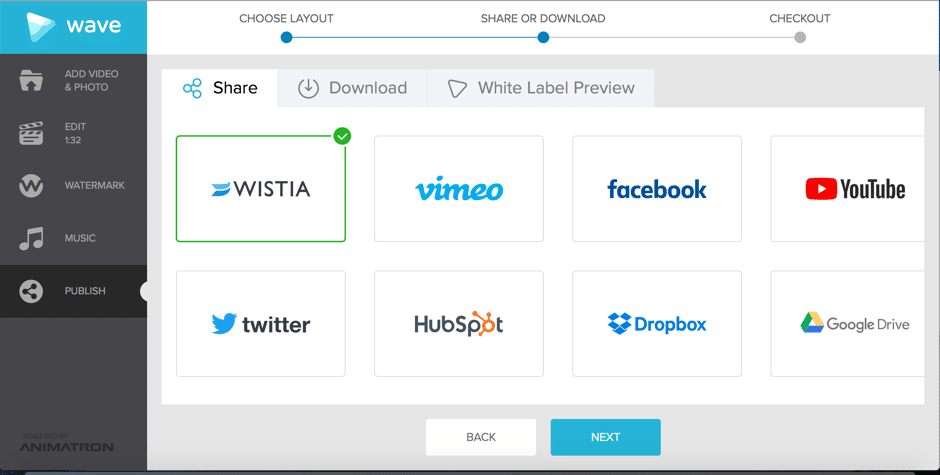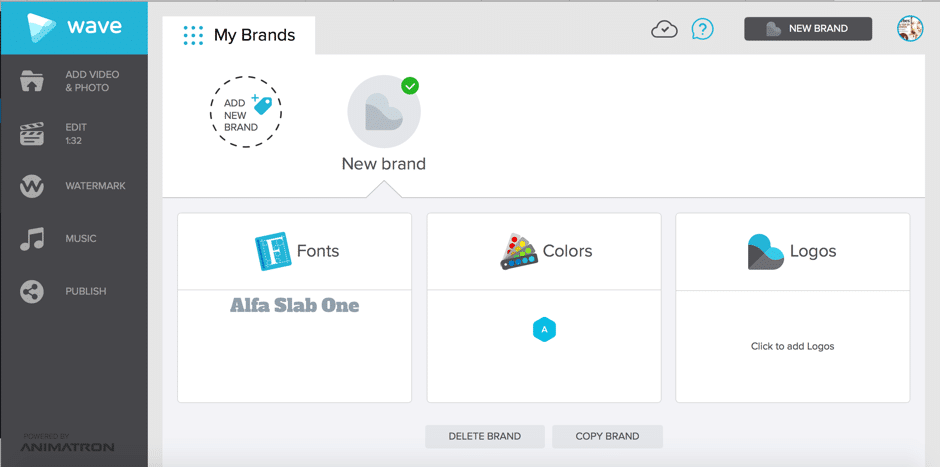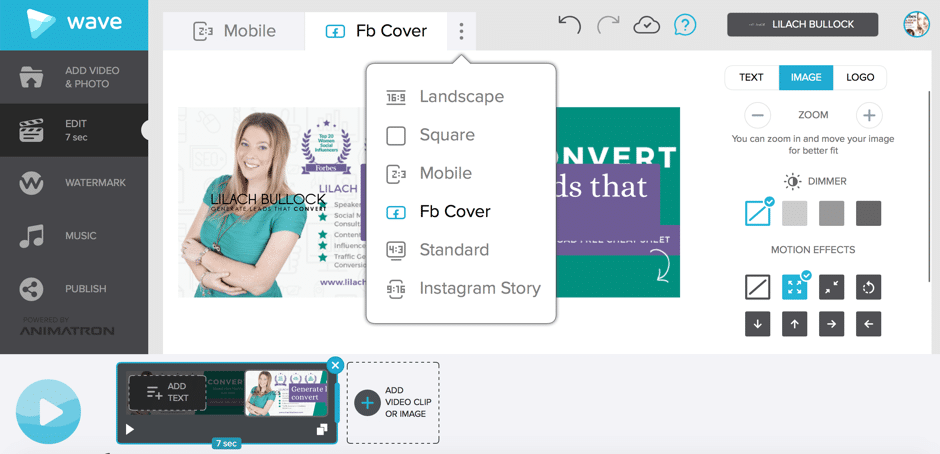Follow Lilach
How to create amazing social media videos in minutes
By this point, you’ve probably heard this a million times: video is IT. It drives the most engagement, it’s the most popular form of content, and by the end of this year, online video will account for 74% of all traffic. So, how can you start creating quality content for your blog, for your social media, for your products and services, as quickly as possible and without spending a fortune on production? In this blog post, I’m going to show you how to create amazing social media videos in minutes.
One of the biggest issues with video creation in the social media age is that you need to constantly create new videos – meaning, you need to find ways to create new videos quickly and efficiently, while not compromising on quality.
The reason why you need to create so many videos is that video is currently one of the best performing types of content – and by all accounts, this will continue to be the case (as I mentioned earlier, online video is expected to account for 74% of all traffic by the end of this year). Over 8 billion videos are viewed on Facebook every day and on YouTube, over 500 million hours – Every. Day.
Another big issue with social media videos is that people don’t listen to videos while on social media. In fact, if you’re like me, your sound is completely off when you scroll through your Facebook newsfeed, or your latest tweets – that means that any video that can’t be viewed without sound on, will most likely lose a lot (and I do mean a lot) of potential views.
There are a lot of tools out there that can help you create a video for social media – but there are few that have the capabilities that wave.video has: namely, that it’s incredibly easy to create social media videos with text, in just a few minutes.
[clickToTweet tweet=”How to create amazing #socialmedia #videos in minutes @wave_video via @lilachbullock” quote=”How to create amazing #socialmedia #videos in minutes @wave_video via @lilachbullock”]
What is wave.video?
wave.video is, quite simply, a video creator, primarily used for creating social media videos. You don’t need to know anything about video producing, you don’t need to film anything yourself, and you need no design experience – the tool is easy enough to use even for beginners.
Although you can also upload your own media (photos and videos), the beauty of using wave.video to create your video is that it has a library of approximately 2.5 million videos and images that you can use for your video. Furthermore, it’s designed to help you create social media videos: you can easily add text to any second of your video you choose – I’ll show you exactly how further on.
Another big plus of using wave.video? It’s incredibly easy to use. Once you get the hang of the tool, you can create a short video in under five minutes – it’s that quick.
Why get Wave and who is it for?
If you’ve got a business and you’re online (and you probably are, if you’re reading this blog post), then you’d benefit from using wave.video.
It’s no secret that video is huge right now – even though it’s always been one of the most popular forms of content, now it seems to be practically exploding. Videos on social media are absolutely taking over other types of updates – and that’s where wave.video comes in, as the tool is completely dedicated to helping you create videos for social media (all videos can be formatted for all the different major social networks – but I’ll get into that a bit later on).
Of course, there are quite a few other options for video creation; but, what makes wave.video stand out to me is that it’s so easy to use and that you can quite simply create a 2-minute, 5-minute, however long you want, video without shooting even a second of video yourself.
A few other benefits? The short answer: watermarks, calls to action, free music library. The longer answer? Well, I’ll just show you how I created my first video with wave.video, and you’ll get a better understanding of what makes it stand out:
[clickToTweet tweet=”How to create amazing #socialmedia #videos in minutes @wave_video via @lilachbullock” quote=”How to create amazing #socialmedia #videos in minutes @wave_video via @lilachbullock”]
How to create a social media video easily, with wave.video
Click on “create new video” – isn’t that how it always starts? Once you’ve started your project, you’ll notice at the top of your screen, that you have a few different format options: landscape, square, mobile, and if you click on those 3 little dots, you’ll notice there are a few more options:
Any video you create, you can click on the desired format to edit it so it fits with the platform. The list of options includes Facebook covers – a great option if you want your Facebook Page to stand out and attract peoples’ attention. But, back to video creation.
As you can see from the screenshot above, once I set it on mobile, the text is automatically fitted in that space, and the background remains as is.
The images in your video, whether static or in motion, will need to be edited to fit properly. Use your mouse to move the image around the video’s format, and zoom in and out to make sure everything fits in the space provided:
In this case, I’ve had to move the video a bit and zoom it out so the main action still appears in my video. And while you’re doing this, don’t worry about your other video formats – those will remain as is, until you decide to make any changes to them.
Adding a video clip or image to your video, is very easy; simply click on the “+” sign at the bottom right of your dashboard and you’ll be taken to the library, where you can upload your own video/image, or search for others:
If you want to upload your own video, click on “uploads” and simply drag and drop it there. If you want to search the library, simply browse through the different categories, or, better yet, use the search bar to find what you’re looking for. With 2.5 million stock videos and photos, you’re bound to find something for any occasion.
[clickToTweet tweet=”How to create amazing #socialmedia #videos in minutes @wave_video via @lilachbullock” quote=”How to create amazing #socialmedia #videos in minutes @wave_video via @lilachbullock”]
Once you’ve added a video to your project, you can start playing around with it and editing it to your liking. Your main editing options are on the right-hand side of your video preview:
As you can see, there are 2 options: text and video (or image, if it’s an image). Use this space to make changes to your video:
- zoom it in and out
- speed it up (or down)
- select the desired brightness
- trim the video
- mute or unmute it
wave.video was built to help those who want to create videos for social media and these videos need text – most people watch videos on mute (they’re probably at work…) so if you don’t write down what you want to say, then they just won’t watch it.
With wave.video, editing the text on your videos is very easy:
- Add text wherever you want on your video
- Use one of approximately 300 different fonts
- Change the text size
- Add text box colours, and change the text colour
- Create effects with your text: fade in and out, make it appear from different sides of the screen, and so on
- Highlight certain words with different colours
- Choose exactly when text appears in your video
All of the editing options are very straightforward and easy to get the hang of; if you’ve used any photo/video editor before, it will be like running a bike. If you’ve never used one before, it will take you minutes to figure out. It’s that easy – really.
The other editing options can be found at the bottom of your dashboard:
Here is where you control how long each clip in your video lasts, what text appears based on the image in the video, as well as the transitions between different clips in your video:
If you want to add more clips to your video, simply click on the “+” sign – you can add as many as you like and move them around by dragging and dropping the different clips.
Furthermore, you can add a call to action to your video. When you add a clip to your video, you’ll see there are 2 options: add text and add a call to action.
Simply click on “add call to action” to add yours, along with your logo:
You also have the option to watermark the entire with your logo. Go to “watermark” in the main menu to upload your logo and add it to the video:
It will then be automatically added to all the clips in your video so that it’s always clearly visible.
As I mentioned earlier, you can also add some background music for your video, using their library of royalty-free music. Go to “music” and browse through the different music categories, or try searching for the right one using the search bar – there are over 300k audio clips, so you’ve got your job cut out for you if you’re thinking of browsing through the whole thing:
Once your video is done, you can easily download it and post it wherever you want – just click on ‘publish’, choose your format, and download it from there. Or, you can post it directly to social media, YouTube and other platforms:
As you can see from above, you can not only post your video directly to top social networks, but you can also share it with colleagues and others via Dropbox and Google Drive, and add it to your Hubspot File Manager (so you can use the videos for your landing page, emails, etc.).
[clickToTweet tweet=”How to create amazing #socialmedia #videos in minutes @wave_video via @lilachbullock” quote=”How to create amazing #socialmedia #videos in minutes @wave_video via @lilachbullock”]
But, before I leave you, I must mention another very useful feature – setting up brands. If you work with multiple businesses/brands and want to use certain settings for each one, you can easily set up different ‘brands’ and switch between them based on the project you’re currently working on.
To set this up, click on “default” at the top of your dashboard, and then on “add new brand”:
As you can see from the screenshot above, you can select fonts, colours and logos for your brand.
Facebook Cover Photos
One of the standout video formats on wave.video, in my opinion, is the Facebook Cover photo – or, rather, video. As I mentioned earlier, you can use wave.video to create your very own Facebook cover video – just like you would a normal video.
You first need to choose the Facebook cover format:
From there, you can use the available videos and images from their library, or upload and use your own.
The benefit to creating a video Facebook cover is that it attracts people’s attention – and it can also help your profile look more professional. But the biggest plus is that you can add an eye-catching call to action.
Final thoughts:
Videos are a necessity in today’s digital marketing space. But, there’s no time or money to constantly film new videos, at least for the average business owner. And that’s the big struggle, after all; before, if you couldn’t create videos by yourself, you’d have to hire someone to do if for you (and that can get very expensive). But, with wave.video, you can now easily create multiple videos every day, in a fraction of the time that it would’ve taken you to film and edit a video by yourself (and it’s arguably better too, because let’s face facts, only a few of us have this talent).
Oh, and before I forget – please do check out my very first wave.video video below – and please share if you enjoyed the post 🙂

Follow Lilach